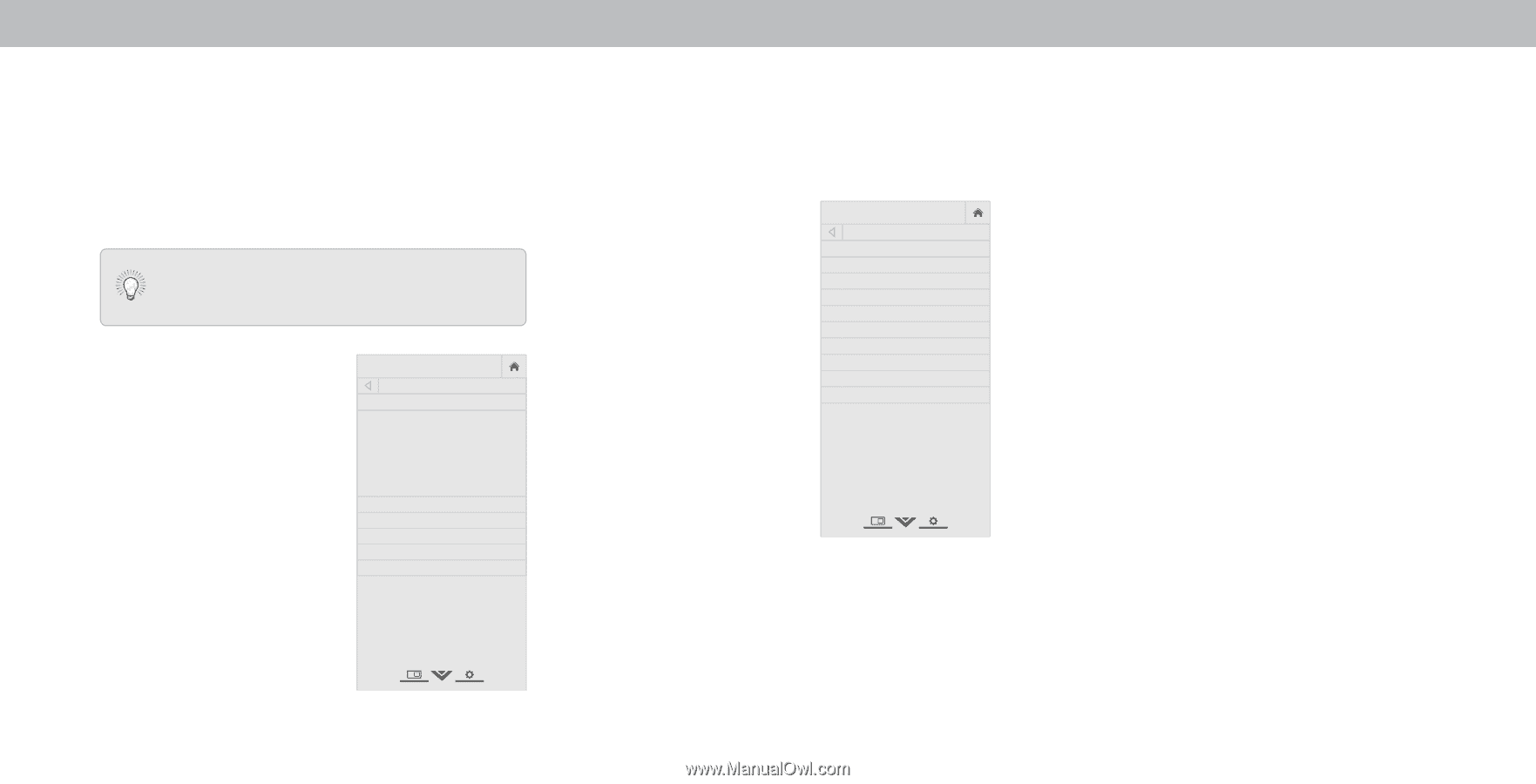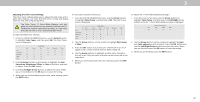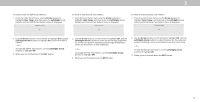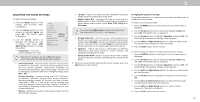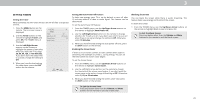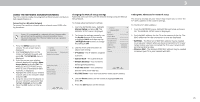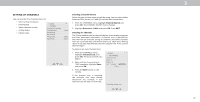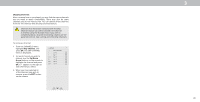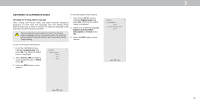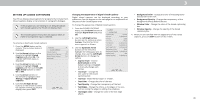Vizio M50-E1 User Manual - Page 25
Using The Network Connection Menu
 |
View all Vizio M50-E1 manuals
Add to My Manuals
Save this manual to your list of manuals |
Page 25 highlights
3 USING THE NETWORK CONNECTION MENU Your TV is Internet-ready, featuring both an Ethernet port and built-in high-speed Wireless-N. Connecting to a Wireless Network To connect to a wireless network whose network name (SSID) is being broadcast: If your TV is connected to a network with an Ethernet cable, you will not see the wireless network connection menu. You must disconnect the Ethernet cable to set up a wireless network connection. 1. Press the MENU button on the remote. The on-screen menu is displayed. 2. Use the Arrow buttons on the remote to highlight Network and press OK. The NETWORK menu is displayed. 3. If you do not see your wireless network displayed, highlight More Access Points and press OK. The WIRELESS ACCESS POINTS menu, which is a list of available wireless networks, is displayed. 4. Highlight the name of your wireless network (this is the network's SSID) and press OK. 5. Using the on-screeen keyboard, enter your network's password, then highlight Connect and press OK. 6. Press the EXIT button on the remote. VIZIO NETWORK Wired Connection Disconnected Wireless Access Points More Access Points WPS Manual Setup Hidden Network Test Connection Changing the Manual Setup Settings Advanced users can fine-tune the network settings using the Manual Setup feature. To change advanced network settings: 1. From the NETWORK menu, highlight Manual Setup and press OK. The MANUAL SETUP menu is displayed. 2. To change the settings manually, use the Arrow buttons on the remote to highlight DHCP and then use the Left/Right Arrow buttons to change the setting to . 3. Use the Arrow and OK buttons to adjust each setting: •WIiPdeAddZoroemss - TNhoremaIPl aPdandorraemsisc assigned VIZIO MANUAL SETUP DHCP Off IP Address Subnet Mask Default Gateway Pref. DNS Server Alt. DNS Server RJ45 MAC 0:0:0:0:0:0 Wireless MAC 0:0:0:0:0:0 Save Cancel to the TV. • Subnet Mask - The subnet Exit 2D Exit 2D 3D • Default Gateway - Your network's default gatewayABaCddress. • Pref. DNS Server - Your preferred Idnpoumt ainWnidaeme seCCrver address. • Alt. DNS Server - Your alternate domain name server address. Finding MAC Addresses for Network Setup The security settings on your router may require you to enter the TV's MAC address in the router's settings. To find the TV s MA address 1. From the NETWORK menu, highlight Manual Setup and press OWKid.eTheZoMomANUNAorLmaSlETPUanPormameicnu is displayed. 2. Find the MAC address for the TV at the bottom of the list. The MAC addresses for the connections in use are displayed: • REJ4xit5 MAC2D- The E3Dthernet or RJ45 MAC address may be needed to set up your network when you have connected the TV to your network when yoAuBChave connected the TV to your network with an Ethernet (Cat 5) cable. • WInipruetlessWMidAe C - TChCe Wireless (WiFi) MAC address may be needed to connect your TV to your network with WiFi. Sleep Timer Picture Audio Network Settings Help 4. STUlim eseeepr thePicAturrreowAbuduiottons on the remote to highlight Save and press OK. 5. Press the EXIT button on the remote. Network Settings Help 25