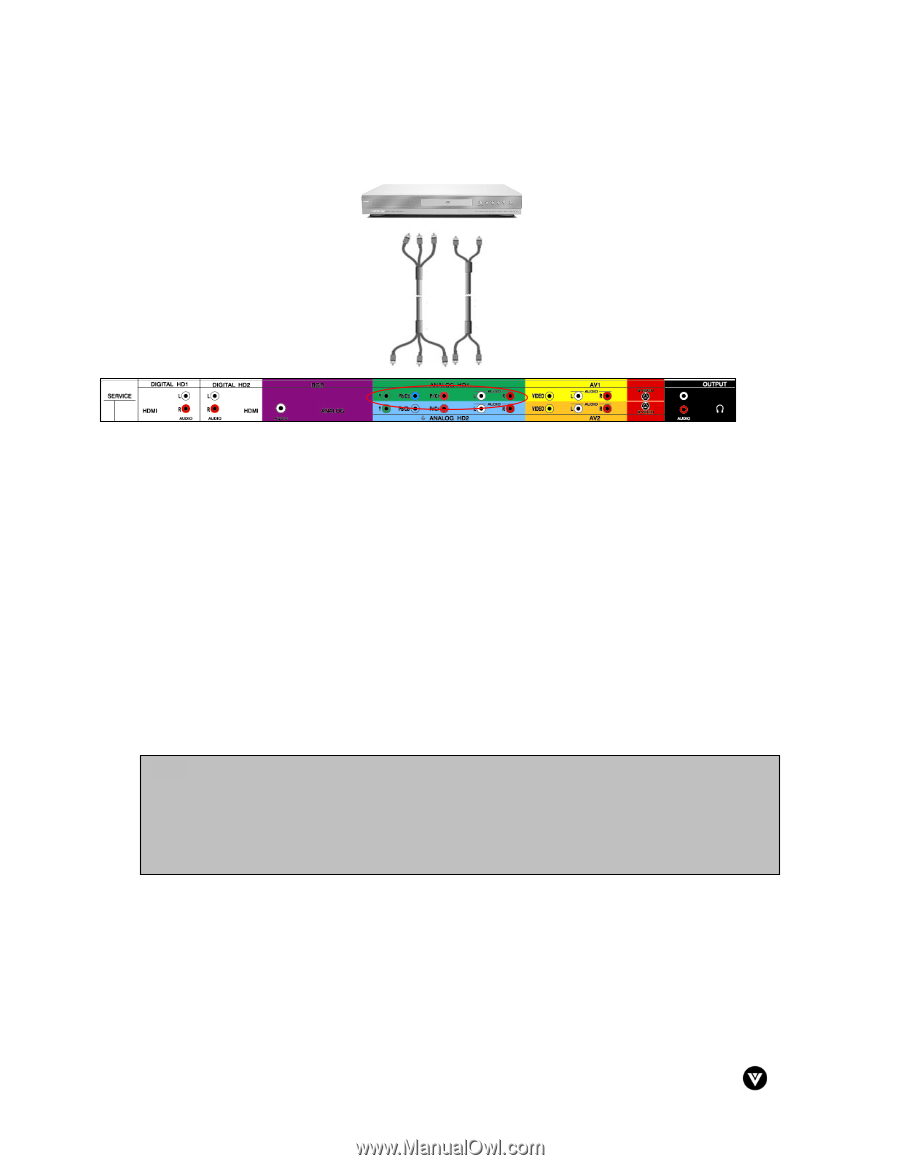Vizio P50HDM User Manual - Page 16
Using Component Analog HD Video, Installation - remote
 |
View all Vizio P50HDM manuals
Add to My Manuals
Save this manual to your list of manuals |
Page 16 highlights
2.2.2 - Using Component (Analog HD) Video Installation: VIZIO P50 HDM User Guide 1. Turn off the power to the plasma monitor and DVD player. 2. Connect the Y (green color) connector on the rear of your DVD player to the corresponding Y (green color) connector in the Analog HD1 group (green color band) in the rear of your plasma monitor. 3. Connect the Pb (blue color) connector on the rear of your DVD player to the corresponding Pb (blue color) connector in Analog HD1 group (green color band) in the rear of your plasma monitor. 4. Connect the Pr (red color) connector on the rear of your DVD player to the corresponding Pr (red color) connector in the Analog HD1 group (green color band) in the rear of your plasma monitor. 5. Connect the R (red color) and L (white color) audio connectors on the rear of your DVD player to the R (red color) and L (white color) audio input connectors in the Analog HD1 group (green color band) in the rear of your plasma monitor. 6. Turn on the power to the plasma monitor and DVD player. 7. Select Analog HD1 using the INPUT button on the side of the plasma monitor, or the "Analog HD" or "Input" button on the remote control. Note: a) b) If you are already using the Analog HD1 input for another component, or you do not want to use the Analog HD1 input for the DVD player, you can connect the DVD player to the Analog HD2 connections coded by the blue color band. Refer to your DVD player user manual for more information about the video output requirements of the product. Version - 5/24/2005 15 www.vizioce.com