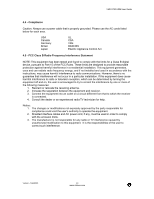Vizio P50HDM User Manual - Page 39
Check Source settings. - sound no picture
 |
View all Vizio P50HDM manuals
Add to My Manuals
Save this manual to your list of manuals |
Page 39 highlights
VIZIO P50 HDM User Guide Power is ON but no screen image. Wrong or abnormal colors appear. Control buttons do not work. Remote Control does not work. There appears to be image quality issues. You cannot see a picture. You see a distorted picture or hear unusual sound. The picture has abnormal patterns. The display image does not cover the entire screen. You can see a picture but you cannot hear sound. You see "noise" or "trash" on the screen. You switch to a different input and the volume changes. You switch to a different input and the screen size changes. Confirm the video cables are properly connected. See section 2.22.6. Adjust brightness and contrast. Check Source settings. If any colors (red, green, or blue) are missing, check the video cable to make sure it is securely connected. Loose or broken pins in the cable connector could cause an improper connection. Connect the plasma display to another source. Press only one button at a time. Make sure batteries are inserted correctly Batteries could be weak. Viewing television broadcasts: For best image quality, "Standard Definition" TV should be viewed as 4:3. COMPONENT 480i: For best image quality the "YCbCr" Input should be used. Make sure that the power cord is plugged into a grounded electrical outlet. Make sure that the power button is turned on. Make sure that the selected input source is connected to a working input source. If your plasma monitor is connected to your computer in RGB or HDMI™ mode, press any key on your keyboard to "wake" your computer. You may be getting interference from electrical appliances, cars, motorcycles, or fluorescent lights. Try moving your plasma monitor to another location. Make sure that the input source cable is attached securely and correctly to the back of your plasma monitor. Make sure that the video input source is within the range of your plasma monitor. Compare the video input source's specifications with your plasma monitor specifications. If you are using RGB mode, make sure that H Size and V Position in the OSD are set correctly. If you are using AV1, AV2, or component (Analog HD) with 480i input, use the WIDE button on the remote control to scroll through various screen modes. Make sure that the volume is not turned down. Make sure that the sound is not muted; speakers are turned off in the audio settings. Make sure that your audio input source cables are connected securely and correctly. When your plasma monitor's digital capabilities exceed an analog broadcast signal, the signal is up-converted (increased) to match your plasma monitor's display capabilities. Up-converting can cause noise or trash. The plasma monitor remembers the volume level from the last time you used a particular input (AV1, AV2, Analog HD, and Digital HD). The plasma monitor remembers the viewing mode from the last time you used a particular input (AV1, AV2, Analog HD, and Digital HD). Version - 5/24/2005 38 www.vizioce.com