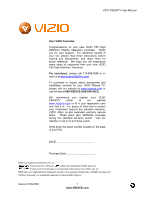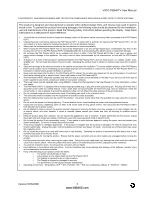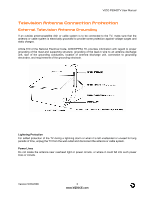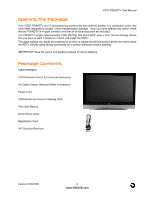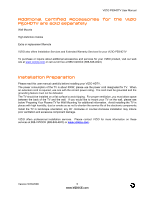Vizio P50HDTV10A User Manual
Vizio P50HDTV10A Manual
 |
View all Vizio P50HDTV10A manuals
Add to My Manuals
Save this manual to your list of manuals |
Vizio P50HDTV10A manual content summary:
- Vizio P50HDTV10A | User Manual - Page 1
VIZIO P50HDTV User Manual Dear VIZIO Customer, Congratulations on your new VIZIO P50 High Definition Plasma Television purchase. Thank you for your support. For maximum benefit of your set, please read these instructions before making any adjustments, and retain them for future reference. We hope - Vizio P50HDTV10A | User Manual - Page 2
shock, avoid handling the power cord during electrical storms. • Unplug the unit during a lightening storm or when it will not be used for long period of time. This will protect the P50 Plasma HDTV from damage due to power surges. • Do not attempt to repair or service the product yourself. Opening - Vizio P50HDTV10A | User Manual - Page 3
unattended or unused for long periods of time, unplug the TV from the wall outlet and disconnect the antenna or cable system. Power Lines Do not locate the antenna near overhead light or power circuits, or where it could fall into such power lines or circuits. Version 5/23/2006 3 www.VIZIOCE.com - Vizio P50HDTV10A | User Manual - Page 4
unpack and install the HDTV. The glass surface can easily be scratched or broken VIZIO P50HDTV VIZIO Remote Control by Universal Electronics AV Cable (Yellow, Red and White Connectors) Power Cord VIZIO Bezel and Screen Cleaning Cloth This User Manual Quick Setup Guide Registration Card VIP Services - Vizio P50HDTV10A | User Manual - Page 5
and services for your VIZIO product, visit our web site at www.vizioce.com or call us toll free at 888-VIZIOCE (888-849-4623) Installation Preparation Please read this user manual carefully before installing your VIZIO HDTV. The power consumption of the TV is about 500W, please use the power cord - Vizio P50HDTV10A | User Manual - Page 6
VIZIO P50HDTV User Manual Preparing Your Plasma TV for Wall Mounting The VIZIO P50HDTV can either be kept on the stand base or mounted on the wall for viewing. If you choose to mount the P50HDTV on the wall, please follow the instructions below for removing the stand base. To remove the stand base - Vizio P50HDTV10A | User Manual - Page 7
Plasma TV Settings ...33 3.4 DTV Tuner Setup ...34 3.4.1 Parental Controls for DTV...42 3.4.2 DTV Channel Information ...44 3.4.3 Program Information ...45 3.4.4 Setting a Password...46 3.5 Using the On Screen Display (OSD) ...47 3.5.1 OSD Menu Operations ...47 3.5.2 Image Settings for Video Inputs - Vizio P50HDTV10A | User Manual - Page 8
VIZIO P50HDTV User Manual 4.4 Compliance ...62 4.5 FCC Class B Radio Interference Statement...62 Chapter 5 Miscellaneous Information 63 5.1 Specifications ...63 5.2 Glossary - Standard Definitions ...64 5.3 Index ...65 5.4 Limited Product Warranty...68 5.4.1 VIZIO EXTENDED SERVICE WARRANTY 68 5.5 - Vizio P50HDTV10A | User Manual - Page 9
VIZIO P50HDTV User Manual Chapter 1 Basic Controls and Connections 1.1 Front Panel Power LED - Lights green when powered on, yellow when powered off. Remote Control Sensor - This is the window through which all of the remote control signals pass to the sensor. Point the remote control directly at - Vizio P50HDTV10A | User Manual - Page 10
Rear Panel Connections Right Portion 1 2 3 VIZIO P50HDTV User Manual 4 1. SERVICE 2 - This custom communication port is for factory service only. 2. DTV - Connect to an antenna or digital cable for Digital TV.* 3. OPTICAL DIGITAL AUDIO OUT - When the DTV input is selected for viewing, the - Vizio P50HDTV10A | User Manual - Page 11
VIZIO P50HDTV User Manual Left Portion 5 6 7 8 9 11 13 14 10 12 5. SERVICE 1 - This custom communication port is for factory service only. 6. HDMI 1 - Connect the primary source for digital video devices such as a DVD multimedia player or set top box through this all digital connector - Vizio P50HDTV10A | User Manual - Page 12
four different components. The remote control button functions are explained on the following pages. VIZIO Remote Control Button Description SET - This button starts all programming sequences. Remote LED - Blinks when the remote operates. POWER - Press this button to turn the TV on from the Standby - Vizio P50HDTV10A | User Manual - Page 13
VIZIO P50HDTV User Manual WIDE/Record - This button cycles through the available screen formats. The options are Wide, Normal, Zoom, Panoramic. Note: in RGB/PC mode the options are 4:3 and 16:9. This button also functions as VCR Record when the component is activated with the remote control. SLEEP/ - Vizio P50HDTV10A | User Manual - Page 14
VIZIO P50HDTV User Manual ZOOM (- and +) - Use these buttons to increase or decrease the size of the picture. Note that in the zoom mode parts of the picture will not be visible because they extend beyond the edges of the screen. FREEZE - Press this button to "Freeze-Frame" the current screen. - Vizio P50HDTV10A | User Manual - Page 15
VIZIO P50HDTV User Manual 1.4.1 Insertion of Batteries in the Remote Control Insert two AA batteries into the remote control. Make sure that you match the (+) and (-) symbols on the batteries with the (+) and (-) symbols inside the battery compartment. Re-attach the battery cover. Precautionary Tips - Vizio P50HDTV10A | User Manual - Page 16
to be displayed more sharply. Good (analog) Yellow and Orange AV1/AV2 (Composite) - The complete video signal is carried through this single pin connector. This is the most commonly used video connection. Note: For more info refer to the Quick Start Guide Version 5/23/2006 16 www.VIZIOCE.com - Vizio P50HDTV10A | User Manual - Page 17
(white color area) at the rear of the Plasma TV. 3. Turn on the power to the Plasma TV and your DVD player. 4. Select HDMI 1 using the INPUT button on the remote or side of the Plasma TV, or directly by pressing the HDMI button on the Remote Control. Note: a) b) If you are already using the - Vizio P50HDTV10A | User Manual - Page 18
For DVD Players with DVI: VIZIO P50HDTV User Manual 1. Turn off the power to the Plasma TV and DVD player. 2. Using a HDMI-DVI cable, connect the DVI end to your DVD player and the HDMI end to the HDMI 1 Input (white color area) at the rear of the Plasma TV. 3. Using an audio cable (white - Vizio P50HDTV10A | User Manual - Page 19
color area) at the rear of the Plasma TV. 6. Turn on the power to the Plasma TV and DVD player. 7. Select Component 1 using the INPUT button on the remote or side of the Plasma TV, or directly by pressing the Component button on the Remote Control. Note: a) b) If you are already using the - Vizio P50HDTV10A | User Manual - Page 20
associated with the AV1 input (yellow area) at the rear of the Plasma TV. 4. Turn on the power to the Plasma TV and DVD player. 5. Select AV1 using the INPUT button on the remote or side of the Plasma TV, or directly by pressing the AV button on the Remote Control. Note: a) b) If you are - Vizio P50HDTV10A | User Manual - Page 21
2.2.4 Using Composite (AV) Video Connecting your DVD Player (Good) : VIZIO P50HDTV User Manual 1. Turn off the power to the Plasma TV and DVD player. 2. Connect the Video (yellow color) connector on your DVD player to the Video (yellow color) connector in the AV1 group (yellow color area - row - Vizio P50HDTV10A | User Manual - Page 22
Plasma TV. 3. Turn on the power to the Plasma TV and HDTV Set-Top Box. 4. Select HDMI 1 using the INPUT button on the remote or side of the Plasma TV, or directly by pressing the HDMI button on the Remote Control. Note: a) b) c) The HDMI input on the Plasma TV supports High-bandwidth Digital - Vizio P50HDTV10A | User Manual - Page 23
of the Plasma TV. 4. Turn on the power to the Plasma TV and HDTV Set-Top Box. 5. Select HDMI 1 using the INPUT button on the remote or side of the Plasma TV, or directly by pressing the HDMI button on the Remote Control. Note: The HDMI Input is for HD Video and will only support 640x480 at - Vizio P50HDTV10A | User Manual - Page 24
color area) at the rear of the Plasma TV. 6. Turn on the power to the Plasma TV and HDTV Set-Top Box. 7. Select Component 1 using the INPUT button on the remote or side of the Plasma TV, or directly by pressing the Component button on the Remote Control. Note: a) b) If you are already using - Vizio P50HDTV10A | User Manual - Page 25
with the AV1 input (yellow area) at the rear of the Plasma TV. 4. Turn on the power to the Plasma TV and VCR or Video Camera. 5. Select AV1 using the INPUT button on the remote or side of the Plasma TV, or directly by pressing the AV button on the Remote Control. Note: a) b) If you - Vizio P50HDTV10A | User Manual - Page 26
Plasma TV. 3. Turn on the power to the Plasma TV. 4. Select DTV using the INPUT button on the remote or side of the Plasma TV, or directly by pressing the TV button on the Remote Control. Note: a) b) c) d) Not all digital TV broadcasts are High Definition (HD). Refer to the program guides - Vizio P50HDTV10A | User Manual - Page 27
rear of your VCR to the DTV/TV CABLE/ANTENNA connector at the rear of the Plasma TV. 3. Turn on the power to the Plasma TV and VCR. 4. Select TV using the INPUT button on the remote or side of the Plasma TV, or directly by pressing the TV button on the Remote Control. Note: If you have an - Vizio P50HDTV10A | User Manual - Page 28
the audio input connectors on the Receiver/Amp and connect the other end to the ANALOG OUT (gray area) audio connectors at the rear of the Plasma TV. 3. Turn on the power to the Plasma TV and Receiver/Amp. 4. Then press the menu button on the remote control to open the On-Screen Display (OSD - Vizio P50HDTV10A | User Manual - Page 29
) at the rear of the Plasma TV. 4. Turn on the power to the Plasma TV and PC Computer. 5. Select RGB using the INPUT button on the remote or side of the Plasma TV, or directly by pressing the RGB button on the Remote Control. Note: a) b) c) For the best picture quality when connecting a pc - Vizio P50HDTV10A | User Manual - Page 30
User Manual Chapter 3 Setting Up to Watch Television For 'Preparing Your Plasma TV for Wall Mounting', see page 6. 3.1 Basic Plasma TV Start Up 1. Connecting the Power Cable Connect the power cord to the power cord connector on the back of the Plasma TV, and then plug the power cord into an AC wall - Vizio P50HDTV10A | User Manual - Page 31
displayed. VIZIO P50HDTV User Manual c. Press the button on the remote control once to highlight the Setup menu. d. Press the and buttons to highlight the TV Menu sub source you have connected to the DTV/TV input at the rear of the Plasma TV. f. Press the button when you have finished your selection. Version - Vizio P50HDTV10A | User Manual - Page 32
exit the On Screen Display (OSD). 6. Using DTV with an Antenna or Cable To use the Digital TV option, you will need to select DTV using the INPUT button on the remote or side of the Plasma TV, or directly by pressing the TV button on the Remote Control. The first time you use your DTV input you will - Vizio P50HDTV10A | User Manual - Page 33
and you have selected the correct video input source. 3. Press the Channel buttons on the remote or the +/- buttons on the side of the Plasma TV to change the channel. Note: The Channel buttons, on the side of the Plasma and on the remote, control will not work if you are watching a program - Vizio P50HDTV10A | User Manual - Page 34
on the side of the Plasma TV or using the INPUT button on the remote control, or directly by pressing the TV button on the remote control. Press the MENU button on the remote control to open the OSD menu. The Image Settings Menu will be displayed. VIZIO P50HDTV User Manual Press the button on the - Vizio P50HDTV10A | User Manual - Page 35
GUIDE button on the remote control. If necessary, highlight the Time Zone feature by using the or button. Press the button to select this option. VIZIO P50HDTV User Manual Cable, and the TV will take less time in searching for channels. Press the or button on the remote control to select Cable/Air - Vizio P50HDTV10A | User Manual - Page 36
VIZIO P50HDTV User Manual Press the button to select this option. Using the or button, select Cable if you are using cable out of the wall, Air if you are using an antenna. Press the button to save . Note: If you press OK, the Auto Scan process will start again. Version 5/23/2006 36 www.VIZIOCE.com - Vizio P50HDTV10A | User Manual - Page 37
Mode and pressing the OK button at this stage makes the TV scan the whole channel range again. Press EXIT to navigate away from this screen. Note: If the OK button is pressed, then the automatic scanning will start again. VIZIO P50HDTV User Manual If the or button is pressed first, then the Range - Vizio P50HDTV10A | User Manual - Page 38
using the Channel+ or Channelbuttons. Press the button to highlight Channel Skip. Press the OK button. VIZIO P50HDTV User Manual The list of channels available and stored in memory is shown on the screen. If the list is longer than 8 channels, as you repeatedly press the button you will be able to - Vizio P50HDTV10A | User Manual - Page 39
set the configuration of the digital audio (SPDIF) on this sub-screen. Press the button to highlight the Digital Audio Out option. Note: Consult the user manual of your Receiver/Amp to determine the capabilities and requirements of that equipment. VIZIO P50HDTV User Manual Press the the or or - Vizio P50HDTV10A | User Manual - Page 40
User Manual Closed Caption - Allows you to read the voice content of television programs. Open the OSD and find the Setup menu, (see Page 34 for instructions if necessary.) Although this is digital TV, some broadcasts will have analog Closed Caption instead of digital Closed Caption and so the VIZIO - Vizio P50HDTV10A | User Manual - Page 41
VIZIO P50HDTV User Manual To set the look of the Digital Closed Caption information, highlight Digital Caption Style using the button. Press the OK button. The default style, As Broadcaster, is shown as selected. This means that the style of the closed caption is as received from the TV channel. - Vizio P50HDTV10A | User Manual - Page 42
DTV VIZIO P50HDTV User Manual Open the OSD and find the Setup menu, (see Page 34 for instructions if necessary.) Press the button to highlight the Parental Control option. Press the OK button. The Parental Control Password screen will be shown. Using the number buttons on the remote control - Vizio P50HDTV10A | User Manual - Page 43
VIZIO P50HDTV User Manual The list of channels available and stored in memory is shown on the screen. If the list is longer than 8 . Press EXIT to navigate away from this screen when finished. NOTE: If you use the Clear All function on the main Parental Controls menu, it will NOT clear any channels - Vizio P50HDTV10A | User Manual - Page 44
on the remote, you not only get the information header displayed, but also a short summary of the program content when available from the broadcaster. If you do nothing else with the INFO button, these panels will remain on the screen, even when changing channels. VIZIO P50HDTV User Manual Press - Vizio P50HDTV10A | User Manual - Page 45
VIZIO P50HDTV User Manual 3.4.3 Program Information Press the GUIDE button on the remote and program information for the channel you are watching will be displayed on the screen with the live program content in a small window in the lower left corner of the panel. Press the or button to scroll up - Vizio P50HDTV10A | User Manual - Page 46
VIZIO P50HDTV User Manual 3.4.4 Setting a Password You control access to the Parental Control features with a password. The default password is "0000". You can change the password to any four-digit number. To change the password: 1. Press the MENU button to open the main On Screen Display (OSD - Vizio P50HDTV10A | User Manual - Page 47
VIZIO P50HDTV User Manual 3.5 Using the On Screen Display (OSD) The remote control or the control buttons on the right hand side of the TV can control all the function settings. The On Screen Display (OSD) allows you to adjust the save contrast, brightness and other settings. The TV will save - Vizio P50HDTV10A | User Manual - Page 48
VIZIO P50HDTV User Manual 3.5.2 Image Settings for Video Inputs Note: there are different image setting options when the RGB input is selected. Please see section 3.5.4 - Image Settings (for PC) on page 49 for additional information. Picture Mode - Options include Custom, Vivid, Movie, Game, and - Vizio P50HDTV10A | User Manual - Page 49
of contrast for each screen. Select from 1 (minor) to 3 (strong). 3.5.4 Image Settings (for PC) The following menu options are available when RGB is the selected input. Brightness - Adjusts the black levels of the picture. Users may need to readjust the brightness after the plasma monitor warms up - Vizio P50HDTV10A | User Manual - Page 50
be the only choice for AV1. If a signal is connected to AV1 Video only, then Video will be the only choice for AV1. The same input priority scheme applies to AV2. For additional information regarding the PIP source options, see section 3.5.12 - Picture-in-Picture (PIP) Mode on page 54. Version 5/23 - Vizio P50HDTV10A | User Manual - Page 51
speakers are turned off. VIZIO P50HDTV User Manual 3.5.8 Parental Controls Note: you will need to enter in a password to access the submenus. The default password is "0000". It is advised that you change this password during the initial set up. TV Rating - Sets the level of television programs - Vizio P50HDTV10A | User Manual - Page 52
VIZIO P50HDTV User Manual 3.5.9 Setup Close caption - Choose from one of the following: CC1, CC2, CC3, CC4, TEXT1, TEXT2, TEXT3, TEXT4 Language: Changes the language of the OSD menu. Options include English, Spanish and French. Factory Reset - Resets the display back to the factory default settings. - Vizio P50HDTV10A | User Manual - Page 53
VIZIO P50HDTV User Manual 3.5.10 Understanding Viewing Features Your Plasma TV features four viewing modes and Picture-In-Picture (PIP)/Picture-by-Picture (POP) mode. You can switch viewing modes using the On Screen Display (OSD) or the remote control. For more information on using the OSD, see - Vizio P50HDTV10A | User Manual - Page 54
VIZIO P50HDTV User Manual 3.5.12 Picture-In-Picture(PIP)/Picture-by-Picture(POP)Mode Your TV features PIP mode so you can watch two pictures at the same time. When PIP is turned on, you can display two pictures at one time. One picture is displayed as the full screen (main screen) and the other - Vizio P50HDTV10A | User Manual - Page 55
VIZIO P50HDTV User Manual 3.5.14 Using the Parental Controls The Parental Controls feature prevents viewers from watching programs that are not age-appropriate, such as programs containing violence or adult language. Press the MENU button to open the main On Screen Display (OSD) Menu. 1. Press the - Vizio P50HDTV10A | User Manual - Page 56
VIZIO P50HDTV User Manual 8. Press the button to highlight Movie Rating. Press the button. Setting a Password, page 46. To clear all blocked settings, (except DTV blocked channels, see Section 3.4.1 - Parental Controls for DTV), press the button to highlight Clear All. Press the button to select - Vizio P50HDTV10A | User Manual - Page 57
. If the code is accepted, the LED flashes twice after the last digit is entered. If the LED does not flash twice, repeat Steps 2 through 4 with the next code listed for the component and manufacturer. 5. Point the remote control at the VCR and press the POWER button. The VCR will turn off. Note - Vizio P50HDTV10A | User Manual - Page 58
VIZIO P50HDTV User Manual 3.6.3 Programming for DVD Player 1. Manually turn on the DVD Player. 2. Press the DVD button on the remote control. 3. Press and hold the SETUP button until the LED LIGHT flashes twice. 4. Find the programming code for your DVD player in the code list in the back of this - Vizio P50HDTV10A | User Manual - Page 59
perform as expected, contact the VIZIO for assistance by calling 1-714-668-0588 or email us at [email protected]. Problem No power. No sound. If the screen is black. Version 5/23/2006 Solution Make sure the power button is ON (Green LED). Make sure AC power cord is securely connected to the AC - Vizio P50HDTV10A | User Manual - Page 60
VIZIO P50HDTV User Manual Problem Solution Power is ON but no screen image. Make sure the video cable supplied with the TV is secured to the correct video output port on the back of the VCR and the TV. Make any cable you have attached to the TV is secured to the correct output your Set-Top Box, - Vizio P50HDTV10A | User Manual - Page 61
standard 4:3 Televisions. The Plasma TV has the capability of expanding this content so the entire screen is filled at the expense of image accuracy. To use this function, press the "ZOOM" key on the remote control and cycle among the available options. 4.3 Telephone & Technical Support Products - Vizio P50HDTV10A | User Manual - Page 62
VIZIO P50HDTV User Manual 4.4 Compliance Caution: Always use a power cable that is properly grounded. Please use the AC cords listed below for each area. USA Canada Germany UK Japan UL CSA VDE BASE/BS Electric Appliance Control Act 4.5 FCC Class B Radio Interference Statement NOTE: This - Vizio P50HDTV10A | User Manual - Page 63
Compatibility HDTV (720P) Signal Compatibility 480i (SDTV), 480P (EDTV), 720P (HDTV), 1080i (HDTV) Colors Brightness 231 Billion 1,000 cd/m2 (typical) Contrast 10,000:1 (max) Viewing Angle >170° (horizontal and vertical) Inputs 1x RF, 2x Composite Video plus Stereo Audio, 2x S-Video plus - Vizio P50HDTV10A | User Manual - Page 64
) and Dolby digital surround sound. HDTV provides 900,000-2.1 million pixels. Integrated HDTV: An HDTV that has the digital tuner built into the set. It does not need a separate settop box to receive over-the-air DTV signals. Interlace Scan: A way to scan vertical lines onto a TV picture by scanning - Vizio P50HDTV10A | User Manual - Page 65
Closed Caption, 13, 40 DTV Tuner Setup, 35 Parental Controls, 42 Password for Parental Controls, 46 Selecting the Screen Size, 13, 33, 53, 64 Setting the Digital Audio Output On or Off, 39 Stepping through TV Channels, 9, 33 Time Zone, 35 Volume, 9, 33, 59 C Cleaning your VIZIO TV, 59 Co-axial RF - Vizio P50HDTV10A | User Manual - Page 66
Label, 10 Installation Base removal, 6 Preparation, 5 Safety Instructions, 2 Wall Mounting, 5, 6, 30 O OSD Adjust Audio Out, 51 Advanced Image Settings for PC, 50 Advanced Image Settings for Video Inputs, 49 Advanced Picture Adjustments, 48 Aspect Ratio, 50 Auto Adjustment for PC Input, 50 Auto - Vizio P50HDTV10A | User Manual - Page 67
to work your VCR, 57 Using your Cable or Satellite Remote to Operate your VIZIO TV, 58 RGB Connecting your PC, 29 S Screen Size explanation, 53 Sticking Image Removal, 52 S-Video Connecting your DVD Player, 20 T Technical Specifications, 63 Troubleshooting Guide, 59 W Warranty, 68 Watching TV Basic - Vizio P50HDTV10A | User Manual - Page 68
www.vizioce.com. Parts and service labor that are VIZIO's responsibility (see above) will be provided without charge. Other service is at the owner's expense. You must provide the model, serial number and date of purchase. Before you ask for warranty service, read your User Manual. You might avoid - Vizio P50HDTV10A | User Manual - Page 69
VIZIO P50HDTV User Manual 5.5 Component Program Codes Setup Code for VCR's ABS 21972 Admiral 20048, 20209 Aiko , 20033 Fujitsu 20045 Gateway 21972 GE 20060, 20035, 20240 General 20045 Go Video 20432 GoldStar 20037, 20209, 20038, 20225 Haojie 20240 Harman/Kardon 20081, 20038 - Vizio P50HDTV10A | User Manual - Page 70
VIZIO P50HDTV User Manual Setup Code for VCR's Pioneer 20042, 20067 Polk Audio 20081 Profitronic 20240 20035, 20072 Yamaha 20038 Zenith 20039, 20033, 20209, 20479 ZT Group 21972 Setup Code for Cable Converters ABC 00003, 00008, 00014 Americast 00899 Bell & Howell 00014 Bell - Vizio P50HDTV10A | User Manual - Page 71
JVC 00775 Version 5/23/2006 VIZIO P50HDTV User Manual Setup Code for Satellite Receivers LG 01414, 01226 Code for Digital Video Disks Aiwa 20641, 21912 Akai 20770 Allegro 20869 Apex Digital 20672, 20717, 20797, 21061, 20796, 21056, 71 www.VIZIOCE.com Setup Code for Digital Video - Vizio P50HDTV10A | User Manual - Page 72
VIZIO P50HDTV User Manual Setup Code for Digital Video Disks Lite-On 21158, 21058 Loewe 20511 Magnavox 20503, 20539, 21099 Sony 20533, 20864, 21033, 21904, Version 5/23/2006 Setup Code for Digital Video Disks 21903 SVA 20717 Sylvania 20675 Symphonic 20675 Teac 20717, 21984, 20809 - Vizio P50HDTV10A | User Manual - Page 73
VIZIO P50HDTV User Manual Setup Code for CD Players Yamaha 30888, 30036 Zonda 30157 Setup Code /2006 Setup Code for Audio Amp/Tuners JBL 30110 JVC Code for TV's Addison 10092 73 www.VIZIOCE.com Setup Code for TV , 10060, 10030, 10178, 10092 Apex Digital 10748, 10765, 10879, 10767, 11943 - Vizio P50HDTV10A | User Manual - Page 74
VIZIO P50HDTV User Manual Setup Code for TV's Cinema 10672 Citizen 10060, 10030, 11928, 10092 Clarion 10051 Jinxing 10054, 10156, 10145 JVC 10053, 11923, 74 www.VIZIOCE.com Setup Code for TV's 11253 Kangli 10661 KEC 10180 Kenwood 10030 KLH 10765, 10767 Kolin 10180, 10150, - Vizio P50HDTV10A | User Manual - Page 75
VIZIO P50HDTV User Manual Setup Code for TV's Multitech 10180 NAD 10156, 10178, 10866 National 10051 NEC 10154, Sheng Chia 10093, 10236 Skygiant 10180 Skyworth 10748 75 www.VIZIOCE.com Setup Code for TV's Sony 11100, 10000, 10650, 11925, 11904 Soundesign 10180, 10178 Sowa 10156 - Vizio P50HDTV10A | User Manual - Page 76
VIZIO P50HDTV User Manual Setup Code for TV's Tuntex 10030, 10092 TVS 10463 VIZIO 11758, 11756, 10885, 10864 Vector Research 10030 Victor 10250, 10053, 10650 Vidikron 10054 Setup Code for TV's Vidtech 10178 Viewsonic 11755, 10885, 10864 Wards 10054, 10030, 10178, 10866, 11156
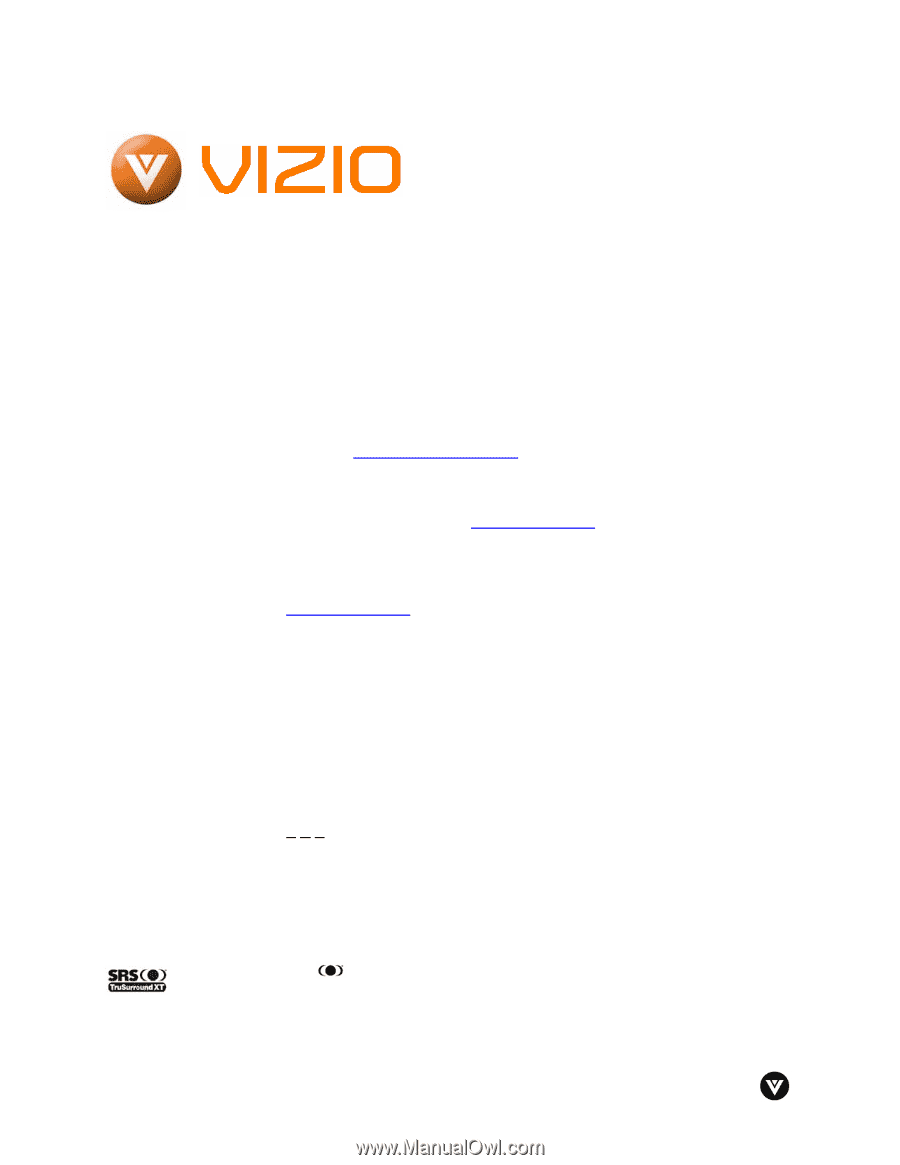
VIZIO P50HDTV User Manual
Version 5/23/2006
1
www.VIZIOCE.com
Dear VIZIO Customer,
Congratulations on your new VIZIO P50 High
Definition Plasma Television purchase.
Thank
you for your support.
For maximum benefit of
your set, please read these instructions before
making any adjustments, and retain them for
future reference.
We hope you will experience
many years of enjoyment from your new VIZIO
P50 High Definition Television.
For assistance
, please call 714-668-0588 or e-
mail us at
.
To purchase or inquire about accessories and
installation services for your VIZIO Plasma TV,
please visit our website at
www.vizioce.com
or
call toll free at
888-VIZIOCE (888-849-4623).
We
recommend
you
register
your
VIZIO
P50HDTV
either
at
our
website
www.vizioce.com
or fill in your registration card
and mail it in.
For peace of mind and to protect
your investment beyond the standard warranty,
VIZIO offers on-site extended warranty service
plans.
These plans give additional coverage
during the standard warranty period.
Visit our
website or call us to purchase a plan.
Write down the serial number located on the back
of your P50.
A
H
P
__ __ __ __ __ __ __ __ __ __ __
Purchase Date _____________________
VIZIO is a registered trademark of V, Inc.
TruSurround XT, SRS and
symbol are trademarks of SRS Labs, Inc.
TruSurround XT technology is incorporated under license from SRS Labs, Inc.
HDMI logo and “High Definition Multimedia Interface” are registered trademarks of HDMI Licensing LLC.
"DCDi by Faroudja" is a registered trademark of Genesis Microchip Inc.