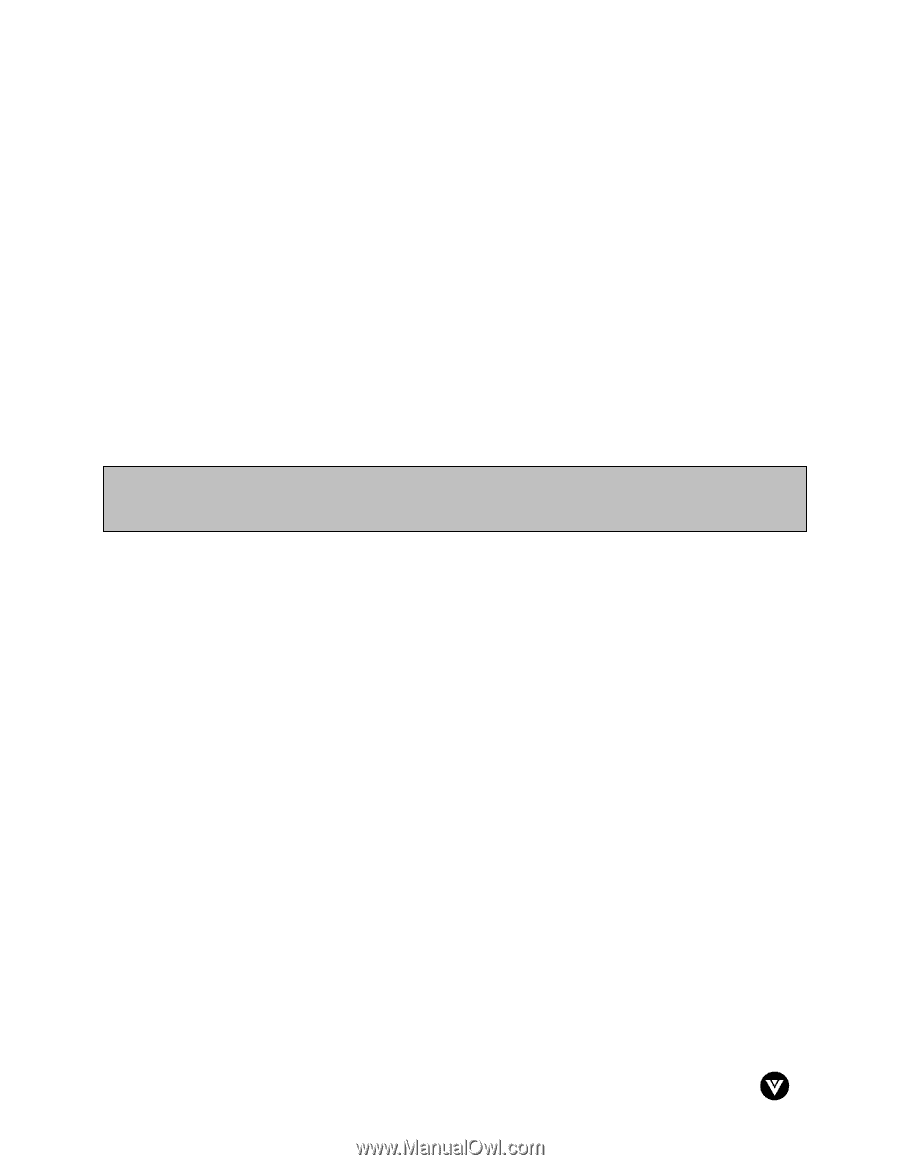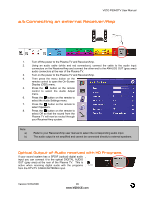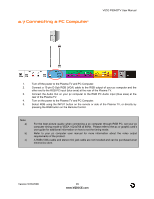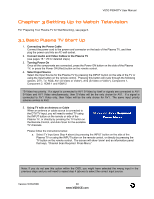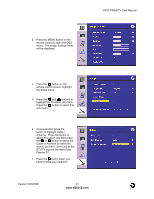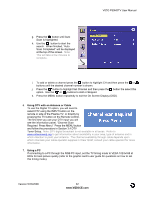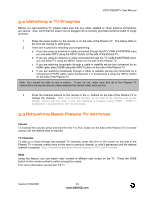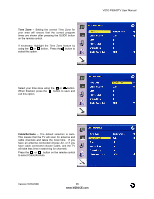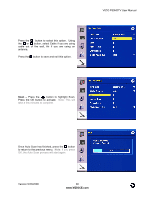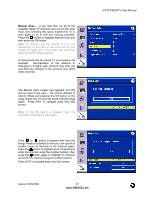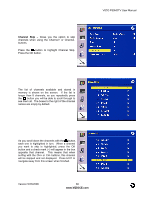Vizio P50HDTV10A User Manual - Page 33
Watching a TV Program, Adjusting Basic Plasma TV Settings - power cord
 |
View all Vizio P50HDTV10A manuals
Add to My Manuals
Save this manual to your list of manuals |
Page 33 highlights
VIZIO P50HDTV User Manual 3.2 Watching a TV Program Before you start watching TV, please make sure that any cable, satellite or off-air antenna connections are secure. Also, verify that the power cord is plugged into a correctly grounded electrical outlet or surge protector. 1. Press the power button on the remote or on the side of the Plasma TV. The status LED on the front will change to solid green. 2. There are 4 options for selecting your programming: a. If you are using an antenna or cable connected through the DTV CABLE/ANTENNA input, you can select DTV using the INPUT button on the side of the Plasma TV. b. If you are using an antenna or cable connected through the TV CABLE/ANTENNA input, you can select TV using the INPUT button on the side of the Plasma TV. c. If you are watching broadcasts through a cable or satellite set-top box connected by an HDMI cable, select HDMI using the INPUT button on the side of the Plasma TV. d. If you are watching broadcasts through a cable or satellite set-top box connected by a Component (YPbPr) cable, select Component 1 or Component 2 using the INPUT button on the side of the Plasma TV. Note: You should be able to see a picture. If you do not, make sure that all of the Plasma TV connections are secure and you have selected the correct video input source. 3. Press the Channel buttons on the remote or the +/- buttons on the side of the Plasma TV to change the channel. Note: The Channel buttons, on the side of the Plasma and on the remote, control will not work if you are watching a program using HDMI 1 HDMI 2, Component 1, Component 2, AV1 or AV2 inputs. 3.3 Adjusting Basic Plasma TV Settings Volume To increase the volume, press and hold the VOL+ or VOL- button on the side of the Plasma TV or remote control until the desired level is reached. TV Channels To step up or down through the available TV channels, press the CH+ or CH- button on the side of the Plasma TV or remote control once for the next or previous channel, or hold it depressed until the desired channel is reached. Note: Channel up and down will only operate in DTV and TV modes. Wide Using this feature, you can watch video content in different size modes on the TV. button on the remote control to switch among the modes. Fore more information see Section 3.5.11. Press the WIDE Version 5/23/2006 33 www.VIZIOCE.com