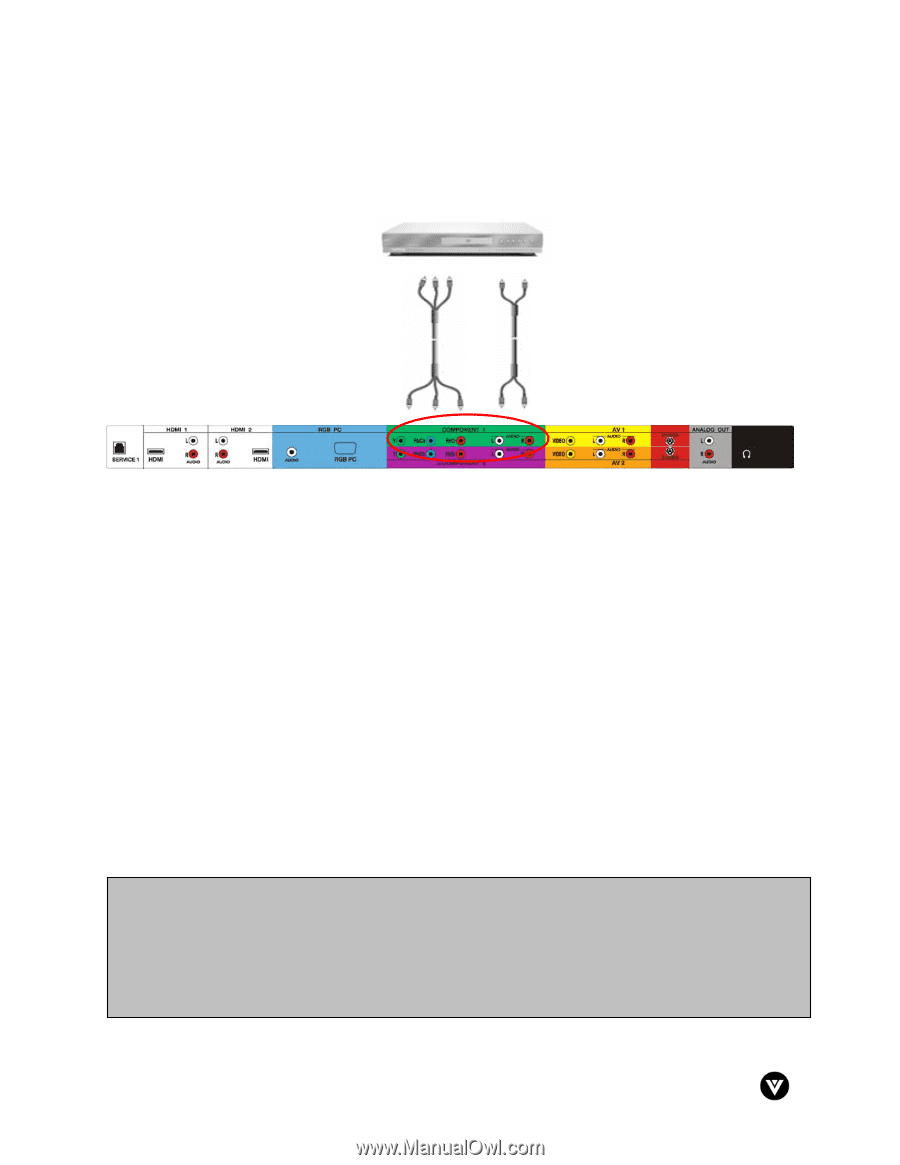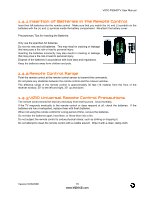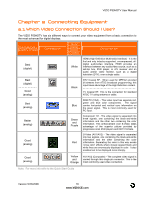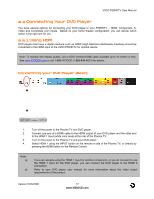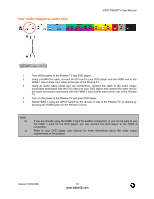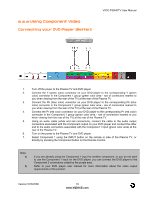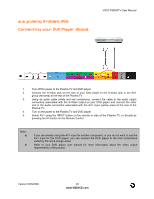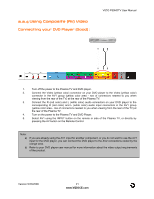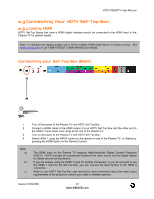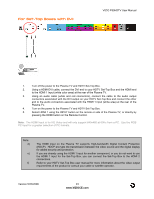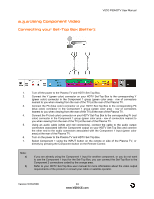Vizio P50HDTV10A User Manual - Page 19
Using Component Video - remote code
 |
View all Vizio P50HDTV10A manuals
Add to My Manuals
Save this manual to your list of manuals |
Page 19 highlights
2.2.2 Using Component Video Connecting your DVD Player (Better): VIZIO P50HDTV User Manual 1. Turn off the power to the Plasma TV and DVD player. 2. Connect the Y (green color) connector on your DVD player to the corresponding Y (green color) connector in the Component 1 group (green color area - row of connectors nearest to you when viewing from the rear of the TV) at the rear of the Plasma TV. 3. Connect the Pb (blue color) connector on your DVD player to the corresponding Pb (blue color) connector in the Component 1 group (green color area - row of connectors nearest to you when viewing from the rear of the TV) at the rear of the Plasma TV. 4. Connect the Pr (red color) connector on your DVD player to the corresponding Pr (red color) connector in the Component 1 group (green color area - row of connectors nearest to you when viewing from the rear of the TV) at the rear of the Plasma TV. 5. Using an audio cable (white and red connectors), connect the cable to the audio output connectors associated with the Component output on your DVD player and connect the other end to the audio connectors associated with the Component 1 input (green color area) at the rear of the Plasma TV. 6. Turn on the power to the Plasma TV and DVD player. 7. Select Component 1 using the INPUT button on the remote or side of the Plasma TV, or directly by pressing the Component button on the Remote Control. Note: a) b) If you are already using the Component 1 input for another component, or you do not want to use the Component 1 input for the DVD player, you can connect the DVD player to the Component 2 connections coded by the purple area. Refer to your DVD player user manual for more information about the video output requirements of the product. Version 5/23/2006 19 www.VIZIOCE.com