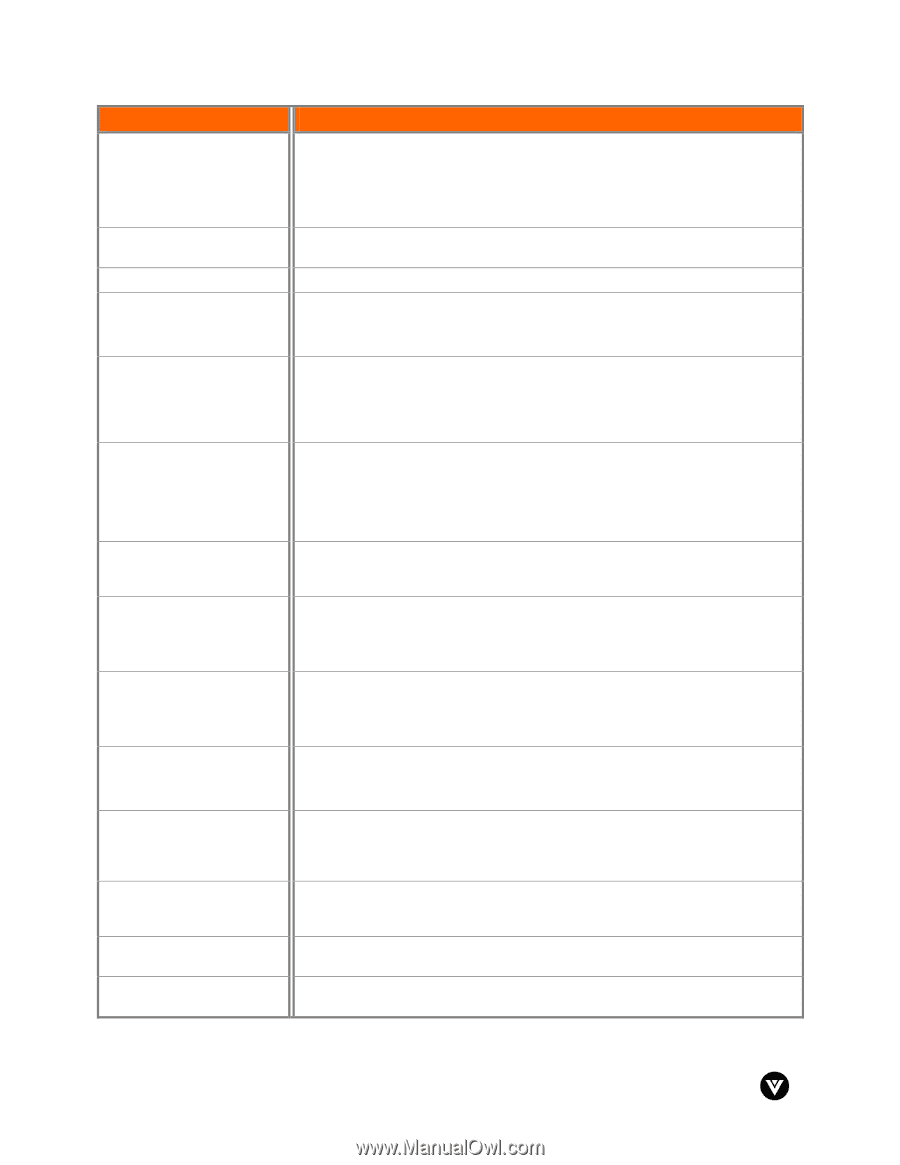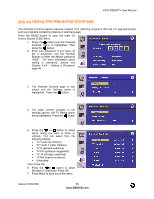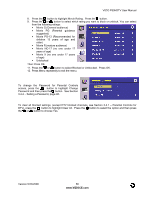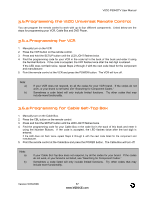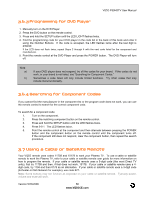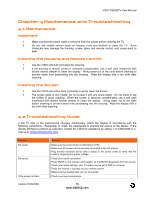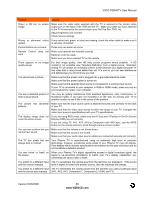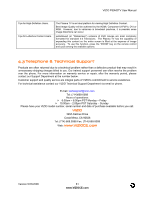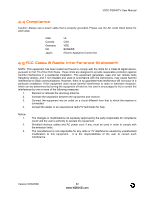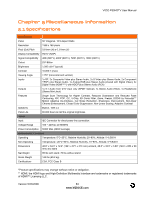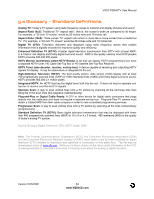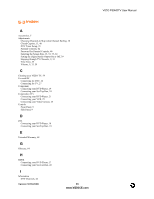Vizio P50HDTV10A User Manual - Page 60
AV1, AV2, AV3, Component 1, Component 2, HDMI, and TV. - screen not working has sound
 |
View all Vizio P50HDTV10A manuals
Add to My Manuals
Save this manual to your list of manuals |
Page 60 highlights
VIZIO P50HDTV User Manual Problem Solution Power is ON but no screen image. Make sure the video cable supplied with the TV is secured to the correct video output port on the back of the VCR and the TV. Make any cable you have attached to the TV is secured to the correct output your Set-Top Box, DVD, etc. Adjust brightness and contrast. Check Source settings. Wrong or abnormal colors If any colors (red, green, or blue) are missing, check the video cable to make sure it appear. is securely connected. Control buttons do not work. Press only one button at a time. Remote Control does not work. Make sure batteries are inserted correctly Batteries could be weak. Make sure you have selected TV on the remote. There appears to be image quality issues. For best image quality, view HD wide screen programs where possible. If HD content is not available view "Standard Definition" from a digital source. Standard, analog TV will always be noticeably inferior to HD because your digital flat panel TV has video that is many times better than old TV's and so you can see interference and deficiencies you did not know you had. You cannot see a picture. Make sure that the power cord is plugged into a grounded electrical outlet. Make sure that the power button is turned on. Make sure that the selected input source is connected to a working input source. If your TV is connected to your computer in RGB or HDMI mode, press any key on your keyboard to "wake" your computer. You see a distorted picture or You may be getting interference from electrical appliances, cars, motorcycles, or hear unusual sound. fluorescent lights. If you have not mounted it on the wall, try moving your TV to another location to see if this is the cause of the problem. The picture has abnormal patterns. Make sure that the input source cable is attached securely and correctly to the back of your TV. Make sure that the video input source is within the range of your TV. Compare the video input source's specifications with your TV specifications. The display image does not cover the entire screen. If you are using RGB mode, make sure that H Size and V Position in the On Screen Display (OSD) are set correctly. If you are using TV, AV1, AV2, AV3 or Component with 480i input, use the WIDE button on the remote control to scroll through various screen modes. You can see a picture but you cannot hear sound. Make sure that the volume is not turned down. Make sure that the sound is not muted. Make sure that your audio input source cables are connected securely and correctly. The TV has pixels that are always dark or colored. Your Plasma TV is manufactured using an extremely high level of precision technology, however, sometimes some pixels of your Plasma TV may not display. Pixel defects within industry specifications are inherent to this type of product and do not constitute a defective product. You see "noise" or "trash" on When your Plasma TV's digital capabilities exceed a digital broadcast signal, the the screen. signal is up-converted (increased) to match your TV's display capabilities. Up- converting can cause noise or trash. You switch to a different input The TV remembers the volume level from the last time you adjusted it. If the sound and the volume changes. level is higher or lower from another source, then the loudness will change. You switch to a different input The TV remembers the viewing mode from the last time you used a particular input and the screen size changes. (AV1, AV2, AV3, Component 1, Component 2, HDMI, and TV). Version 5/23/2006 60 www.VIZIOCE.com