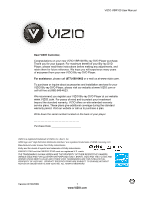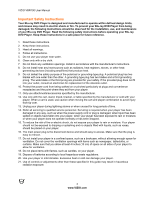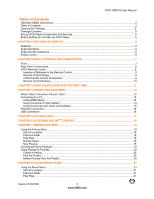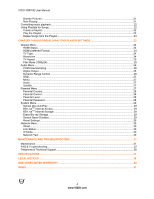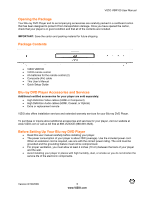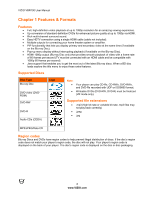Vizio VBR100 VBR100 User Manual
Vizio VBR100 - Blu-Ray Disc Player Manual
 |
UPC - 845226002427
View all Vizio VBR100 manuals
Add to My Manuals
Save this manual to your list of manuals |
Vizio VBR100 manual content summary:
- Vizio VBR100 | VBR100 User Manual - Page 1
VIZIO VBR100 User Manual Dear VIZIO Customer, Congratulations on your new VIZIO VBR100 Blu-ray DVD Player purchase. Thank you for your support. For maximum benefit of your Blu-ray DVD Player, please read these instructions before making any adjustments, and retain them for future reference. We hope - Vizio VBR100 | VBR100 User Manual - Page 2
VIZIO VBR100 User Manual Important Safety Instructions Your Blu-ray DVD Player is designed and manufactured to operate within defined design limits, and misuse may result in electric shock or fire. To prevent your Blu-ray DVD Player from being damaged, the following instructions should be observed - Vizio VBR100 | VBR100 User Manual - Page 3
Blu-ray DVD Player 5! CHAPTER 1 FEATURES & FORMATS...6! Features ...6! Supported Discs ...6! Supported file extensions ...6! Region codes...6! CHAPTER 2 BASIC CONTROLS AND CONNECTIONS 7! Front ...7! Rear Panel Connections...8! VIZIO Remote Control ...9! Insertion of Batteries in the Remote Control - Vizio VBR100 | VBR100 User Manual - Page 4
VIZIO VBR100 User Manual Browse Pictures ...21! Now Playing ...21! Controlling music playback...22! Using Playlists for Songs...22! Create a Playlist...22! Play the Playlist...23! Delete Songs from the Playlist...23! CHAPTER 9 ADJUSTING BLU-RAY DVD PLAYER SETTINGS 23! Display Menu...24! HDMI Status - Vizio VBR100 | VBR100 User Manual - Page 5
future shipping. Package Contents ! VIZIO VBR100 ! VIZIO remote control ! AA batteries for the remote control (2) ! Composite (AV) cable ! This User's Manual ! Quick Setup Guide Blu-ray DVD Player Accessories and Services Additional certified accessories for your player are sold separately: ! High - Vizio VBR100 | VBR100 User Manual - Page 6
). Supported file extensions ! .mp3 (high bit-rate or variable bit-rate .mp3 files may not play back correctly) ! .jpeg ! .jpg MP3/JPEG/Data CD Region codes Blu-ray Discs and DVDs have region codes to help prevent illegal distribution of discs. If the disc's region code does not match your player - Vizio VBR100 | VBR100 User Manual - Page 7
VIZIO VBR100 User Manual Chapter 2 Basic Controls and Connections Front The controls on the front of your player are touch-sensitive. Just touch a finger anywhere on the front panel and the controls will light up. 1. Standby/On ( )-Press to turn on your player or put your player in standby mode. - Vizio VBR100 | VBR100 User Manual - Page 8
VIZIO VBR100 User Manual Rear Panel Connections 1. VIDEO OUT-Connect a standard AV TV. For composite TVs, you will also need to connect the red and white audio jacks (see #6 below) and to your home networks to access BD Live Content. 9. OPTICAL DIGITAL AUDIO OUT-Connect a sound system that has an optical - Vizio VBR100 | VBR100 User Manual - Page 9
VIZIO VBR100 User Manual VIZIO Remote Control Insertion of Batteries in the Remote Control 1. Remove the battery cover. 2. Insert two AA batteries into the remote control. Make sure that you match the (+) and (-) symbols on the batteries with the (+) and (-) symbols inside the battery compartment. - Vizio VBR100 | VBR100 User Manual - Page 10
VIZIO VBR100 User Manual Remote Control Buttons OPEN/CLOSE ( )-Press to open or close the disc tray. Note: Due to the nature of Blu-ray discs, it may take a moment for the disc tray to respond. STANDBY/ON ( )-Press to turn your player on from the Standby mode. Press it again to return to the Standby - Vizio VBR100 | VBR100 User Manual - Page 11
VIZIO VBR100 User Manual MUTE-If you have a VIZIO TV, press to mute the volume on that TV. VIZIO TV VOLUME UP (+)-If you have a VIZIO TV, press to turn the volume up on that TV. INFO-Press repeatedly to display this disc information: Title Elapsed, Title Remain, Chapter Elapsed, Chapter Remain, and - Vizio VBR100 | VBR100 User Manual - Page 12
VIZIO VBR100 User Manual Chapter 4 Connecting Equipment Which Video Connection Should I Use? You have three options for connecting your TV to your Blu-ray DVD Player: HDMI, Component, or Composite. Based on your home theater configuration, you can decide which option is the right one for you. High - Vizio VBR100 | VBR100 User Manual - Page 13
) HDMI with no home theater sound system VIZIO VBR100 User Manual 1. Connect an HDMI cable from the HDMI IN jack on your TV to the HDMI jack on the back of your player. 2. Turn on the power to your player. 3. Select the HDMI input on your TV to view the disc. HDMI with a home theater sound system - Vizio VBR100 | VBR100 User Manual - Page 14
VIZIO VBR100 User Manual Using Component Video (Better) Component Video with no home theater sound system 1. Connect the component cables (green, blue, and red) from your TV to the COMPONENT T jacks on the back of your player. 2. Connect the audio cables (white and red) from your TV to the adjacent - Vizio VBR100 | VBR100 User Manual - Page 15
VIZIO VBR100 User Manual Component Video with a home theater sound system using digital audio Your Blu-ray Player has two digital audio jacks: coaxial and optical. If your home theater system is equipped with one of these jacks, connect your digital home theater system from your player to one of - Vizio VBR100 | VBR100 User Manual - Page 16
VIZIO VBR100 User Manual Ethernet Connection The Ethernet function on the Blu-ray player is used to access BD-LiveTM content. BD-LiveTM is available on supported discs - check for the BD-LiveTM logo and consult the documentation that came with the Bluray disc. 1. Insert a USB storage device into the - Vizio VBR100 | VBR100 User Manual - Page 17
VIZIO VBR100 User Manual Chapter 5 Playing a Disc 1. Connect a TV to your player (see Connecting Equipment for detailed steps). 2. Connect the power cord into an AC wall socket. 3. Turn on your player and TV. 4. Select the correct input on your TV for your player (i.e. HDMI, Component, AV, etc.). 5. - Vizio VBR100 | VBR100 User Manual - Page 18
VIZIO VBR100 User Manual Chapter 6 Accessing BD-LiveTM Content BD-LiveTM allows you to download additional content for your Blu-ray movie using your Internet connection. Add features beyond what came with the disc. BD-Live™ is available on supported discs. Look for the BD-Live™ logo and consult the - Vizio VBR100 | VBR100 User Manual - Page 19
VIZIO VBR100 User Manual Chapter 7 Viewing Pictures Using the Picture Menu 1. Turn on your player. 2. Insert a disc or connect a USB device containing picture files to your player. If a DVD movie is not in the disc tray, the Settings menu will be displayed. If a DVD movie is in the disc tray, press - Vizio VBR100 | VBR100 User Manual - Page 20
VIZIO VBR100 User Manual Using Playlist for Pictures Create a Playlist You can add pictures to a playlist from any of the devices you have connected to your player. Pictures that are in the playlist will have a white shadow behind them. 1. Turn on your player. 2. Insert a disc or connect a USB - Vizio VBR100 | VBR100 User Manual - Page 21
VIZIO VBR100 User Manual Chapter 8 Playing Music files Using the Music Menu 1. Turn on your player. 2. Insert a disc or connect a USB device containing picture files to your player. If a DVD movie is not in the disc tray, the Settings menu will be displayed. If a DVD movie is in the disc tray, press - Vizio VBR100 | VBR100 User Manual - Page 22
VIZIO VBR100 User Manual Playing Songs 1. Turn on your player. 2. Insert a disc or connect a USB device containing music files to your player. If a DVD movie is not in the disc tray, the Settings menu will be displayed. If a DVD movie is in the disc tray, press SETUP to display the Settings menu. 3. - Vizio VBR100 | VBR100 User Manual - Page 23
on the selected device from the playlist. Chapter 9 Adjusting Blu-ray DVD Player Settings The Settings menu allows you to adjust language, display, audio, and other settings. Your player will save changes made to the settings, even when your player is turned off. 1. Press SETUP. 2. Press ! or " to - Vizio VBR100 | VBR100 User Manual - Page 24
VIZIO VBR100 User Manual Display Menu 1. Press the SETUP button on the remote control. 2. Press ! or " to select Settings. 3. Press ! or " on the remote control purchased in other parts of the world have connected to your player: ! HDMI Auto- the HDMI jack supports 1080p video output at any frame - Vizio VBR100 | VBR100 User Manual - Page 25
VIZIO VBR100 User Manual Disc Contents Movie in widescreen format HD of screen. Vertical bars will player for one of the 16:9 settings when connected to a 4:3 TV could result in the inability to see video on your TV. Film Mode (1080p24) Choose from On or Off. Many movies recorded on Blu-ray discs - Vizio VBR100 | VBR100 User Manual - Page 26
VIZIO VBR100 User Manual Audio Menu 1. Press the SETUP button on the remote control. 2. Press ! or " to select Settings. 3. Press ! or " on the remote control to select Audio. 4. Press # to move to the list of options. 5. Press ! or " to highlight an option, and then press #. 6. Press ! or " to make - Vizio VBR100 | VBR100 User Manual - Page 27
VIZIO VBR100 User Manual Language Menu 1. Press the SETUP button on the remote control. 2. Press ! or " to select Settings. 3. Press ! or " on the remote control to select Language. 4. Press # to move to the list of options. 5. Press ! or " to highlight an option, and then press #. 6. Press ! or " - Vizio VBR100 | VBR100 User Manual - Page 28
VIZIO VBR100 User Manual Parental Country Select to set the preferred country region language as the default when playing Blu-ray discs, if the disc supports that language. Parental Control Turn parental controls on or off. Selected programs, movies, and channels can only be viewed after you enter - Vizio VBR100 | VBR100 User Manual - Page 29
VIZIO VBR100 User Manual System Menu 1. Press the SETUP button on the remote control. 2. Press ! or " to select Settings. 3. Press ! or " on the remote control to select System. 4. Press # to move to the list of options. 5. Press ! or " to highlight an option, and then press #. 6. Press ! or " to - Vizio VBR100 | VBR100 User Manual - Page 30
VIZIO VBR100 User Manual Network Menu 1. Press the SETUP button on the remote control. 2. Press ! or " to select Settings. 3. Press ! or " on the remote control to select user manual or Internet service provider for more information on dynamic or manual IP address settings. Network Test Test to see - Vizio VBR100 | VBR100 User Manual - Page 31
VIZIO VBR100 User Manual Maintenance and Troubleshooting Maintenance Cleaning the Housing and Remote Control ! Use a soft cloth for cleaning. ! Do not use chemicals or abrasive cleaners because they can damage the finish. General guidelines ! The top and back panels of your player may become hot - Vizio VBR100 | VBR100 User Manual - Page 32
or do not have a region code. Your player can play the following discs: o Blu-ray Disc o DVD o Audio CD o DVD-R/RW (DVD video format and DVD video recording format) o DVD-R DL (DVD video format and DVD video recording format) o DVD+R o DVD+RW o DVD+R DL Your player can also play CD-Rs and CD-RWs - Vizio VBR100 | VBR100 User Manual - Page 33
VIZIO VBR100 User Manual Troubleshooting Guide Power Problems Solution No power. ! ! ! Player switches to standby Press to take your player out of standby mode. Operating Problems Remote control does not ! work. ! ! ! Player does not work. ! ! ! Blu-ray Disc or DVD does not ! play. ! ! ! - Vizio VBR100 | VBR100 User Manual - Page 34
VIZIO VBR100 User Manual Operating Problems Disc tray opens automatically ! while playing a disc. ! ! ! The player is on and displays ! the start logo and menu, but there is no image from the ! disc. The player freezes when ! reading a CD-R or DVD-R. Solution Make sure that the disc is not - Vizio VBR100 | VBR100 User Manual - Page 35
VIZIO VBR100 User Manual Video Problems Video is not in high-definition. ! ! ! ! Video pauses momentarily. ! ! 4:3 aspect ratio picture ! expands left and right or screen size is incorrect. ! ! The screen is black. ! ! ! ! ! PIP does not work with a ! Blu-ray Disc. Cannot change the viewing ! angle - Vizio VBR100 | VBR100 User Manual - Page 36
VIZIO VBR100 User Manual BD-LiveTM & USB Problems Cannot connect to the ! Internet. ! ! ! Connected to BD-LiveTM, but ! cannot download files. ! ! Downloaded files keep ! pausing during playback. Solution Make sure the Internet connection is setup correctly. For more information, see the Ethernet - Vizio VBR100 | VBR100 User Manual - Page 37
VIZIO VBR100 User Manual Specifications Playable media BD-ROM, BD-JAVA 1.1, DVD-video, DVD+RW/+R, DVD-RW/-R, CD-RW/-R Resolution Blu-ray Disc Resolutions of 1080p (HDMI Out) 1080i / 720p / 480i / 480p (HDMI/Component Out) Supported DVD, DVD-R, DVD-RW Selectable Resolutions of 1080p (HDMI) 1080i / - Vizio VBR100 | VBR100 User Manual - Page 38
VIZIO VBR100 User Manual Legal notices FCC Class B Radio Interference Statement NOTE: This equipment has been tested and found to comply with the limits for a Class B digital device, pursuant to Part installed and used in accordance with the instructions, may cause harmful interference to radio - Vizio VBR100 | VBR100 User Manual - Page 39
VIZIO VBR100 User Manual DHHS and FDA safety certification This product is made and tested to meet safety standards of the FCC, requirements and compliance with safety performance of the U.S. Department of Health and Human Services DTS, Inc. All rights reserved. Version 8/19/2009 39 www.VIZIO.com - Vizio VBR100 | VBR100 User Manual - Page 40
VIZIO VBR100 User Manual ONE-YEAR LIMITED WARRANTY ON PARTS AND LABOR Covers units purchased as new in United States and Puerto Rico Only VIZIO provides a warranty to the original purchaser of its products against defects in materials and workmanship for a period of one year of non-commercial usage - Vizio VBR100 | VBR100 User Manual - Page 41
VIZIO VBR100 User Manual Index 16:9 25 4:3 25 Accessories 5 Adjusting Settings 23 Aspect Ratio 11, 25 Audio Menu Digital Output 26 Dynamic Range Control 26 PCM Downsampling 26 BD-Live 16, 18, 36 Erase storage 29 Internet Access 29 Internet Storage 29 Bitstream HD 26 Legacy 26 Mixed - Vizio VBR100 | VBR100 User Manual - Page 42
VIZIO VBR100 User Manual Range 9 Reset 29 Resolution 11, 24 Safety instructions 2 Screen Saver 29 Setting up 5 Settings Menu 23 Specifications 37 Subtitles 27 Supported Discs 6 Supported File Extensions 6 System Menu BD-Live Internet Access 29 BD-Live Internet Storage 29 Erase Blu-Ray
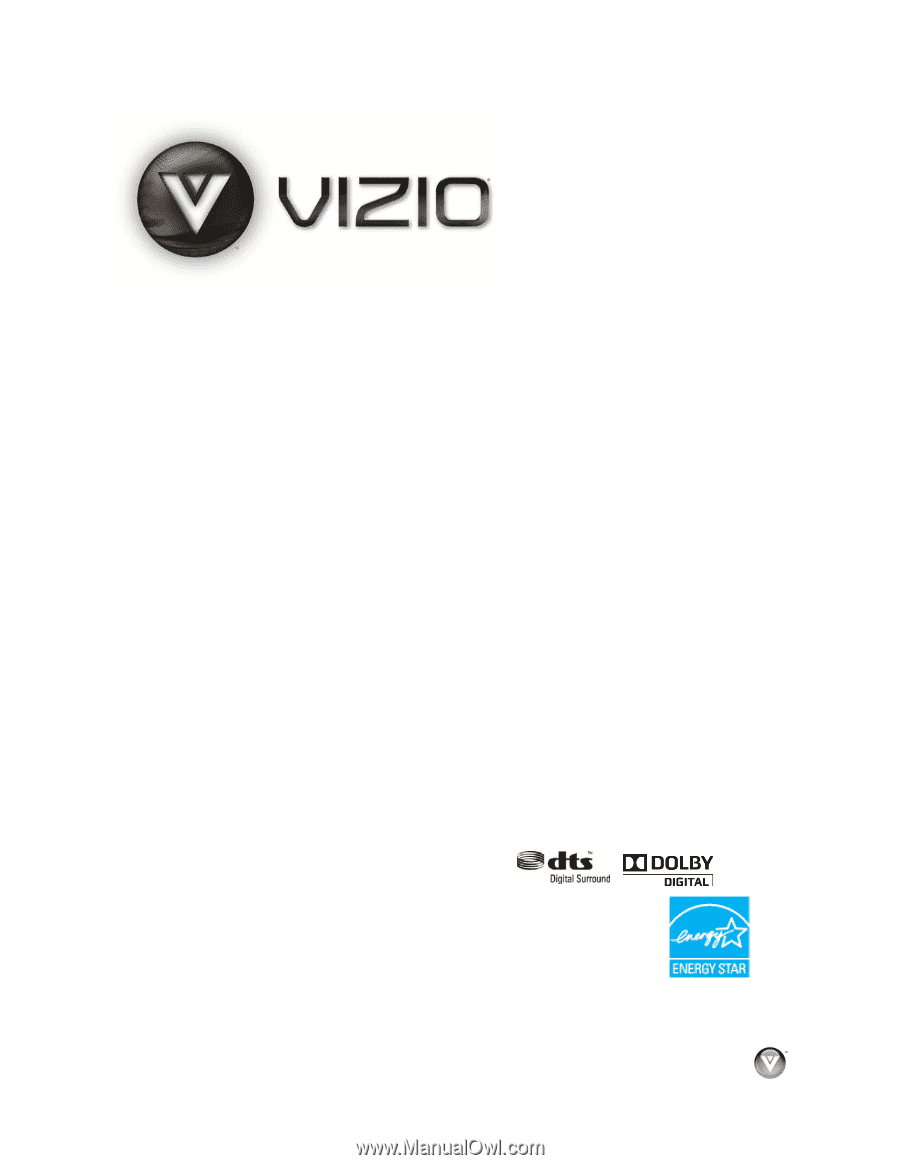
VIZIO VBR100 User Manual
Dear VIZIO Customer,
Congratulations on your new VIZIO VBR100 Blu-ray DVD Player purchase.
Thank you for your support. For maximum benefit of your Blu-ray DVD
Player, please read these instructions before making any adjustments, and
retain them for future reference. We hope you will experience many years
of enjoyment from your new VIZIO Blu-ray DVD Player.
For assistance
, please call
(877) 668-8462
or e-mail us at
www.vizio.com
.
To purchase or inquire about accessories and installation services for your
VIZIO Blu-ray DVD Player, please visit our website at www.VIZIO.com or
call toll free at (888) 849-4623.
We recommend you register your VIZIO Blu-ray DVD Player at our website
www.VIZIO.com.
For peace of mind and to protect your investment
beyond the standard warranty, VIZIO offers on-site extended warranty
service plans. These plans give additional coverage during the standard
warranty period. Visit our website or call us to purchase a plan.
Write down the serial number located on the back of your player.
__ __ __ __ __ __ __ __ __ __ __ __ __
Purchase Date _____________________
VIZIO is a registered trademark of VIZIO, Inc. dba V, Inc.
HDMI logo and “High Definition Multimedia Interface” are registered trademarks of HDMI Licensing LLC.
Manufactured under license from Dolby Laboratories.
Dolby and the double-D symbol are trademarks of Dolby Laboratories.
ENERGY STAR and the ENERGY STAR mark are registered U.S. marks.
THE TRADEMARKS SHOWN HEREIN ARE THE PROPERTY OF THEIR RESPECTIVE OWNERS;
IMAGES USED ARE FOR ILLUSTRATION PURPOSES ONLY. BRAVO, VIZIO AND THE V LOGO AND
WHERE VISION MEETS VALUE AND OTHER VIZIO TRADEMARKS ARE THE INTELLECTUAL
PROPERTY OF VIZIO INC.
PRODUCT SPECIFICATIONS ARE SUBJECT TO CHANGE WITHOUT
NOTICE OR OBLIGATION. © 2009 VIZIO INC. ALL RIGHTS RESERVED.
Version 8/19/2009
1
www.VIZIO.com