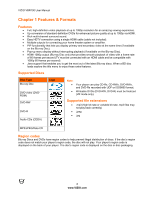Vizio VBR100 VBR100 User Manual - Page 11
Using Your Player for the First Time - not playing disc
 |
UPC - 845226002427
View all Vizio VBR100 manuals
Add to My Manuals
Save this manual to your list of manuals |
Page 11 highlights
VIZIO VBR100 User Manual MUTE-If you have a VIZIO TV, press to mute the volume on that TV. VIZIO TV VOLUME UP (+)-If you have a VIZIO TV, press to turn the volume up on that TV. INFO-Press repeatedly to display this disc information: Title Elapsed, Title Remain, Chapter Elapsed, Chapter Remain, and Display Off. PIP-Press to turn picture-in-picture (PIP) mode on or off. PIP is only available on supported Blu-ray discs. SUBTITLE-Press to select a subtitle language. SUBTITLE XX/XX XXX appears on the screen. The first XX shows the number of the current language. The next XX shows the total number of languages available. XXX shows the letter abbreviation for the country. Press again to turn subtitles off. AUDIO-Press to select the audio language (if multiple languages are available on the disc). When pressed, XX/XX XXX appears on the screen. The first XX shows the current audio language number. The next XX shows the total number of audio languages available. And XXX describes the current audio language. TV RES-Press to select the video resolution. Choose from: 480i, 480p, 720p, 1080i, 1080p, or HDMI AUTO. Note: Setting a resolution your TV cannot support could result in an unstable picture or loss of picture. Check your TV manual for guidance. ANGLE-Press to select a viewing angle (if multiple angles are available on the disc). Angle X of X appears on the screen. The first X shows the current viewing angle. The second X shows the total number of viewing angles available. A-B-Press to create a playback loop. Play the disc until it reaches the place where you want the loop to start, and then press A-B. Play the disc until it reaches the place where you want the loop to stop, and then press A-B again. Your player plays that loop continuously. Press A-B again to resume normal playback. REPEAT-Press once to repeat the current title. Press again to repeat the current chapter. Press a third time to resume normal playback. Number Button Pad-While searching, press to enter a title, chapter, track, or time. If the parental control function is enabled, use these buttons to enter or set a password. SEARCH-Press to search for a title, chapter, or specific time on a disc. CANCEL-Press to clear an input error. Chapter 3 Using Your Player for the First Time 1. Insert batteries into the remote control. 2. Connect a TV to your player (see Connecting Equipment for detailed steps). 3. Connect the power cord into an AC wall socket. 4. Turn on your player and TV. 5. Select the correct input on your TV for your player (i.e. HDMI, Component, AV, etc.). 6. Press to open the disc tray, place a disc with the label side up and then press to close the tray. Playback starts automatically. Version 8/19/2009 11 www.VIZIO.com