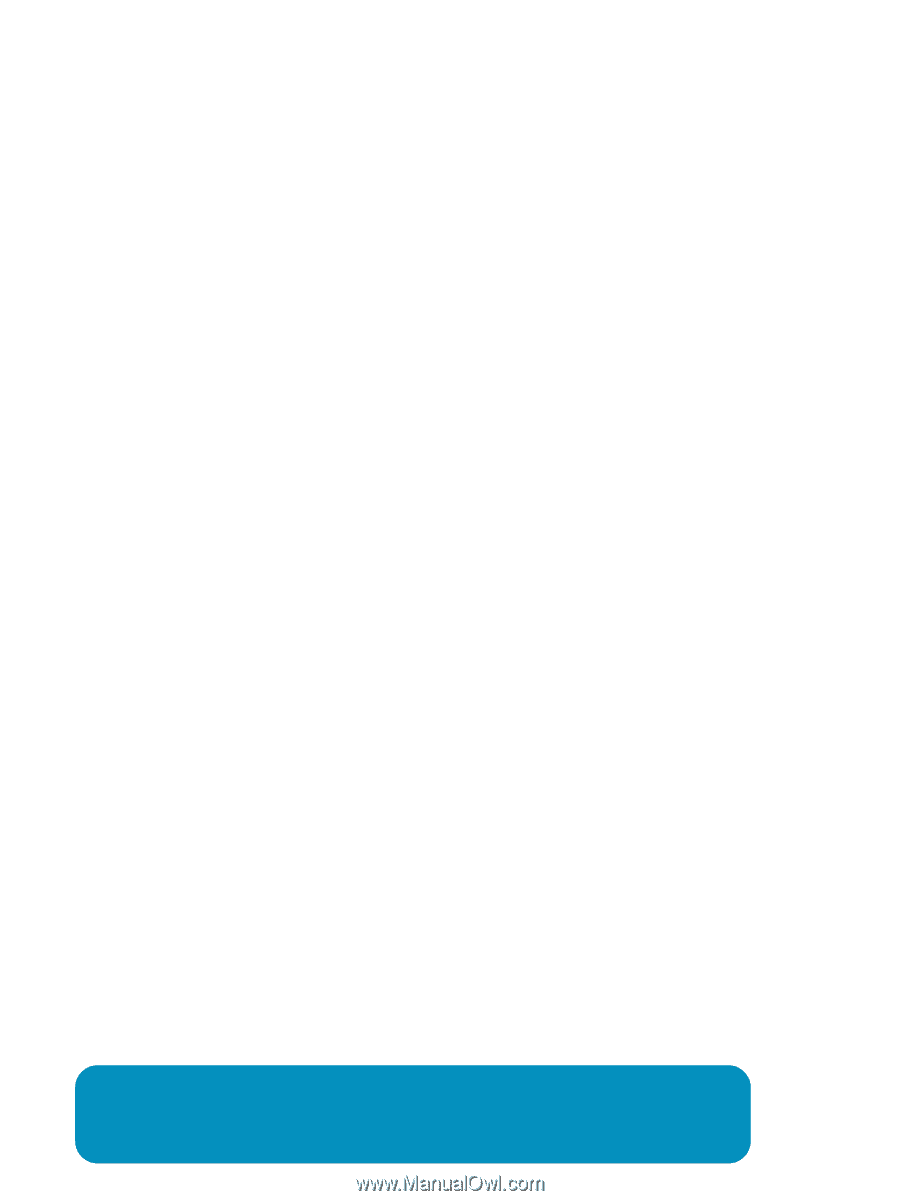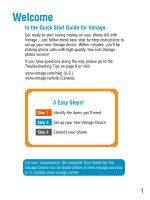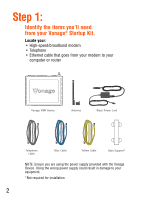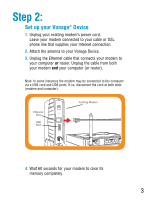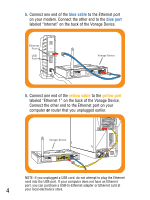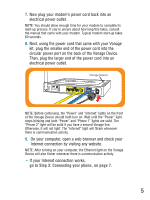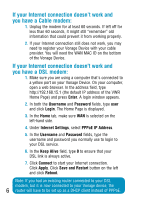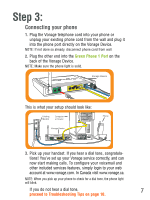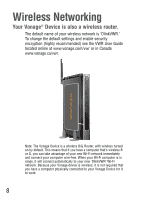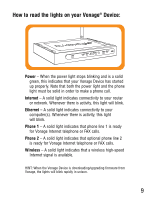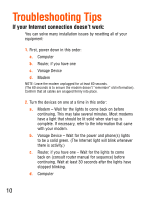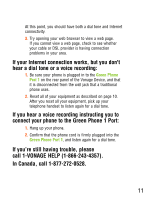Vonage VWRVD Quick Start Guide - Page 8
If your Internet connection doesn't work and, you have a Cable modem, If your Internet connection - d link
 |
UPC - 790069292767
View all Vonage VWRVD manuals
Add to My Manuals
Save this manual to your list of manuals |
Page 8 highlights
If your Internet connection doesn't work and you have a Cable modem: 1. Unplug the modem for at least 60 seconds. If left off for less than 60 seconds, it might still "remember" old information that could prevent it from working properly. 2. If your Internet connection still does not work, you may need to register your Vonage Device with your cable provider. You will need the WAN MAC ID on the bottom of the Vonage Device. If your Internet connection doesn't work and you have a DSL modem: 1. Make sure you are using a computer that's connected to a yellow port on your Vonage Device. On your computer, open a web browser. In the address field, type http://192.168.15.1 (the default IP address of the VWR Home Page) and press Enter. A login window appears. 2. In both the Username and Password fields, type user and click Login. The Home Page is displayed. 3. In the Home tab, make sure WAN is selected on the left-hand side. 4. Under Internet Settings, select PPPoE IP Address. 5. In the Username and Password fields, type the username and password you normally use to login to your DSL service. 6. In the Keep Alive field, type 0 to ensure that your DSL link is always active. 7. Click Connect to start your Internet connection. Click Apply. Click Save and Restart button on the left and click Reboot. Note: If you had an existing router connected to your DSL modem, but it is now connected to your Vonage device, the 6 router will have to be set up as a DHCP client instead of PPPoE.