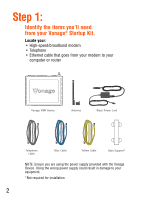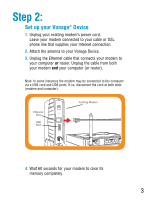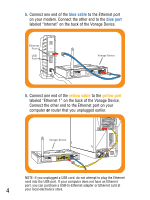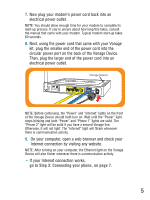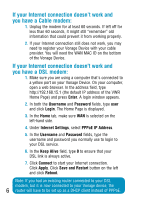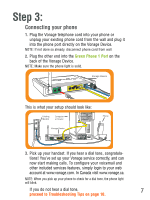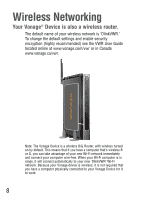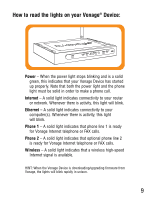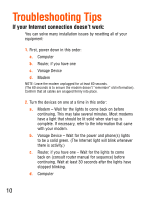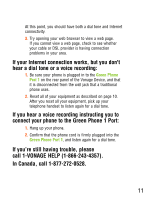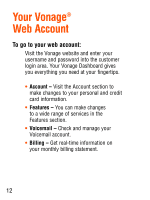Vonage VWRVD Quick Start Guide - Page 9
Step 3 - setup
 |
UPC - 790069292767
View all Vonage VWRVD manuals
Add to My Manuals
Save this manual to your list of manuals |
Page 9 highlights
Step 3: Connecting your phone 1. Plug the Vonage telephone cord into your phone or unplug your existing phone cord from the wall and plug it into the phone port directly on the Vonage Device. NOTE: If not done so already, disconnect phone cord from wall. Vonage Device 2. Plug the other end into the Green Phone 1 Port on the back of the Vonage Device. NOTE: Make sure the phone light is solid. Vonage Device This is what your setup should look like: Existing Modem Computer or Router Phone Vonage Device Existing Modem Computer or Router Phone 3. Pick up your VhoanangedDseveicte. If you hear a dial tone, congratulations! You've set up your Vonage service correctly, and can now start making calls. To configure your voicemail and other included services features, simply login to your web account at www.vonage.com. In Canada visit www.vonage.ca. NOTE: When you pick up your phone to check for a dial tone, the phone light will blink. If you do not hear a dial tone, 7 proceed to Troubleshooting Tips on page 10.