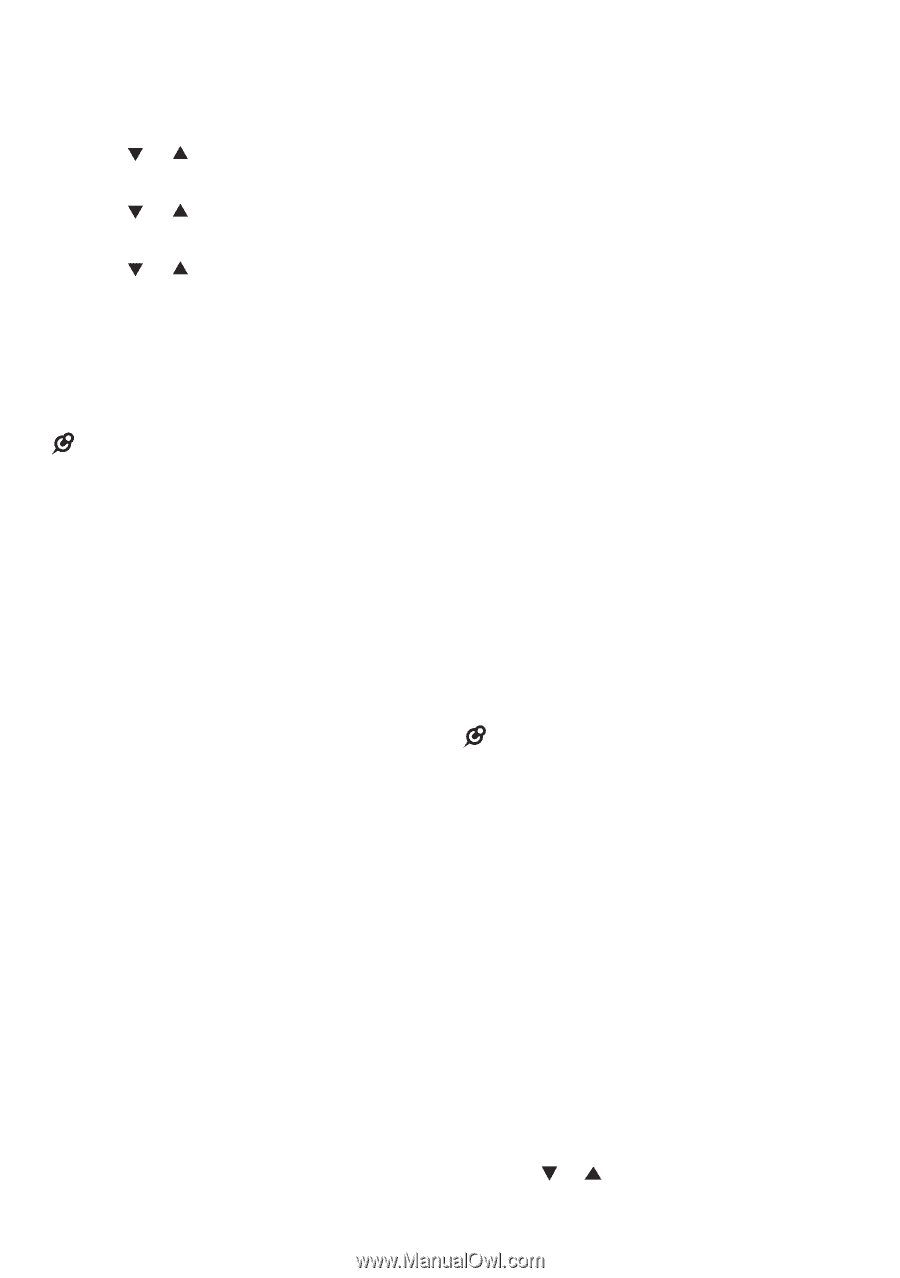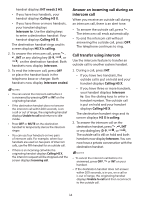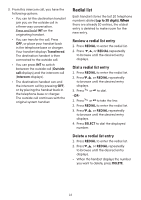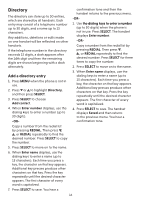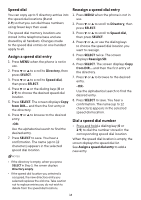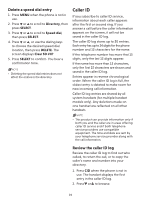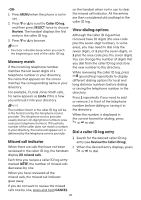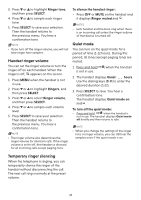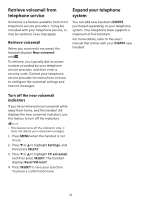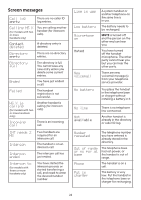Vtech CS6719 User Manual - Page 25
Storing a call history record into directory, Delete a speed dial entry, Review the caller ID log
 |
View all Vtech CS6719 manuals
Add to My Manuals
Save this manual to your list of manuals |
Page 25 highlights
Delete a speed dial entry 1. Press MENU when the phone is not in use. 2. Press or to scroll to Directory, then press SELECT. 3. Press or to scroll to Speed dial, then press SELECT. 4. Press or , or use the dialing keys to choose the desired speed dial location, then press DELETE. The screen displays Clear SD #X? 5. Press SELECT to confirm. You hear a confirmation tone. NOTE • Deleting the speed dial entries does not affect the entries in the directory. Caller ID If you subscribe to caller ID service, information about each caller appears after the first or second ring. If you answer a call before the caller information appears on the screen, it will not be saved in the caller ID log. The caller ID log stores up to 50 entries. Each entry has up to 24 digits for the phone number and 15 characters for the name. If the telephone number has more that 15 digits, only the last 15 digits appear. If the name has more than 15 characters, only the first 15 characters are shown and saved in the caller ID log. Entries appear in reverse chronological order. When the caller ID log is full, the oldest entry is deleted to make room for new incoming call information. Caller ID log entries are shared by all system handsets (for multiple handset models only). Any deletions made on one handset are reflected on all other handsets. NOTE • This product can provide information only if both you and the caller are in areas offering caller ID service and if both telephone service providers use compatible equipment. The time and date are sent by your telephone service provider along with the call information. Review the caller ID log Review the caller ID log to find out who called, to return the call, or to copy the caller's name and number into your directory. 1. Press CID when the phone is not in use. The handset displays the first entry in the caller ID log. 2. Press or to browse. 19