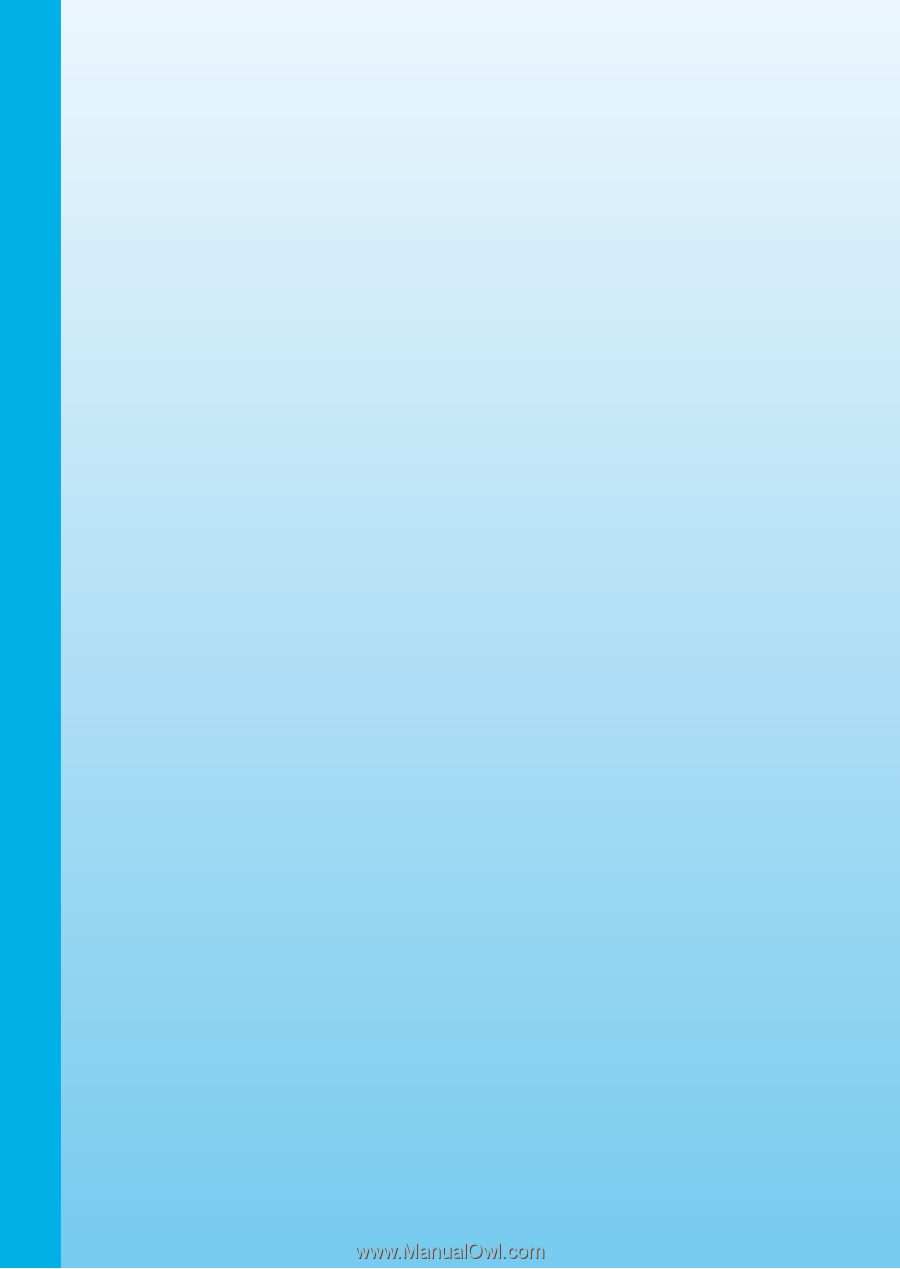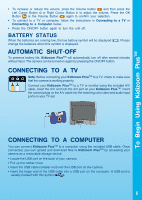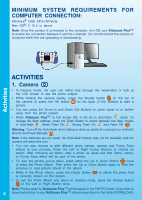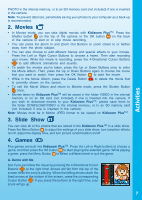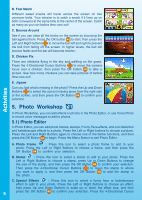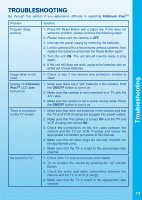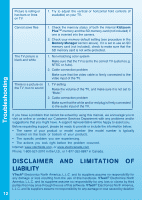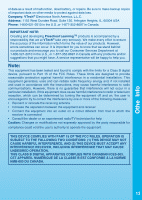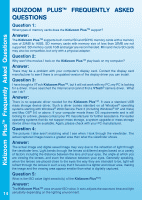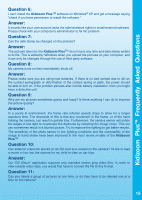Vtech Kidizoom Plus User Manual - Page 12
Care & Maintenance - source
 |
View all Vtech Kidizoom Plus manuals
Add to My Manuals
Save this manual to your list of manuals |
Page 12 highlights
Care & Maintenance Restorer is available for download. Insert the CD-ROM into your Mac® computer, and follow the link to download the Kidizoom PlusTM Mac® Tools from our Web site: http:// www.vtechkids.com/support_downloads.cfm If you choose to install the Photo Editor on your computer, you can add additional fun photo frames and stamps to your photos, as well as add distortion and kaleidoscope effects and view the photos with animation. Please see the Read Me and Help sections of the VTech® Kidizoom PlusTM Photo Editor for more details and user instructions. 8. KIDIZOOM PLUSTM RESTORER A program to restore your Kidizoom PlusTM camera to factory settings is available for download. Go to the downloads section of our Web site at: http://www.vtechkids.com/ support_downloads.cfm and choose either a PC or Mac® version of Kidizoom PlusTM Tools to download. If you find your Kidizoom PlusTM fails to work even after reading through the Trouble Shooting section below, you can use the Kidizoom PlusTM Restorer program to restore your Kidizoom PlusTM to its factory settings. Please see the Read Me and Help sections of the Kidizoom PlusTM Restorer for more details and user instructions. Note: the Kidizoom PlusTM Restorer tools will erase all data in the internal memory of the Kidizoom PlusTM and will restore the unit to its factory settings. Please backup any data on your Kidizoom PlusTM before you start the restorer program. Note: the Kidizoom PlusTM Restorer is to be used to restore the Kidizoom PlusTM camera ONLY. Do not use this restorer program on any other models of VTech® cameras. Minimum Hardware Requirements of CD-ROM Installation • Pentium® 4, 1 GHz or above • 1024x768 24-bit Graphics Card • Windows® 2000 SP3+/XP/Vista • Mac OS® X 10.4 or above CARE & MAINTENANCE 1. Keep the camera clean by wiping it with a slightly damp cloth. 2. Keep the camera out of direct sunlight and away from any direct heat source. 3. Remove the batteries when the camera is not in use for an extended period of time. 4. Do not drop the camera on a hard surface and do not expose it to or immerse it in water. WARNING A very small percentage of the public, due to an existing condition, may experience epileptic seizures or momentary loss of consciousness when viewing certain types of flashing colours or patterns, especially on television. While Kidizoom PlusTM does not contribute to any additional risks, we do recommend that parents supervise their children while they play video games. If your child experiences dizziness, altered vision, disorientation, or convulsions, discontinue use immediately and consult your doctor. Please note that focusing on a television screen at close range and handling a Kidizoom PlusTM as a controller for a prolonged period of time may cause fatigue or discomfort. We 10 recommend that children take a 15 minutes break for every hour of play.