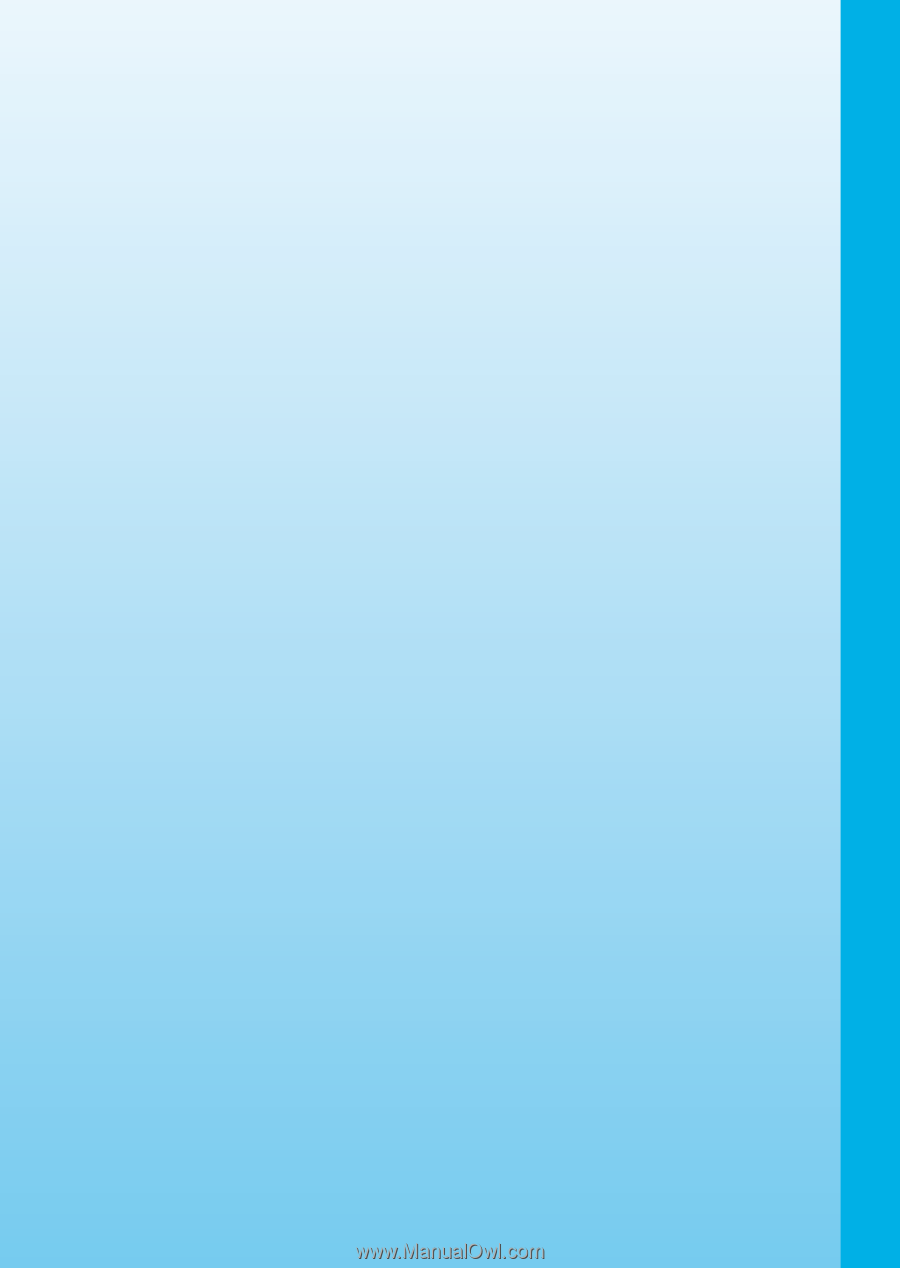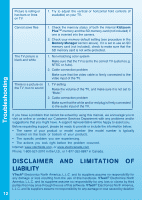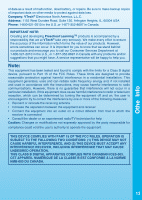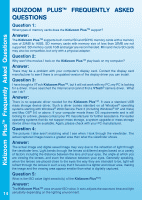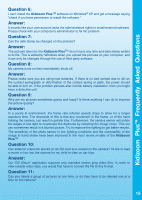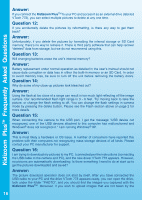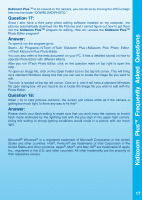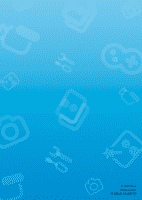Vtech Kidizoom Plus User Manual - Page 19
Kidizoom Plus - camera plus
 |
View all Vtech Kidizoom Plus manuals
Add to My Manuals
Save this manual to your list of manuals |
Page 19 highlights
Kidizoom Plus™ Frequently Asked Questions Kidizoom PlusTM to be viewed on the camera, you can do so by moving the JPEG image files into the folder "DOWNLOAD\PHOTO." Question 17: Since I also have a third party photo editing software installed on my computer, the pictures automatically download into My Pictures and I cannot figure out how to get them into the Kidizoom PlusTM program for editing. How do I access the Kidizoom PlusTM Photo Editor program? Answer: To open & run the program go to: Start-> All Programs->VTech->VTech Kidizoom Plus->Kidizoom Plus Photo Editor>VTech Kidizoom Plus Photo Editor. You can also refer to the help document on your PC. It has a detailed tutorial on how to operate Photo Editor with different effects. After you run VTech Photo Editor, click on the question mark on top right to open the help. To open an image file, click on the Open Folder icon in the top left corner. This will bring up a standard Windows dialog box that you can use to locate the image file you want to edit. The icon is located at the top left corner. Click on it, and it will have a standard Windows file open dialog box. All you need to do is locate the image file you wish to edit with the Photo Editor. Question 18: When I try to take pictures outdoors, the screen just shows white as if the camera is getting too much light. Is there any way to fix this? Answer: Please check your flash setting to make sure that you don't have the camera on forced flash mode (indicated by the lightning bolt with the plus sign in the upper right corner). Using this setting in strong lighting conditions would result in a picture with too much light. Microsoft® Windows® is a registered trademark of Microsoft Corporation in the United States and other countries. Intel®, Pentium® are trademarks of Intel Corporation in the United States and other countries. Apple®, Mac®, and Mac OS® are trademarks of Apple Inc., registered in the U.S. and other countries. All other trademarks are the property of their respective owners. 17