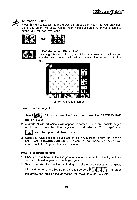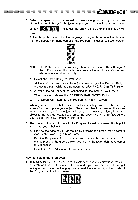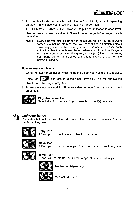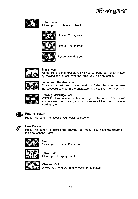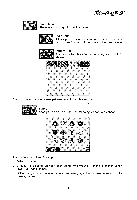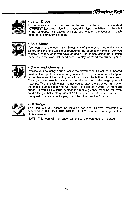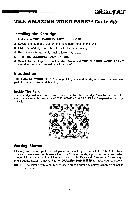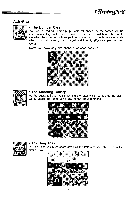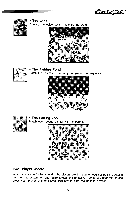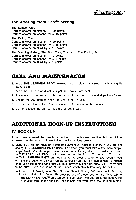Vtech Learning Pad User Manual - Page 19
Straight-line
 |
View all Vtech Learning Pad manuals
Add to My Manuals
Save this manual to your list of manuals |
Page 19 highlights
Learning Pad TM Geometric Shapes After you select this function 5 new icons will appear. Each icon will help you draw a geometric shape. Once you select an icon, put the stylus on the drawing pad and press the DRAWING PAD ENTER button. This point is where your shape will begin. Move the pen across the drawing pad and you will see your shape appear. When the shape appears as you would like it, press the DRAWING PAD ENTER button again. Your shape should now remain stationary. Straight-line Circle Rectangle •K; Square Ellipse 15

Learning
Pad
TM
Geometric
Shapes
After
you
select
this
function
5
new
icons
will
appear.
Each
icon
will
help
you
draw
a
geometric
shape.
Once
you
select
an
icon,
put
the
stylus
on
the
drawing
pad
and
press
the
DRAWING
PAD
ENTER
button.
This
point
is
where
your
shape
will
begin.
Move
the
pen
across
the
drawing
pad
and
you
will
see
your
shape
appear.
When
the
shape
appears
as
you
would
like
it,
press
the
DRAWING
PAD
ENTER
button
again.
Your
shape
should
now
remain
station-
ary.
•K;
Straight-line
Circle
Rectangle
Square
Ellipse
15