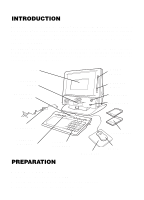Vtech Power Zone Edge User Manual - Page 10
Printer Connection Printer Sold Separately, Battery Installation, Keyboard Battery Installation,
 |
View all Vtech Power Zone Edge manuals
Add to My Manuals
Save this manual to your list of manuals |
Page 10 highlights
PRINTER CONNECTION (Printer sold separately) 1. Make sure the VTECH® Power Zone™ Edge learning aid and printer are turned OFF. 2. Locate the printer port on the right side of the VTECH® Power Zone™ Edge learning aid. 3. Connect the printer plug to the printer port. 4. Turn ON the VTECH® Power Zone™ Edge learning aid and the printer. Please refer to Printer Setup for the list of printers that the VTECH® Power Zone™ Edge learning aid supports. BATTERY INSTALLATION 1. Make sure the unit is turned OFF. 2. Locate the battery cover on the bottom of the unit and open it. 3. Insert 4 "C" batteries as illustrated. DO NOT USE RECHARGEABLE BATTERIES in this unit. 4. Close the battery cover. KEYBOARD BATTERY INSTALLATION 1. Locate the battery cover on the bottom of the keyboard and open it. 2. Insert 4 "AA" batteries as illustrated. DO NOT USE RECHARGEABLE BATTERIES in the keyboard. 3. Close the battery cover. BATTERY NOTICE • Install batteries correctly observing the polarity (+ , _) signs to avoid leakage. • Do not mix old and new batteries. • Do not use batteries of different types. • Remove exhausted or new batteries from the unit when you are not going to use the unit for a long time. • Do not dispose of batteries in fire. • Do not attempt to recharge ordinary batteries. • Do not short-circuit supply terminals. BACKUP BATTERY INSTALLATION 1. Make sure the unit is OFF. 2. Locate the backup battery cover on the bottom of the unit and open it. 3. Insert 1 CR2025 battery as illustrated. 4. Replace the battery cover. 5. Turn the unit ON. 2