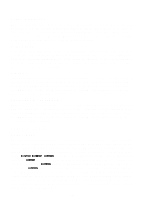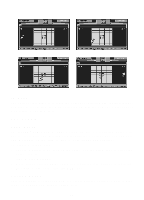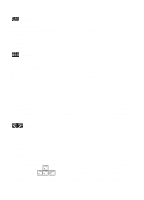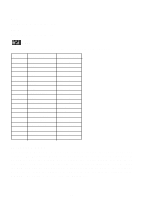Vtech Power Zone Edge User Manual - Page 28
Personal Office
 |
View all Vtech Power Zone Edge manuals
Add to My Manuals
Save this manual to your list of manuals |
Page 28 highlights
PERSONAL OFFICE WORD PROCESSOR The VTECH® Power Zone™ Edge learning product offers you one of the most important applications found in computers - the word processor. With the word processor, documents can be created, edited, saved and printed. The word processor activity has six menu icons along the top of the screen. Each of these icons has a list of functions. They will give you a clear understanding of the primary functions of the word processor activity. FILE New New is the command to create a new file. Select New from the FILE menu icon and it will ask whether you want to save the current file. If you type "Y", it will save the file. If you type "N", it will create a new file. Open Open is the command used to retrieve an existing file. Select Open from the FILE menu and it will list out all the files. Select the file you want to retrieve and press the Enter key or the left mouse button. The selected file will then appear on the screen. Save Saving a file is a very important function in Word Processor because if you forget to save the file, you will not have the ability to retrieve the file and continue to work on it. To save a file, select Save from the FILE menu. The unit will prompt you with the file name. Type in a name and then press the Enter key to save the file. The file name should be no longer than 8 characters. Save as You can save the document under a different name. Delete When you no longer need a file, erasing it is a good idea. Select the cartridge icon to delete a file from the RAM cartridge or the main unit icon to delete a file from the main unit. Select the file you want to delete and press the Enter key or the left mouse button to confirm. ALERT! When files are deleted, they are erased permanently. 20