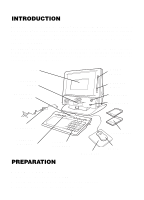Vtech Power Zone Edge User Manual - Page 9
Introduction, Preparation
 |
View all Vtech Power Zone Edge manuals
Add to My Manuals
Save this manual to your list of manuals |
Page 9 highlights
INTRODUCTION Thank you for purchasing the VTECH® Power Zone™ Edge learning product! We at VTECH® are committed to providing the highest quality products to entertain and educate your children. Should you have any questions or concerns, please call our Consumer Services Department at 1-800-521-2010 in the U.S. or 1-800267-7377 in Canada. The VTECH® Power Zone™ Edge is an electronic learning aid. This unit offers a wide range of exciting and educational activities for interactive learning! The unit's 72 built-in activities and computer skills tools encourage learning in an entertaining and effective manner. LCD CARTRIDGE DOOR BACKLIGHT BUTTON VOLUME SWITCH CONTRAST SWITCH ON BUTTON OFF BUTTON AC ADAPTOR CATEGORY BUTTONS TYPING KEYBOARD MOUSE PAD PREPARATION MOUSE CONNECTION 1. Make sure the unit is turned OFF. 2. Locate the mouse jack on the back of the keyboard. 3. Plug the mouse into the unit's mouse jack. 1 CARTRIDGES MOUSE