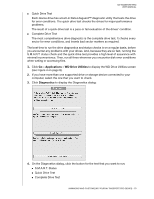Western Digital My Passport Pro User Manual - Page 14
Managing the RAID Configuration, Checking the Device Status
 |
View all Western Digital My Passport Pro manuals
Add to My Manuals
Save this manual to your list of manuals |
Page 14 highlights
MY PASSPORT PRO USER MANUAL Managing the RAID Configuration The initial/default configuration of your My Passport Pro device is as a striped RAID 0 disk array for high-speed/maximum-storage performance. You can reconfigure the device as either: A mirrored RAID 1 disk array for maximum-protection/reduced-storage performance JBOD individual drives that can be formatted differently for enhanced flexibility Checking the Device Status The WD Drive Utilities software provides a status indication of the device configuration and each device drive. 1. Click Go > Applications > WD Drive Utilities to display the WD Drive Utilities screen (see Figure 4 on page 8). 2. If you have more than one supported storage device connected to your computer, select the one that you want to check. 3. Click RAID Management > RAID Status to display the device status: 4. The status display shows: Current Configuration as either: - Stripe - Mirror - Individual Drives RAID Status as either: - Online - Offline - Degraded - Failed For RAID configurations, Drive A and Drive B Status as either: - Online-The drive is online and available - Failed-The drive has failed - Standby-The drive is part of the RAID array but needs to be rebuilt - Rebuilding-The drive is being rebuilt - Unknown-The drive has some other undetermined status MANAGING AND CUSTOMIZING YOUR MY PASSPORT PRO DEVICE - 11