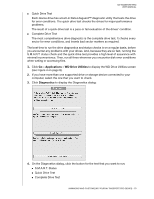Western Digital My Passport Pro User Manual - Page 18
Use as Backup Disk, Encrypt Backup Disk, Encrypt Disk, Using Lion, Mountain Lion, or Mavericks
 |
View all Western Digital My Passport Pro manuals
Add to My Manuals
Save this manual to your list of manuals |
Page 18 highlights
MY PASSPORT PRO USER MANUAL b. Depending on your computer's operating system: Using Snow Leopard, click Use as Backup Disk and skip to step 10. Using Lion, Mountain Lion, or Mavericks: - If you want to create a password to secure your backup files, select the Encrypt Backup Disk check box and proceed to step c. - If you do not want to create a password to encrypt your backup files, click Use as Backup Disk and skip to step 10. c. Click Use as Backup Disk and complete the backup password dialog that displays: d. Click Encrypt Disk and proceed to step 10. 10. Complete the Time Machine setup: 11. After the configuration change completes, click OK to close the completion message display: 12. Go to http://support.wd.com and see Knowledge Base answer ID 7 for information about downloading and restoring the WD software and disk image. MANAGING AND CUSTOMIZING YOUR MY PASSPORT PRO DEVICE - 15