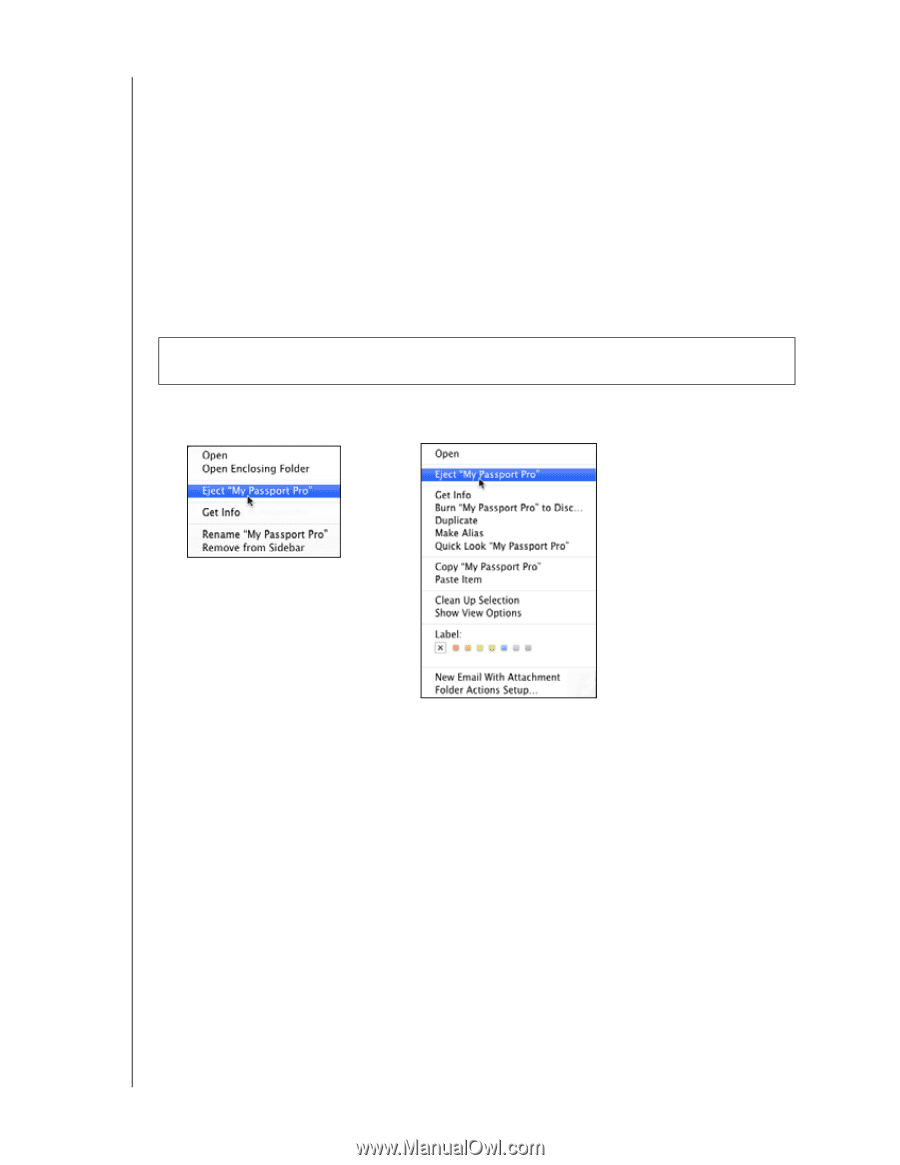Western Digital My Passport Pro User Manual - Page 22
Restoring the WD Software and Disk Image, Safely Dismounting the Device Drives, Eject My Passport Pro
 |
View all Western Digital My Passport Pro manuals
Add to My Manuals
Save this manual to your list of manuals |
Page 22 highlights
MY PASSPORT PRO USER MANUAL Restoring the WD Software and Disk Image In addition to deleting all of the data on your device, erasing or reformatting the device drives also removes the WD Drive Utilities software and all of the support files, utilities, and user manual files. If you ever need to remove and reinstall the WD software on your computer, or move the device to another computer and install the software there, you will need to restore the WD software and disk image on your device drives. To do this, after you have erased or reformatted the drives, go to http://support.wd.com and see Knowledge Base answer ID 7. Safely Dismounting the Device Drives CAUTION! To prevent data loss, close all active windows and applications before shutting down or disconnecting the device drives. 1. Right- or control-click the My Passport Pro Finder listing or desktop icon and select Eject "My Passport Pro": Finder Listing Display Desktop Icon Display 2. If you have converted your device to individual drives, eject both of them. 3. Wait for the Finder listing or desktop icon to disappear before disconnecting the device. MANAGING AND CUSTOMIZING YOUR MY PASSPORT PRO DEVICE - 19