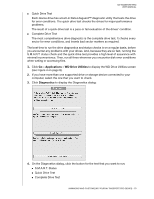Western Digital My Passport Pro User Manual - Page 15
Changing the Device Configuration, CAUTION, Selecting the .. option
 |
View all Western Digital My Passport Pro manuals
Add to My Manuals
Save this manual to your list of manuals |
Page 15 highlights
MY PASSPORT PRO USER MANUAL Changing the Device Configuration CAUTION! Changing the device configuration reformats both drives, which erases all of the data on them. If you have been using the device in one mode and then want to switch to a different mode, back up your files to another storage device before changing the device configuration. Note: Changing the device configuration also deletes the WD software and all of the support files, utilities, and user manual files. You can download these to restore the device to its original configuration after the change. See Knowledge Base answer ID 7 at http://support.wd.com for information about downloading and restoring the WD software and disk image. 1. Click Go > Applications > WD Drive Utilities to display the WD Drive Utilities screen (see Figure 4 on page 8). 2. If you have more than one supported storage device connected to your computer, select the one that you want to configure. 3. Click RAID Management > Configuration to display the Configuration dialog: 4. Select the option for the mode that you want to change to: Stripe - Maximum Capacity and Performance (RAID 0) Mirror - Maximum Data Protection (RAID 1) Individual Drives (JBOD) Selecting the . . . option Stripe or Mirror Displays a volume dialog for specifying the . . . Volume name for the new RAID array: Note that the exFAT (extended File Allocation Table) format is not RAID configurable. Individual Drives Volume name and file format for each drive: MANAGING AND CUSTOMIZING YOUR MY PASSPORT PRO DEVICE - 12