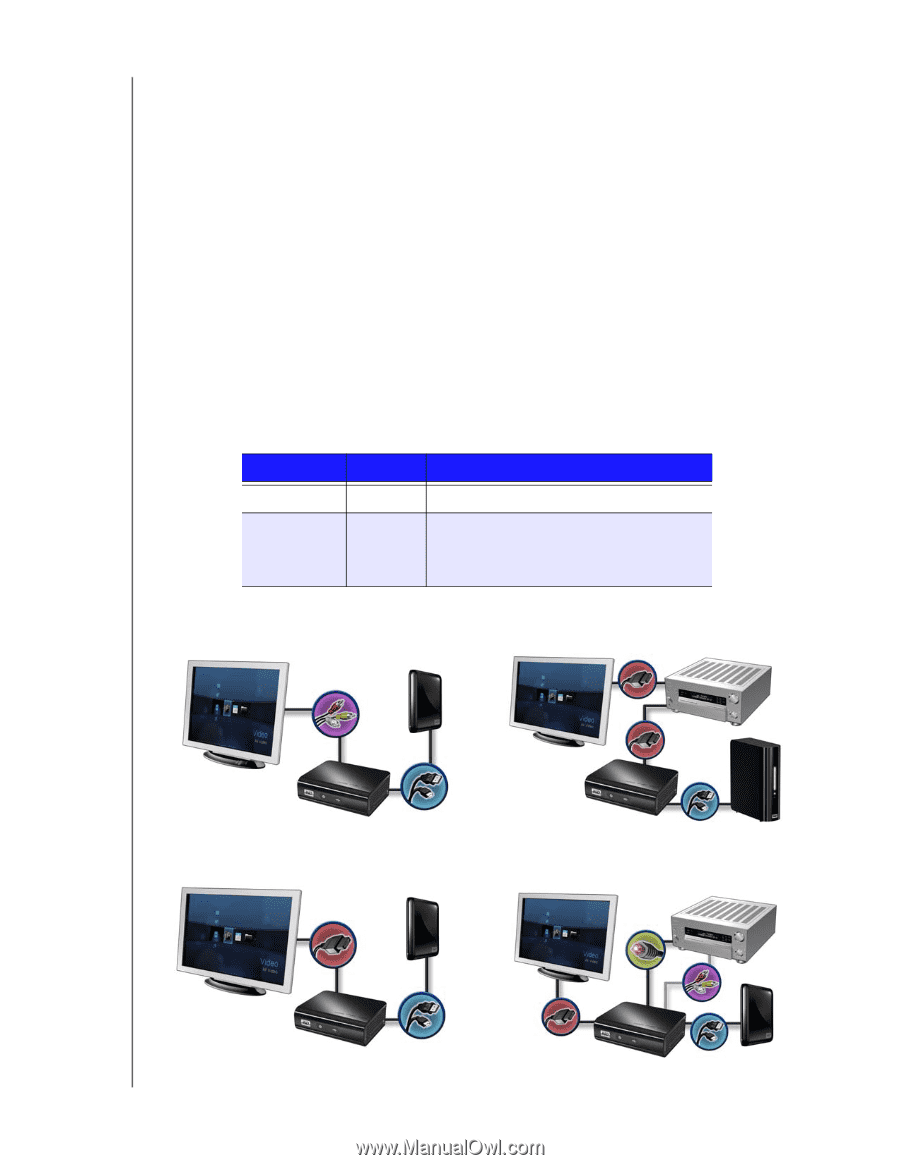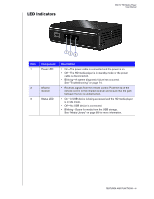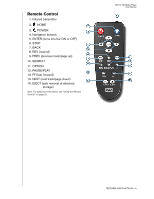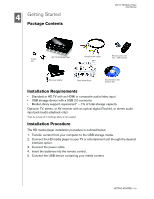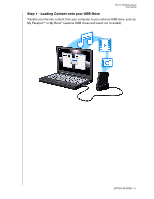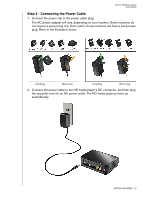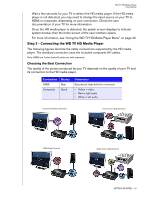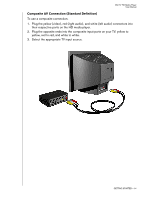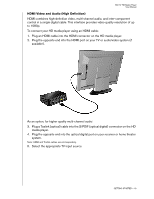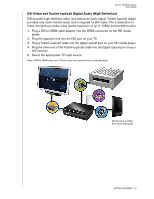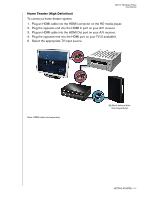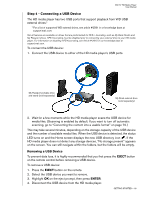Western Digital WD10000F032 User Manual - Page 16
Step 3 - Connecting the WD TV HD Media Player, Choosing the Best Connection
 |
View all Western Digital WD10000F032 manuals
Add to My Manuals
Save this manual to your list of manuals |
Page 16 highlights
WD TV HD Media Player User Manual Wait a few seconds for your TV to detect the HD media player. If the HD media player is not detected, you may need to change the input source on your TV to HDMI or composite, depending on your connection. Check the user documentation of your TV for more information. Once the HD media player is detected, the splash screen displays to indicate system bootup, then the home screen of the user interface opens. For more information, see "Using the WD TV HD Media Player Menu" on page 22. Step 3 - Connecting the WD TV HD Media Player The following figures illustrate the cable connections supported by the HD media player. The standard connection uses the included composite AV cables. Note: HDMI and Toslink (optical) cables are sold separately. Choosing the Best Connection The quality of the picture produced by your TV depends on the quality of your TV and its connection to the HD media player. Connection HDMI Composite Quality Best Good Connectors Specialized, high-definition connector • Yellow = video • Red = right audio • White = left audio Composite (Standard Definition) Home theater (High Definition) HDMI (High Definition) Digital Audio (High Definition) GETTING STARTED - 13