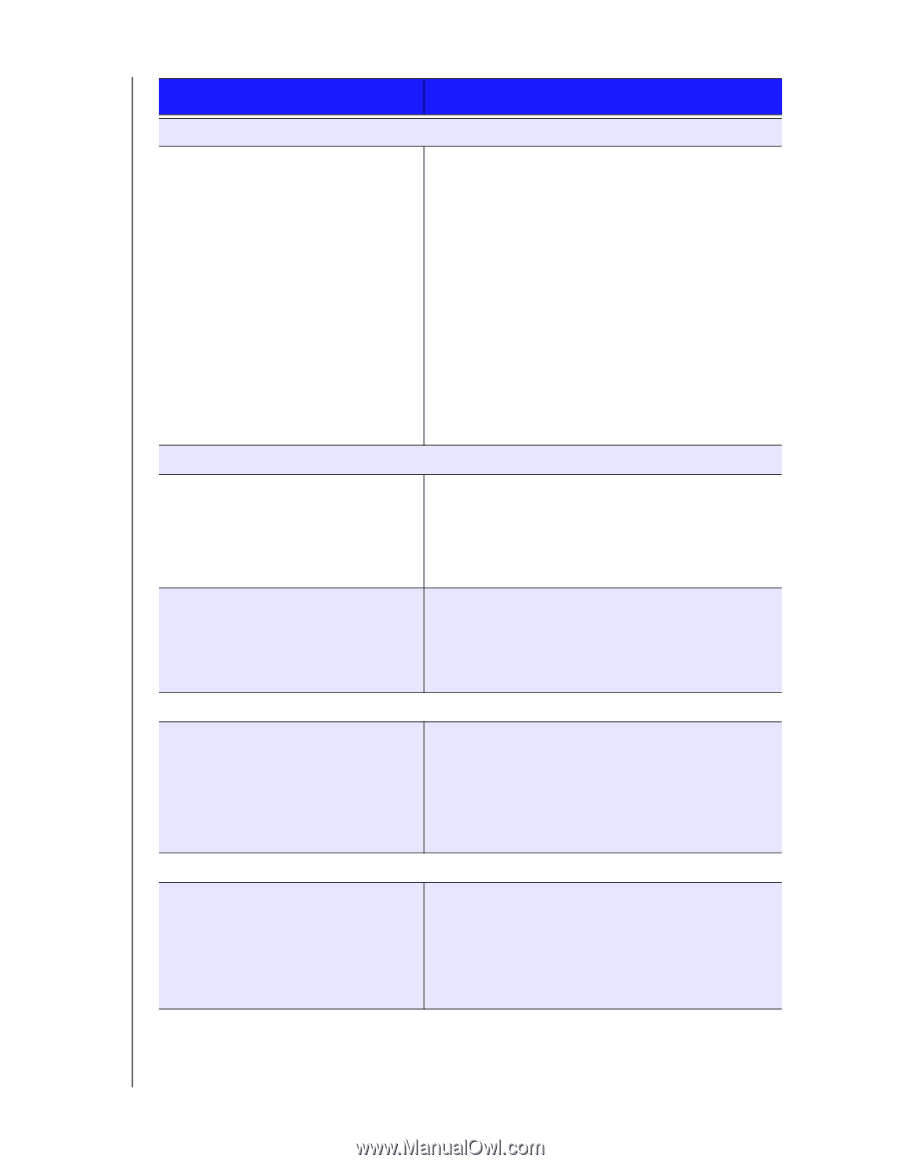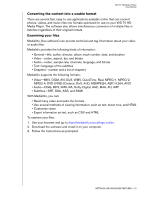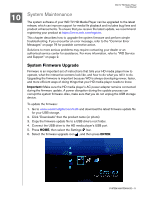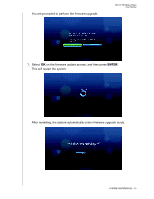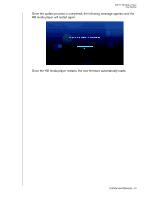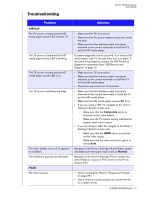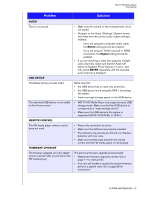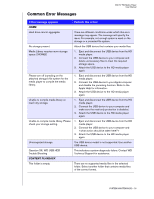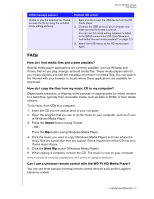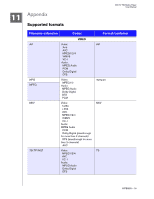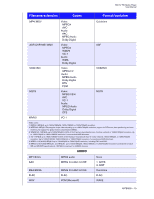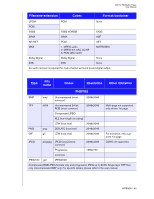Western Digital WD10000F032 User Manual - Page 78
Problem, Solution, Audio, Usb Device, Remote Control, Firmware Upgrade
 |
View all Western Digital WD10000F032 manuals
Add to My Manuals
Save this manual to your list of manuals |
Page 78 highlights
WD TV HD Media Player User Manual Problem Solution AUDIO There is no sound. • Make sure the volume on the entertainment unit is not muted. • Navigate to the Home | Settings | System screen and make sure the correct audio output setting is enabled. - If you are using the composite audio cable, the Stereo setting should be enabled. - If you are using an Toslink (optical) or HDMI connection, the Digital setting should be enabled. • If you are watching a video that supports multiple audio channels, make sure that the Audio Off option is disabled. Press Options | , and then press ENTER repeatedly until the intended audio channel is displayed. USB DEVICE The Media Library process failed. Make sure that: • the USB device has no read-only protection. • the USB device is not using the HFS+ Journaling file system. • there is enough storage space on the USB device. The attached USB device is not visible on the Home screen. • WD TV HD Media Player only supports mass USB storage mode. Make sure that the USB device is configured as a "mass storage device." • Make sure the USB device's file system is supported (NTFS, FAT/FAT32, or HFS+). REMOTE CONTROL The HD media player remote control does not work. • Press only one button at a time. • Make sure the batteries are properly inserted. • The batteries may already be drained out. Replace batteries with new ones. • Make sure that the path between the remote control and the HD media player is not blocked. FIRMWARE UPGRADE The firmware upgrade recovery splash screen is shown after you turned on the HD media player. The previous firmware upgrade process failed. • Repeat the firmware upgrade process. Go to page 71 for instructions. • If you are still unable to update the system firmware, perform a system reset. Go to page 68 for instructions. SYSTEM MAINTENANCE - 75