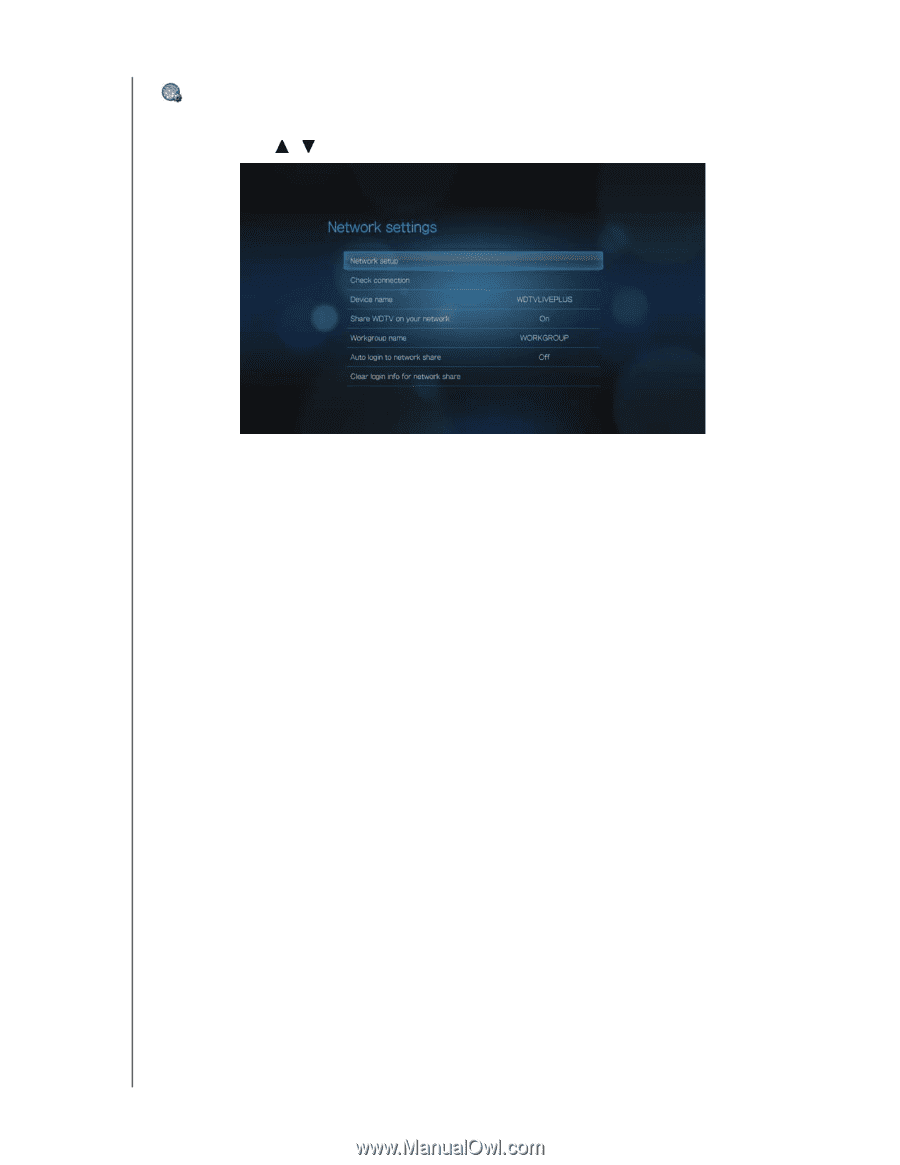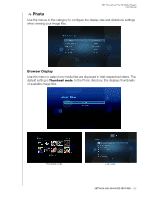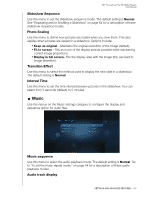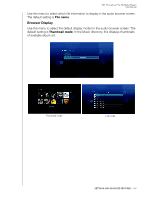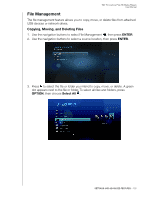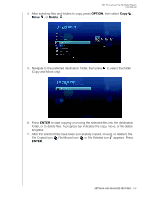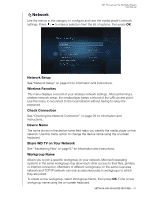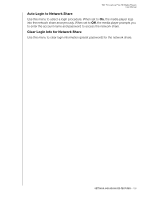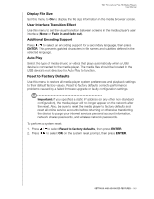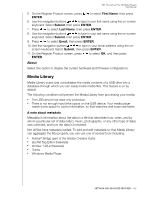Western Digital WDBAAM0000NBK User Manual - Page 141
Network, Network Setup, Wireless Favorites, Check Connection, Device Name, Share WD TV on Your Network
 |
View all Western Digital WDBAAM0000NBK manuals
Add to My Manuals
Save this manual to your list of manuals |
Page 141 highlights
WD TV Live/Live Plus HD Media Players User Manual Network Use the menus in this category to configure and view the media player's network settings. Press / to make a selection from the list of options, then press OK. Network Setup See "Network Setup" on page 23 for information and instructions. Wireless Favorites This menu displays a record of your wireless network settings. After performing a wireless network setup, the media player keeps a record of the LAN access point. Use this menu to reconnect to the local network without having to rekey the password. Check Connection See "Checking the Network Connection" on page 29 for information and instructions. Device Name The name shown in the device name field helps you identify the media player on the network. Use this menu option to change the device name using the onscreen keyboard. Share WD TV on Your Network See "Transferring Files" on page 67 for information and instructions. Workgroup Name Allows you to join a specific workgroup on your network. Microsoft operating systems in the same workgroup may allow each other access to their files, printers, or Internet connection. Members of different workgroups on the same local area network and TCP/IP network can only access resources in workgroups to which they are joined. To create a new workgroup, select Workgroup Name, then press OK. Enter a new workgroup name using the on-screen keyboard. SETTINGS AND ADVANCED FEATURES - 137