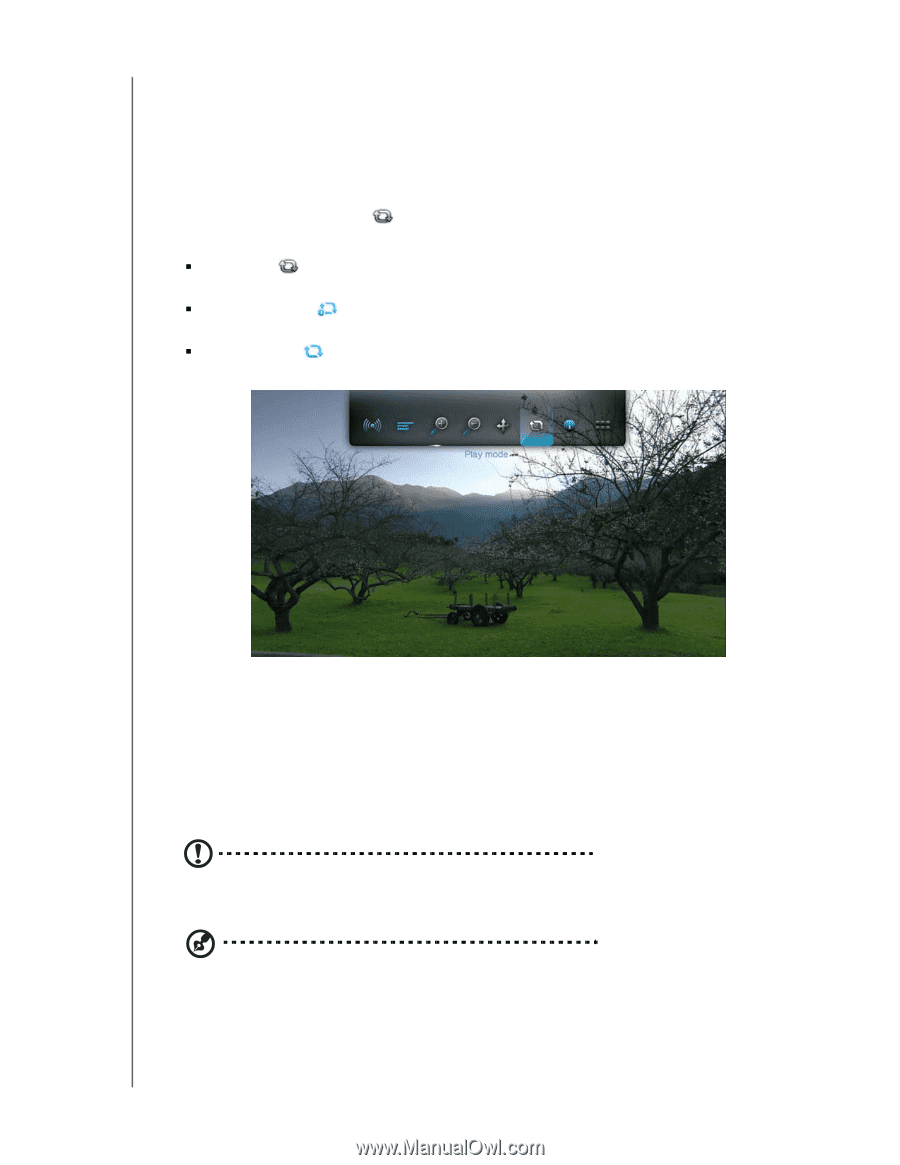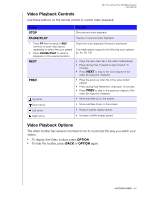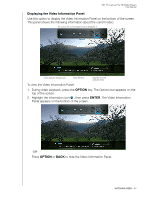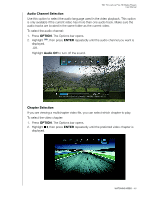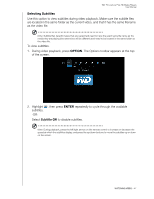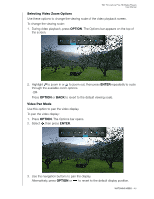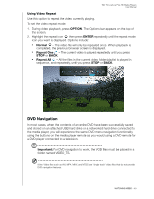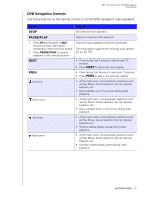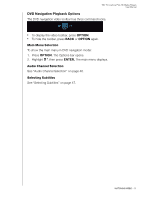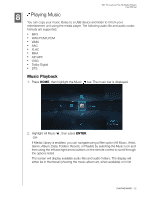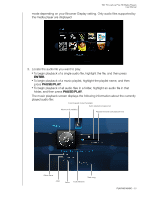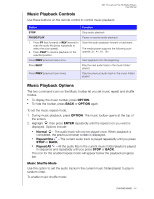Western Digital WDBAAM0000NBK User Manual - Page 53
Using Video Repeat, DVD Navigation
 |
View all Western Digital WDBAAM0000NBK manuals
Add to My Manuals
Save this manual to your list of manuals |
Page 53 highlights
WD TV Live/Live Plus HD Media Players User Manual Using Video Repeat Use this option to repeat the video currently playing. To set the video repeat mode: 1. During video playback, press OPTION. The Options bar appears on the top of the screen. 2. Highlight the repeat icon , then press ENTER repeatedly until the repeat mode icon you want is displayed. Options include: „ Normal - The video file will only be repeated once. When playback is completed, the previous browser screen is displayed. „ Repeat One - The current video is played repeatedly until you press STOP or BACK. „ Repeat All - All the files in the current video folder/playlist is played in sequence, and repeatedly, until you press STOP or BACK. DVD Navigation In most cases, when the contents of an entire DVD have been successfully saved and stored on an attached USB hard drive or a networked hard drive connected to the media player, you will experience the same DVD menu navigation functionality using the buttons on the media player remote as you would using a DVD remote for a DVD player connected to a television. Important: For DVD navigation to work, the VOB files must be placed in a folder named VIDEO_TS. Note: Video files such as AVI, MP4, MKV, and MT2S are "single track" video files that do not provide DVD navigation features. WATCHING VIDEO - 49