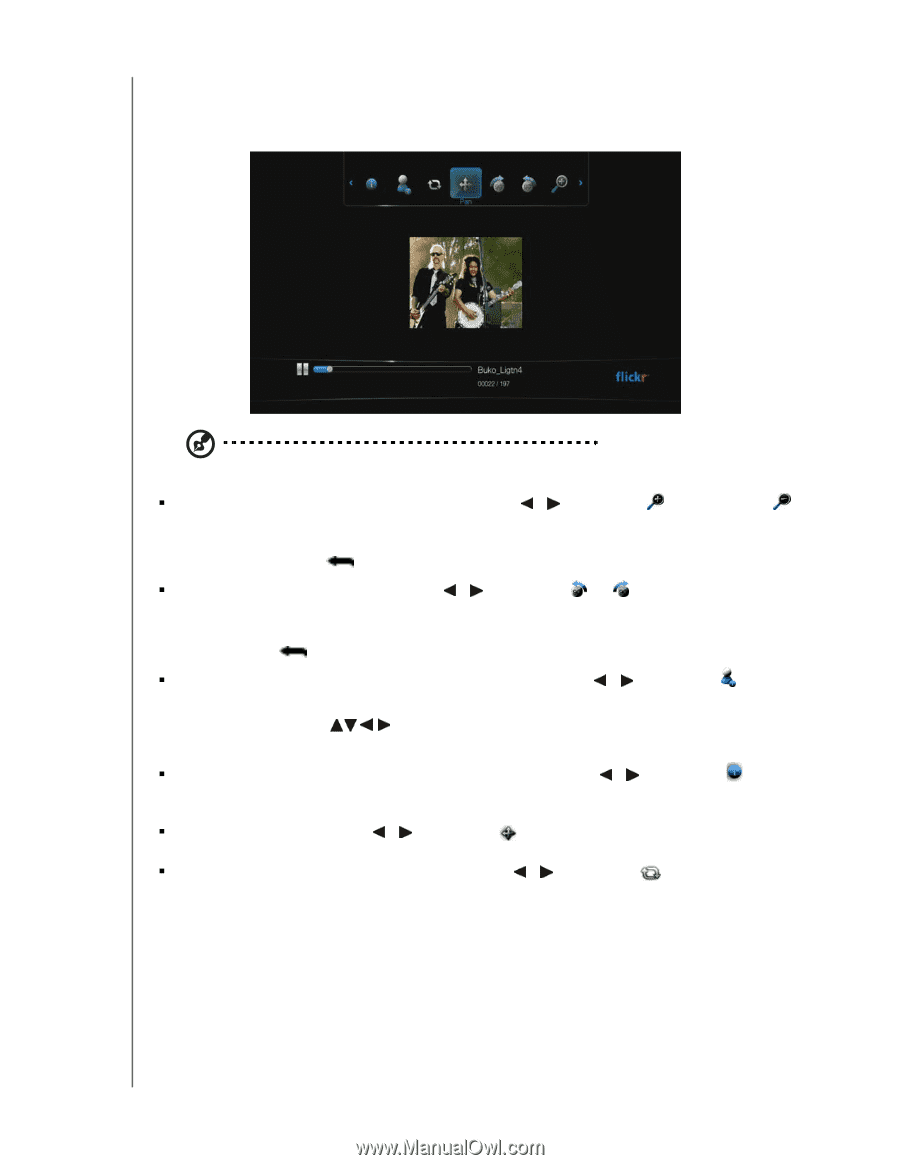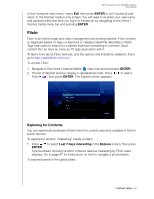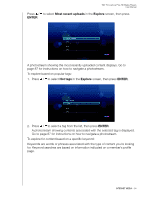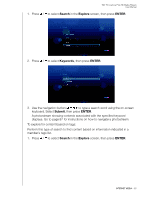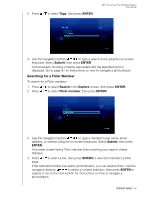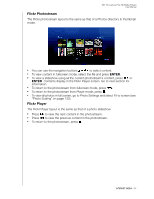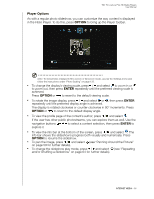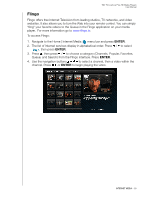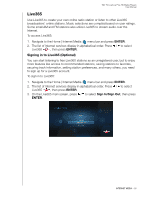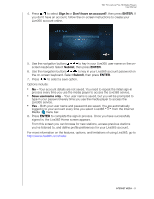Western Digital WDBAAM0000NBK User Manual - Page 92
Player Options
 |
View all Western Digital WDBAAM0000NBK manuals
Add to My Manuals
Save this manual to your list of manuals |
Page 92 highlights
WD TV Live/Live Plus HD Media Players User Manual Player Options As with a regular photo slideshow, you can customize the way content is displayed in the Flickr Player. To do this, press OPTION to bring up the Player toolbar. Note: To view photos enlarged in fit to screen or full screen mode, access the Settings menu and follow the instructions under "Photo Scaling" on page 133. „ To change the display's viewing scale, press / and select to zoom in or to zoom out, then press ENTER repeatedly until the preferred viewing scale is achieved. Press OPTION or to revert to the default viewing scale. „ To rotate the image display, press / and select or , then press ENTER repeatedly until the preferred display angle is achieved. The display is rotated clockwise or counter-clockwise in 90° increments. Press OPTION or to revert to the default display angle. „ To view the profile page of the content's author, press / and select . If the user has other public photostreams, you can explore them as well. Use the navigation buttons to select a content selection, then press ENTER to explore it. „ To view the info bar at the bottom of the screen, press / and select . The info bar shows the slideshow's progress both visually and numerically. Press OPTION to resume the slideshow. „ To pan the image, press / and select (see "Panning Around the Picture" on page 59 for further details). „ To change the slideshow play mode, press / and select (see "Repeating and/or Shuffling a Slideshow" on page 64 for further details). INTERNET MEDIA - 88