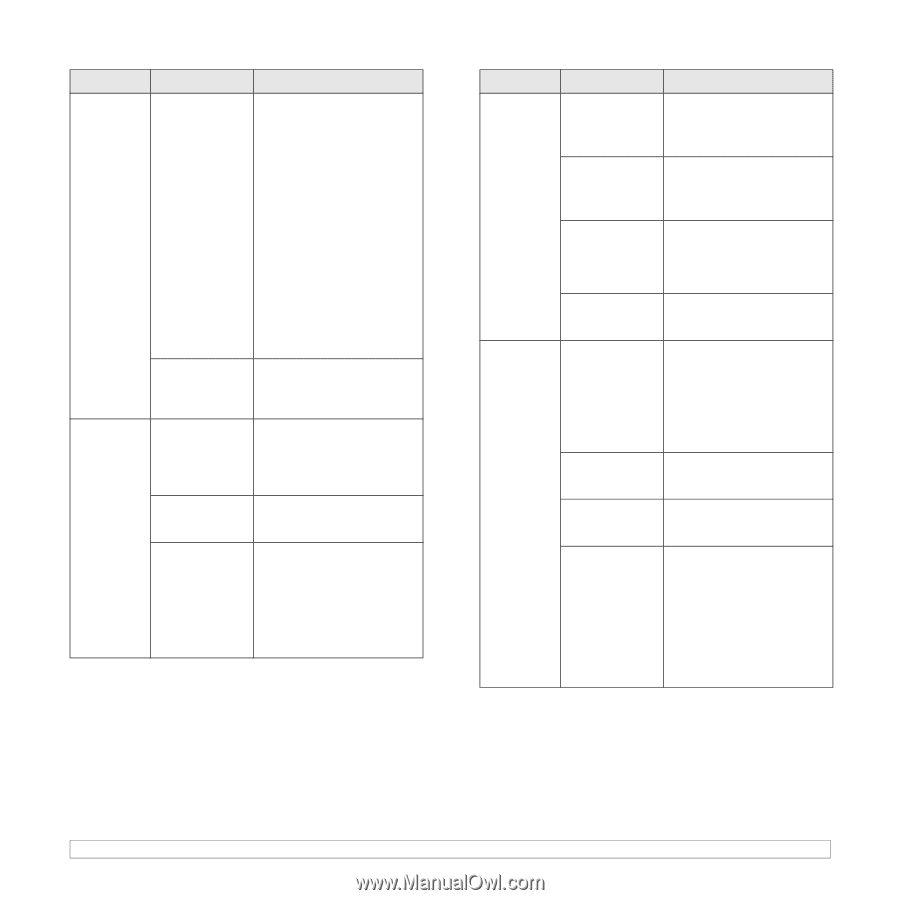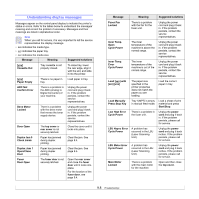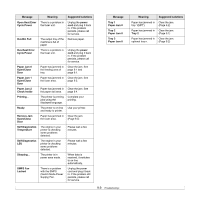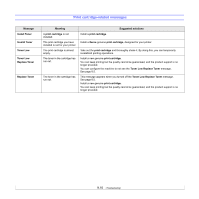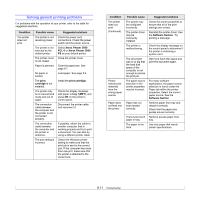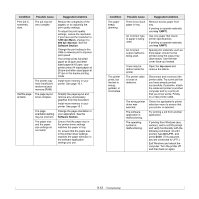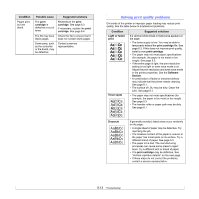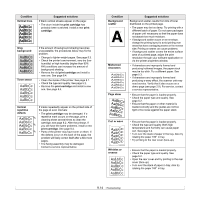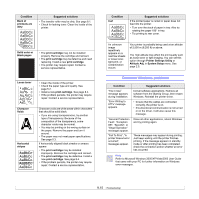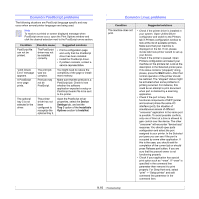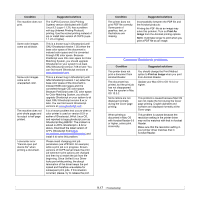Xerox 3600B User Guide - Page 59
Normal, Software Condition, Possible cause, Suggested solutions, tray 1MPT, top cover - 26
 |
UPC - 095205742640
View all Xerox 3600B manuals
Add to My Manuals
Save this manual to your list of manuals |
Page 59 highlights
Condition Print job is extremely slow. Half the page is blank. Possible cause The job may be very complex. The printer may have insufficient random-access memory (RAM). The page layout is too complex. The page orientation setting may be incorrect. The paper size and the paper size settings do not match. Suggested solutions Reduce the complexity of the page(s) or try adjusting the print quality settings. To adjust the print quality settings, reduce the resolution. If you have set the resolution to 1200 dpi (Best), change it to 600 dpi (Normal). See the Software Section. Change the port setting to the USB or network port to improve print speed. Your printer prints A4-sized paper at 38 ppm and lettersized paper at 40 ppm. your printer prints A4-sized paper at 26 ipm and letter-sized paper at 27 ipm in the duplex printing mode. Install more memory in your printer. See page 10.1. Simplify the page layout and remove any unnecessary graphics from the document. Install more memory in your printer. See page 10.1. Change the page orientation in your application. See the Software Section. Ensure that the paper size in the printer driver settings matches the paper in tray. Or, ensure that the paper size in the printer driver settings matches the paper selection in the software application settings you use. Condition The paper keeps jamming. The printer prints, but the text is wrong, garbled, or incomplete. Possible cause There is too much paper in tray. An incorrect type of paper is being used. An incorrect output method is being used. There may be debris inside the printer. The printer cable is loose or defective. The wrong printer driver was selected. The software application is malfunctioning. The operating system is malfunctioning. Suggested solutions Remove excess paper from tray. If printing on special materials, use tray 1(MPT). Use only paper that meets printer specifications. If printing on special materials, use tray 1(MPT). Special print materials, such as thick paper, should not be printed using the output tray (face-down). Use the rear cover (face-up) instead. Open the top cover and remove the debris. Disconnect and reconnect the printer cable. Try a print job that you have already printed successfully. If possible, attach the cable and printer to another computer and try a print job that you know works. Finally, try a new printer cable. Check the application's printer selection menu to ensure that your printer is selected. Try printing a job from another application. If printing from Windows (any version), exit to a DOS prompt and verify functionality with the following command: At a C:\ prompt, type Dir LPT1, and press Enter. (This assumes you are connected to LPT1.) Exit Windows and reboot the computer. Turn the printer off and then back on again. 9.12