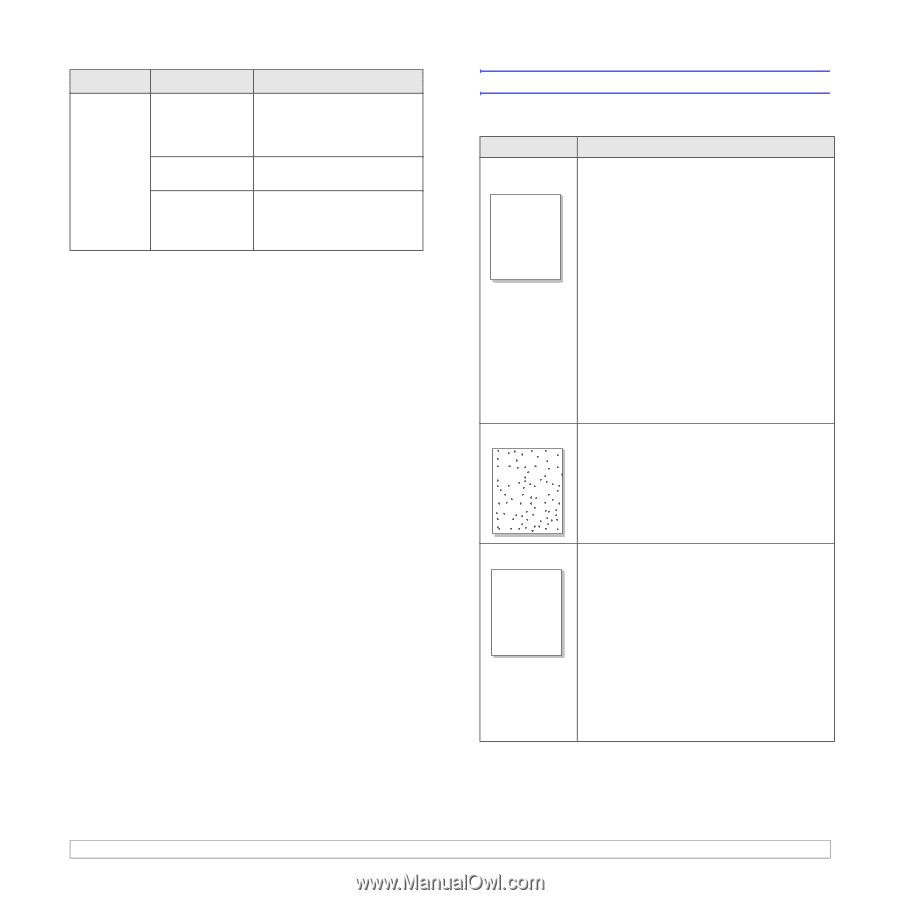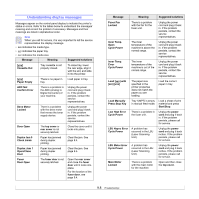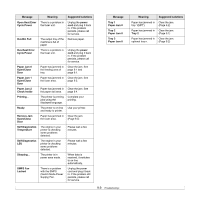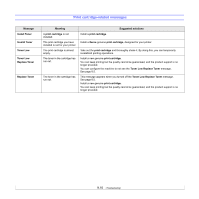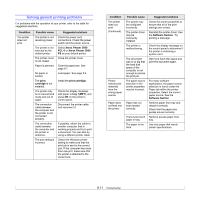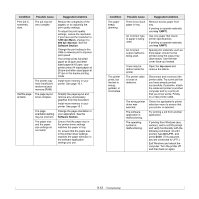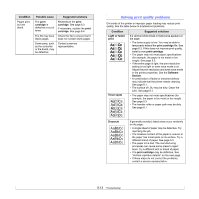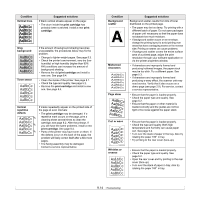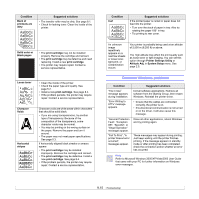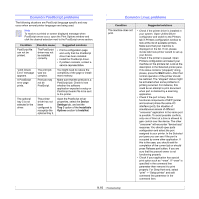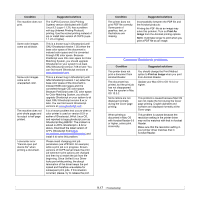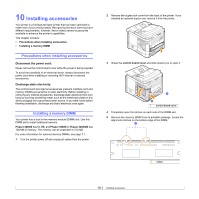Xerox 3600B User Guide - Page 60
Solving print quality problems, AaBbCc - parts
 |
UPC - 095205742640
View all Xerox 3600B manuals
Add to My Manuals
Save this manual to your list of manuals |
Page 60 highlights
Condition Pages print, but are blank. Possible cause The print cartridge is defective or out of toner. The file may have blank pages. Some parts, such as the controller or the board, may be defective. Suggested solutions Redistribute the print cartridge. See page 8.3. If necessary, replace the print cartridge. See page 8.4. Check the file to ensure that it does not contain blank pages. Contact a service representative. Solving print quality problems Dirt inside of the printer or improper paper loading may reduce print quality. See the table below to troubleshoot problems. Condition Light or faded print AaBbbCcc AaBbbCcc AaBbbCcc AaBbbCcc AaBbbCcc Toner spots AaBbCc AaBbCc AaBbCc AaBbCc AaBbCc Suggested solutions If a vertical white streak or faded area appears on the page: • The toner supply is low. You may be able to temporarily extend the print cartridge life. See page 8.3. If this does not improve print quality, install a new print cartridge. • The paper may not meet paper specifications (for example, the paper is too moist or too rough). See page 5.3. • If the entire page is light, the print resolution setting is too light or toner save mode is on. Adjust the print resolution and toner save mode in the printer properties. See the Software Section. • A combination of faded or smeared defects may indicate that the printer needs cleaning. See page 8.1. • The surface of LSU may be dirty. Clean the LSU. See page 8.1. • The paper may not meet specifications (for example, the paper is too moist or too rough). See page 5.3. • The transfer roller or paper path may be dirty. See page 8.1. Dropouts AaBbCc AaBbCc AaBbCc AaBbCc AaBbCc If generally rounded, faded areas occur randomly on the page: • A single sheet of paper may be defective. Try reprinting the job. • The moisture content of the paper is uneven or the paper has moist spots on its surface. Try a different brand of paper. See page 5.3. • The paper lot is bad. The manufacturing processes can cause some areas to reject toner. Try a different kind or brand of paper. • The print cartridge may be defective. See "Vertical repetitive defects" on the next page. • If these steps do not correct the problems, contact a service representative. 9.13