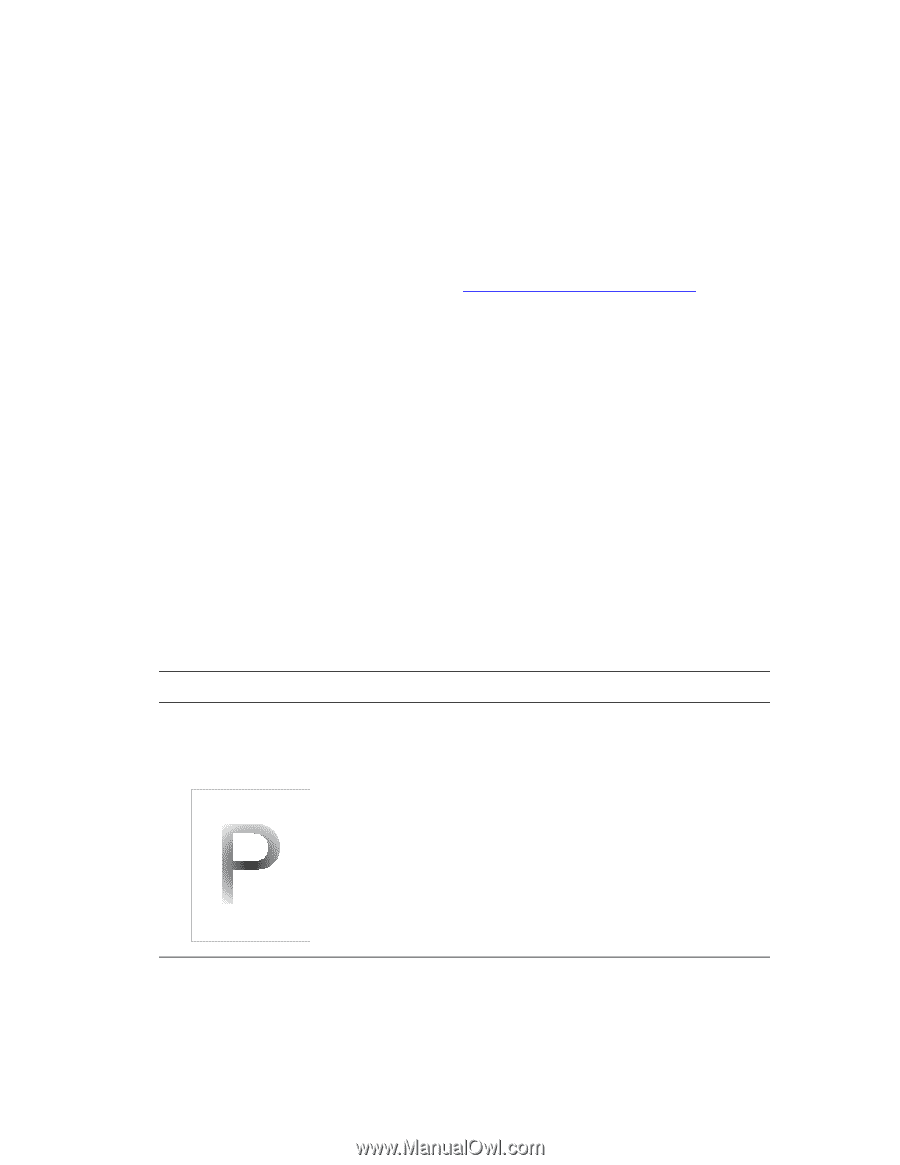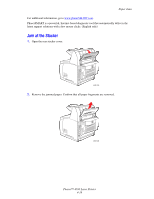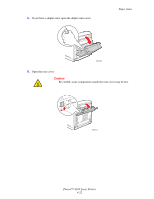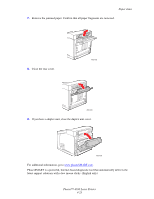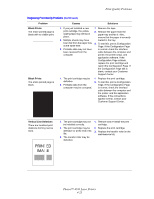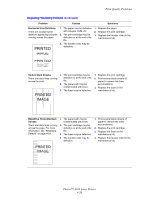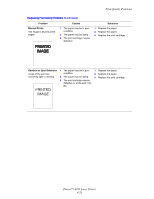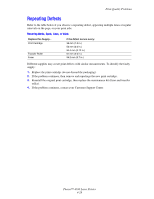Xerox 4500N Reference Guide - Page 147
Print-Quality Problems, Diagnosing Print-Quality Problems
 |
View all Xerox 4500N manuals
Add to My Manuals
Save this manual to your list of manuals |
Page 147 highlights
Phaser™ 4500 Laser Printer Print-Quality Problems This topic includes: ■ "Diagnosing Print-Quality Problems" on page 4-24 ■ "Repeating Defects" on page 4-29 Your printer is designed to produce consistently high-quality prints. If you observe printquality problems, use the information on these pages to troubleshoot them. For detailed, online support information, go to www.xerox.com/office/infoSMART. Caution If you change the type of paper in a tray, you must change the paper type and size on the front panel to match the paper that you loaded. If you fail to do this, print-quality problems can occur and the fuser can be damaged. Diagnosing Print-Quality Problems Caution Damage caused by using unsupported paper, transparencies, and other specialty media is not covered by the Xerox warranty, service agreement, or Total Satisfaction Guarantee. The Total Satisfaction Guarantee is available in the United States and Canada. Coverage may vary outside these areas; please contact your local representative for details. Use the following table to find specific solutions to print-quality problems. Diagnosing Print-Quality Problems Problem Light Prints The overall image is lighter than normal. Causes Solutions 1. The paper may be damp. 2. You may be using Draft mode. 3. The toner level may be low. 1. Replace the paper. 2. Turn off Draft mode. 3. If the print cartridge is low on toner, replace it. Copyright © 2004 Xerox Corporation. All Rights Reserved. 4-24