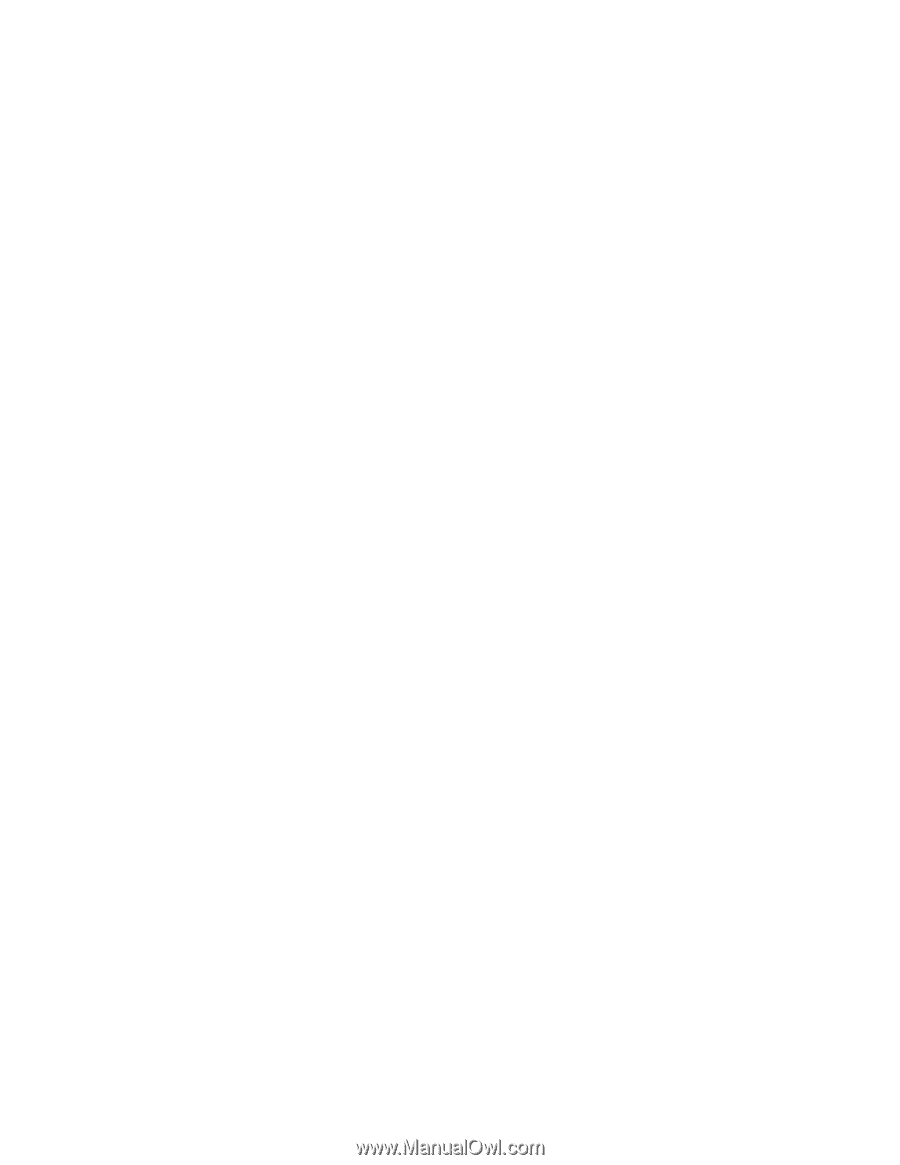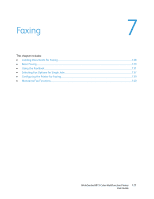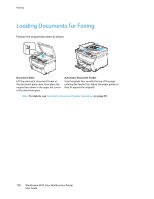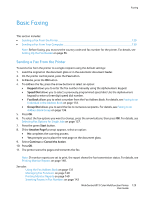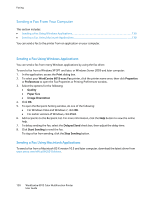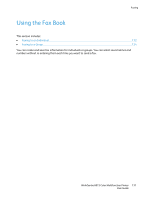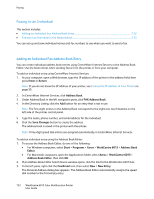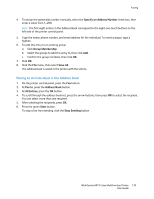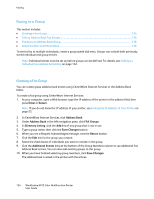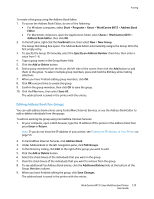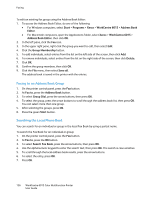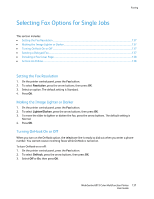Xerox 6015/NI User Guide - Page 132
Faxing to an Individual, Adding an Individual Fax Address Book Entry
 |
View all Xerox 6015/NI manuals
Add to My Manuals
Save this manual to your list of manuals |
Page 132 highlights
Faxing Faxing to an Individual This section includes: Adding an Individual Fax Address Book Entry...132 Faxing to an Individual in the Address Book...133 You can set up and save individual names and fax numbers to use when you want to send a fax. Adding an Individual Fax Address Book Entry You can create individual address book entries using CentreWare Internet Services or the Address Book Editor. Use the book entries when sending faxes from the printer or from your computer. To add an individual entry using CentreWare Internet Services: 1. At your computer, open a Web browser, type the IP address of the printer in the address field, then press Enter or Return. Note: If you do not know the IP address of your printer, see Finding the IP Address of Your Printer on page 55. 2. In CentreWare Internet Services, click Address Book. 3. Under Address Book in the left navigation pane, click FAX Address Book. 4. In the Directory Listing, click the Add button for an entry that is not in use. Note: The first eight entries in the Address Book correspond to the eight one-touch buttons on the left side of the printer control panel. 5. Type the name, phone number, and email address for the individual. 6. Click the Save Changes button to create the address. The address book is saved in the printer with the entries. Note: Three-digit speed dial entries are assigned automatically in CentreWare Internet Services. To add an individual entry using the Address Book Editor: 1. To access the Address Book Editor, do one of the following: For Windows computers, select Start > Programs > Xerox > WorkCentre 6015 > Address Book Editor. For Macintosh computers, open the Applications folder, select Xerox > WorkCentre 6015 > Address Book Editor, then click OK. 2. If an Address Book Editor Select Device window opens, click the link for the WorkCentre 6015 Fax. 3. In the left pane, right-click the Fax/Email icon, then select New > New Entry. The Personal Address dialog box appears. The Address Book Editor automatically assigns the speed dial number to the first empty entry. 132 WorkCentre 6015 Color Multifunction Printer User Guide