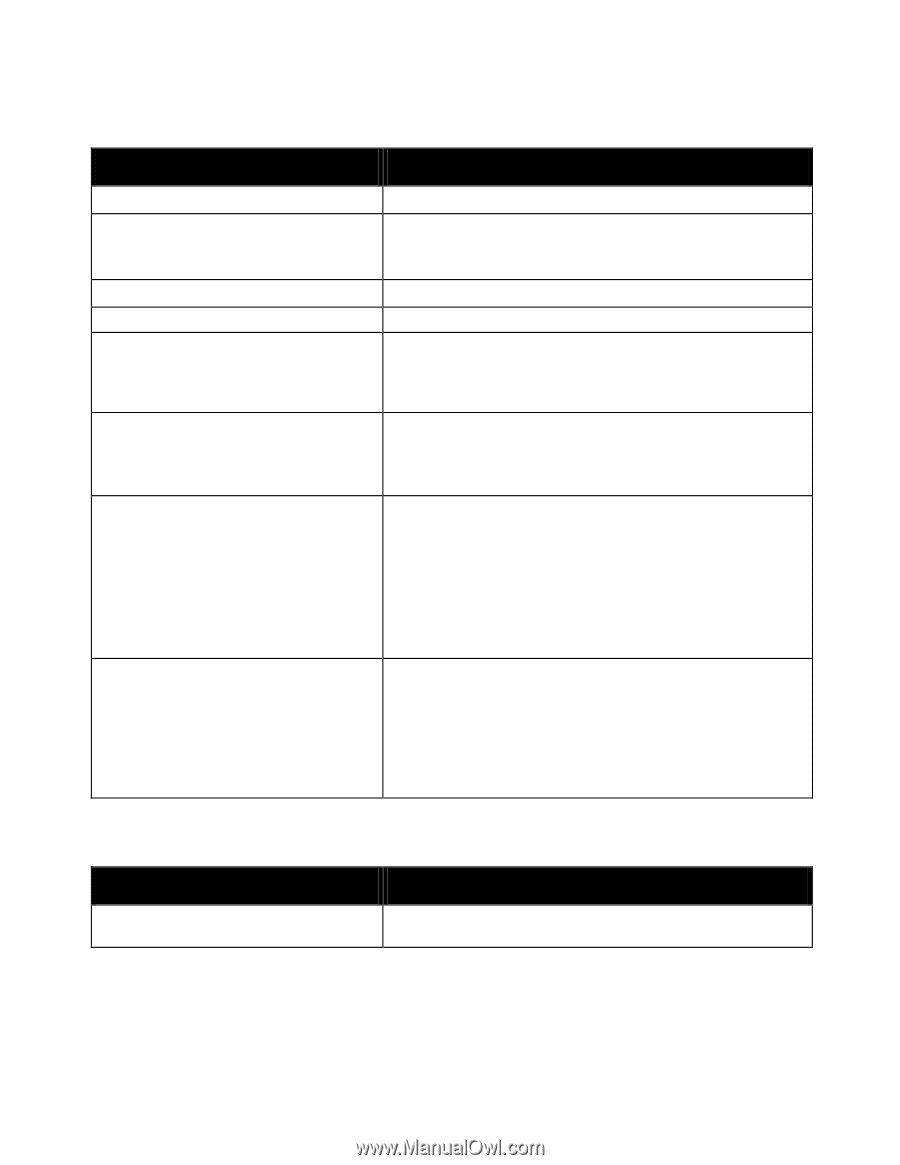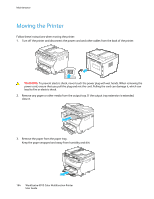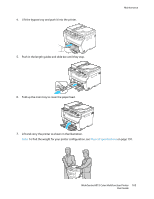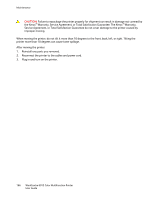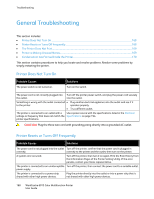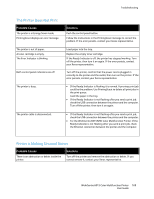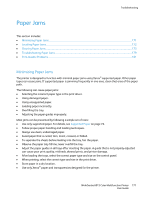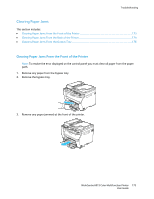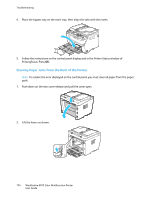Xerox 6015/NI User Guide - Page 169
The Printer Does Not Print, Printer is Making Unusual Noises, Probable Causes, Solutions
 |
View all Xerox 6015/NI manuals
Add to My Manuals
Save this manual to your list of manuals |
Page 169 highlights
Troubleshooting The Printer Does Not Print Probable Causes The printer is in Energy Saver mode. PrintingScout displays an error message. The printer is out of paper. A toner cartridge is empty. The Error Indicator is blinking. Both control panel indicators are off. The printer is busy. The printer cable is disconnected. Solutions Push the control panel button. Follow the instructions in the PrintingScout message to correct the problem. If the error persists, contact your Xerox representative. Load paper into the tray. Replace the empty toner cartridge. If the Ready Indicator is off, the printer has stopped working. Turn off the printer, then turn it on again. If the error persists, contact your Xerox representative. Turn off the printer, confirm that the power cord is plugged in correctly to the printer and the outlet, then turn on the printer. If the error persists, contact your Xerox representative. If the Ready Indicator is flashing, it is normal. A previous print job could be the problem. Use PrintingScout to delete all print jobs in the print queue. Load the paper in the tray. If the Ready Indicator is not flashing after you send a print job, check the USB connection between the printer and the computer. Turn off the printer, then turn it on again. If the Ready Indicator is not flashing after you send a print job, check the USB connection between the printer and the computer. For the WorkCentre 6015N/NI Color Multifunction Printer: If the Ready Indicator is not flashing after you send a print job, check the Ethernet connection between the printer and the computer. Printer is Making Unusual Noises Probable Causes There is an obstruction or debris inside the printer. Solutions Turn off the printer and remove the obstruction or debris. If you cannot remove it, contact your Xerox representative. WorkCentre 6015 Color Multifunction Printer 169 User Guide