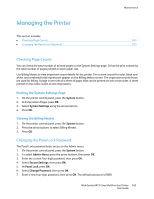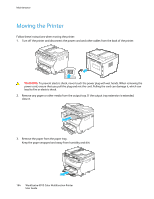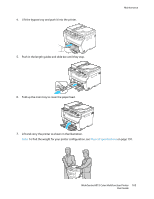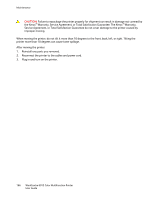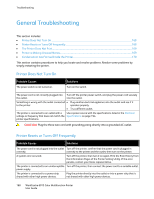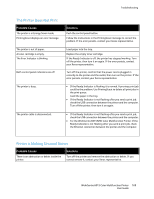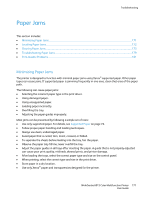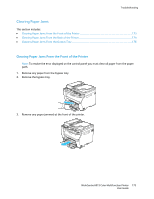Xerox 6015/NI User Guide - Page 168
General Troubleshooting, Printer Does Not Turn On, Printer Resets or Turns Off Frequently
 |
View all Xerox 6015/NI manuals
Add to My Manuals
Save this manual to your list of manuals |
Page 168 highlights
Troubleshooting General Troubleshooting This section includes: Printer Does Not Turn On...168 Printer Resets or Turns Off Frequently ...168 The Printer Does Not Print...169 Printer is Making Unusual Noises...169 Condensation has Formed Inside the Printer...170 This section contains procedures to help you locate and resolve problems. Resolve some problems by simply restarting the printer. Printer Does Not Turn On Probable Causes The power switch is not turned on. Solutions Turn on the switch. The power cord is not correctly plugged into Turn off the printer power switch, and plug the power cord securely the outlet. into the outlet. Something is wrong with the outlet connected Plug another electrical appliance into the outlet and see if it to the printer. operates properly. Try a different outlet. The printer is connected to an outlet with a Use a power source with the specifications listed in the Electrical voltage or frequency that does not match the Specifications on page 194. printer specifications. CAUTION: Plug the three-wire cord with grounding prong directly into a grounded AC outlet. Printer Resets or Turns Off Frequently Probable Causes Solutions The power cord is not plugged into the outlet Turn off the printer, confirm that the power cord is plugged in correctly. correctly to the printer and the outlet, then turn on the printer. A system error occurred. Turn off the printer, then turn it on again. Print the Error History from the Information Pages of the Printer Setting Utility. If the error persists, contact your Xerox representative. The printer is connected to an uninterruptible Turn off the printer, then connect the power cord to a suitable outlet. power supply. The printer is connected to a power strip shared with other high-power devices. Plug the printer directly into the outlet or into a power strip that is not shared with other high-power devices. 168 WorkCentre 6015 Color Multifunction Printer User Guide