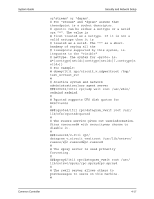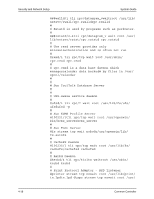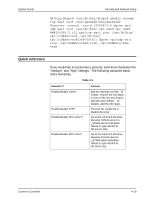Xerox 6180N Common Controller System Guide v 3.7 - Page 46
Enable/Disable FIFO Job Scheduling
 |
UPC - 095205425307
View all Xerox 6180N manuals
Add to My Manuals
Save this manual to your list of manuals |
Page 46 highlights
Printing System Guide • If FIFO is desired dynamically, all jobs must be submitted from a single client to a single queue with a release status set to [Yes]. All other queues must have the release status set to No. • If the queue that is set to use FIFO is not currently releasing jobs to the printer, then the jobs may not appear in the correct FIFO order. Select [Job Manager] and then select the Options menu. Select [Redisplay] to view the jobs in correct FIFO order. NOTE: Some error conditions within the printer can cause a job to fault because there is no recovery operation that the operator can perform. These jobs are dropped out of the sequence, destroying the original FIFO order. The controller is not designed to wait for corrective action by an operator for a faulted job before advancing to the next job which has already been scheduled and is displaying a 'Waiting for Printer' status. Enable/Disable FIFO Job Scheduling To enable or disable FIFO job scheduling, perform the following: 1. Open a Terminal Window. 2. Log in as root. 3. At the #, type the following cd /opt/XRXnps/bin and press . 4. Type ./setfifomode and press . 5. Respond as appropriate to the following prompts: 'This script is being run as root' if the user is not logged in as root, the following message will appear: 'You must be root to run this script!' The script will exit. • If FIFO Job Scheduling is not enabled, the following will appear: 'Currently FIFO Job Scheduling is off' 'Do you wish to enable FIFO Job Scheduling? (y/n) • Enable FIFO Job Scheduling by typing y for yes, or n for no. The following messages will appear: 'Enabling FIFO Job Scheduling' 5-2 Common Controller