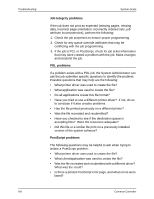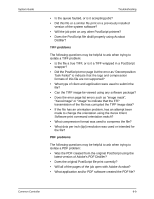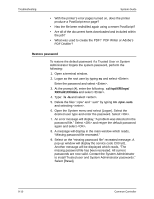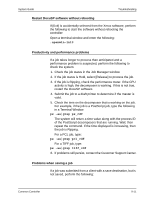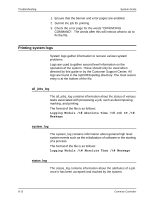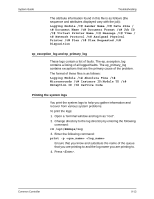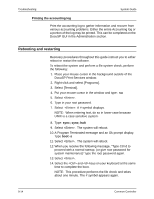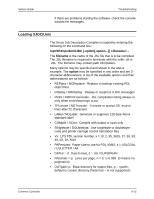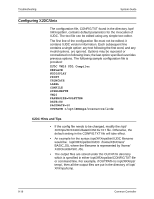Xerox 6180N Common Controller System Guide v 3.7 - Page 91
Restart DocuSP software without rebooting, Productivity and performance problems
 |
UPC - 095205425307
View all Xerox 6180N manuals
Add to My Manuals
Save this manual to your list of manuals |
Page 91 highlights
System Guide Troubleshooting Restart DocuSP software without rebooting If [Exit] is accidentally selected from the Xerox software, perform the following to start the software without rebooting the controller: Open a terminal window and enter the following: .openwin-init Productivity and performance problems If a job takes longer to process than anticipated and a performance problem is suspected, perform the following to check the system: 1. Check the job status in the Job Manager window. 2. If the job status is Hold, select [Release] to process the job. 3. If the job is Ripping, check the performance meter. If the CPU activity is high, the decomposer is working. If this is not true, restart the DocuSP software. 4. Submit the job to a draft printer to determine if the master is valid. 5. Check the time on the decomposer that is working on the job. For example, if the job is a PostScript job, type the following in a Terminal Window: ps -ae|grep ps_cdf The system will return a time value along with the process ID of the PostScript decomposers that are running. Wait, then repeat the command. If the time displayed is increasing, then the job is Ripping. For a PCL job, type: ps -ae|grep pcl_cdf For a TIFF job, type: ps -ae|grep tiff_cdf 6. If problems still persist, contact the Customer Support Center. Problems when saving a job If a job was submitted from a client with a save destination, but is not saved, perform the following: Common Controller 9-11