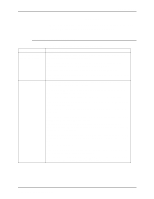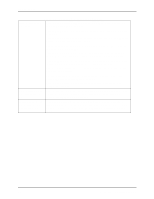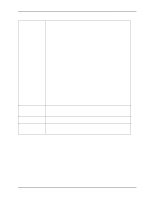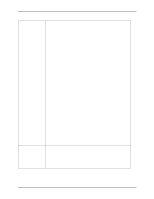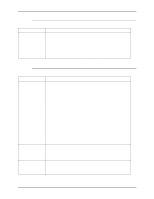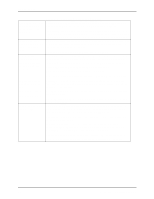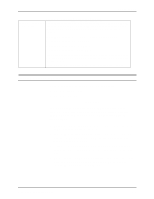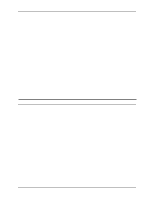Xerox 6180N DocuSP 61xx version 3.6 - Operator Guide - Page 93
DocuTech 61xx Operator Guide
 |
UPC - 095205425307
View all Xerox 6180N manuals
Add to My Manuals
Save this manual to your list of manuals |
Page 93 highlights
Problem solving Fuser jams Table 6-1. Resolving a processor problem WARNING The fuser surfaces are hot. To avoid injury, proceed with caution when removing all jams. Use a piece of paper to remove jammed sheets from the fuser. Holes are on the wrong side of the prints Paper curl Fault Code P10-216 The jammed sheets in the fuser require careful handling because they may not be fused properly. Images that extend all the way to the edge of the prints may cause increased frequency of jams. Do not place dense images to be printed at the right or left lead and trail edges of the paper. This may cause fuser jams. If the above adjustment does not resolve the problem, contact the Site Administrator to access the Lead Edge Screening feature on the Printer Switches window. There are three settings available in the Lead Edge Screening feature: • Use the Off setting when it is necessary to print all of the document. • Use the Standard setting when the documents have narrow black lines or no dark areas on the lead edge. This is the system default setting and is the recommended setting. • Use the Stress setting when the system is experiencing fuser jams and the Standard option is selected. • Use the Erase All Edges setting when the system is experiencing jams and the image prints to the edges of the paper. Ensure that the stock is loaded correctly. Refer to the label on the tray. Adjust the decurler. Refer to the procedure, "Adjusting for paper curl," in this guide. This is a printer problem. Switch the printer off and on. Allow a minimum of 30 seconds between switching the printer off and switching the printer back on. DocuTech 61xx Operator Guide 6-5