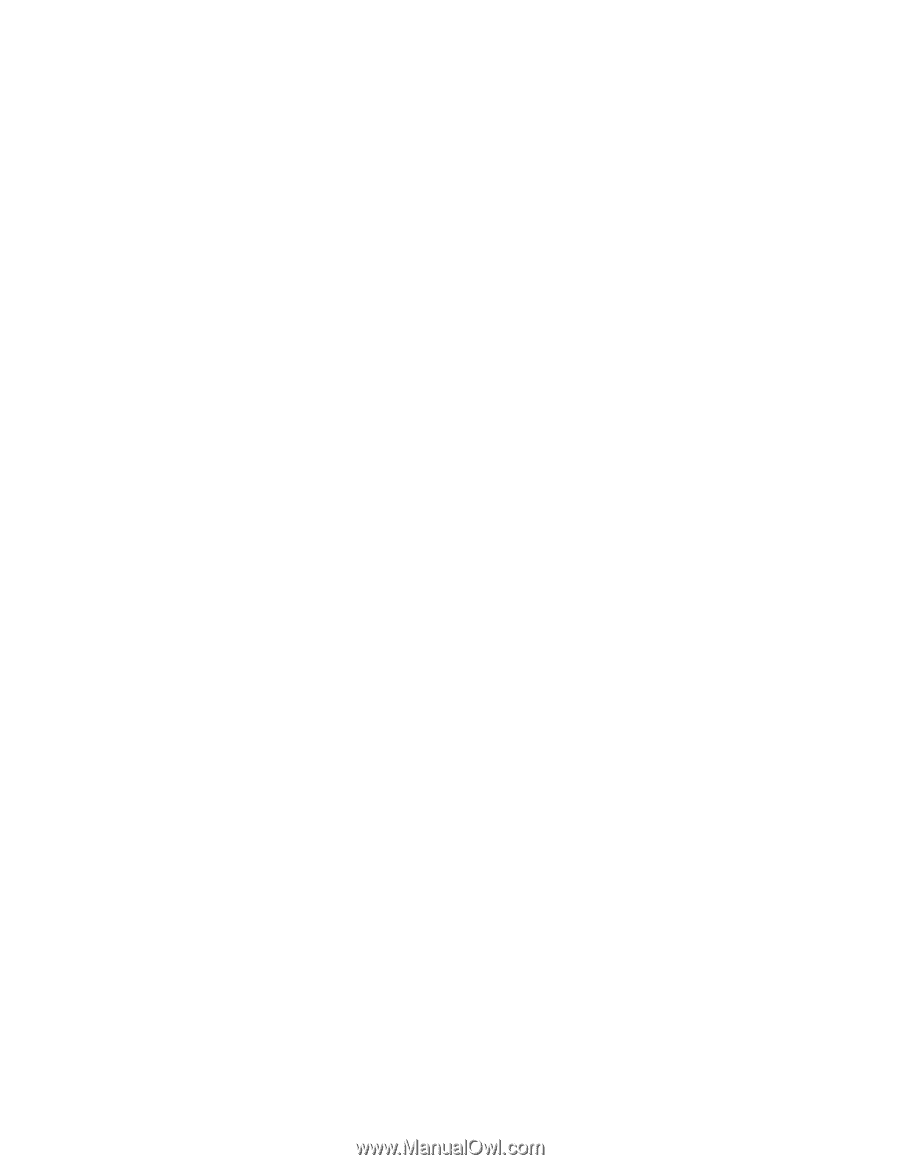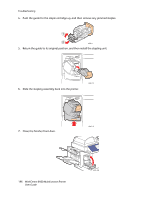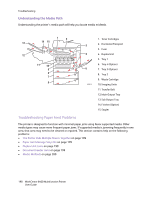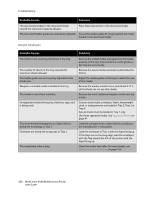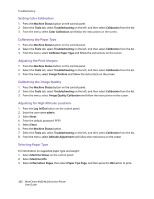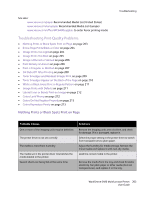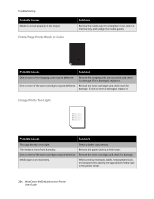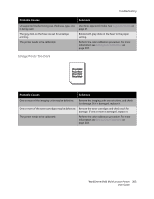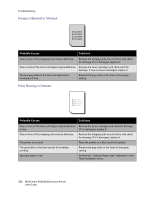Xerox 6400S WorkCentre 6400 User Guide - Page 201
Print-Quality Problems, Using Built-in Troubleshooting Tools
 |
UPC - 095205743579
View all Xerox 6400S manuals
Add to My Manuals
Save this manual to your list of manuals |
Page 201 highlights
Print-Quality Problems Troubleshooting This section includes: • Using Built-in Troubleshooting Tools on page 201 • Troubleshooting Print-Quality Problems on page 203 Your WorkCentre 6400 printer is designed to produce consistently high-quality prints. If you observe print-quality problems, use the information on these pages to troubleshoot the problem. For more information, go online to Xerox Support & Drivers at www.xerox.com/office/WC6400support. Caution: The Xerox warranty, service agreement, or Total Satisfaction Guarantee does not cover damage caused by using unsupported paper, transparencies, or other specialty media. The Total Satisfaction Guarantee is available in the United States and Canada. Coverage may vary outside these areas; please contact your local representative for details. Note: To enhance print quality, toner/print cartridge(s) for many models of equipment have been designed to cease functioning at a predetermined point. Note: Grayscale images printed with the composite black setting count as color pages, because color consumables are used. This is the default setting on most printers. Using Built-in Troubleshooting Tools Your printer contains the following built-in tools to help you diagnose print quality problems as well as adjust your printer's image quality. • Printing the Troubleshooting Print Quality Page on page 201 • Setting Color Calibration on page 202 • Calibrating the Paper Type on page 202 • Adjusting the Print Margins on page 202 • Calibrating the Image Quality on page 202 • Adjusting for High Altitude Locations on page 202 • Selecting Paper Type on page 202 Printing the Troubleshooting Print Quality Page Print this Information Page for more help. 1. Press the Machine Status button on the control panel. 2. Select the Tools tab, select Troubleshooting on the left, and select Support Pages from the list. 3. Select the Troubleshooting Print Quality Page, and select Print. WorkCentre 6400 Multifunction Printer 201 User Guide