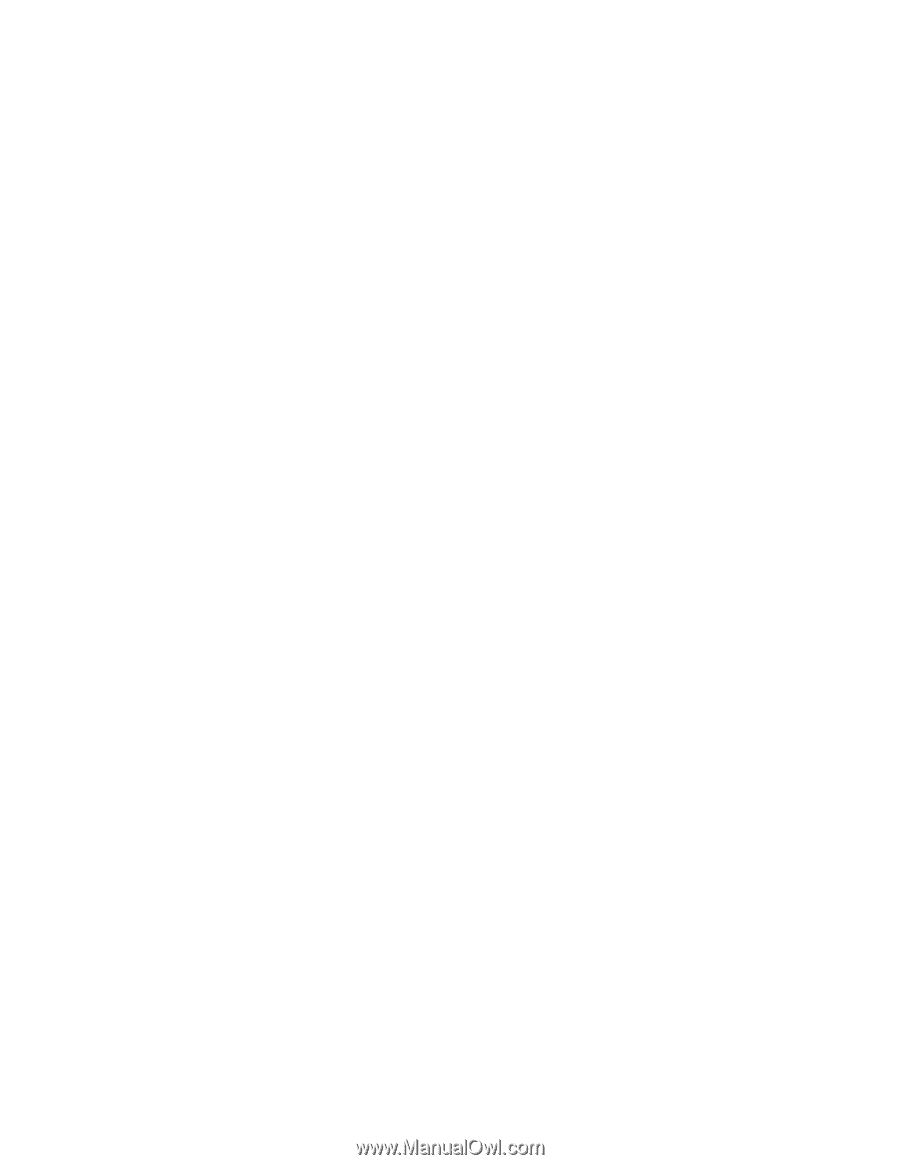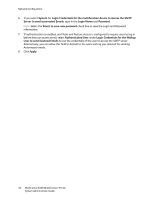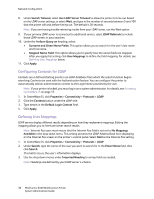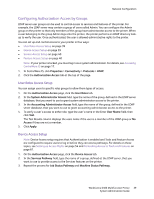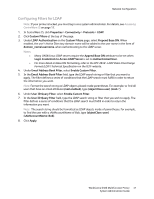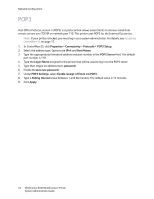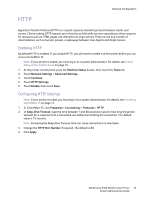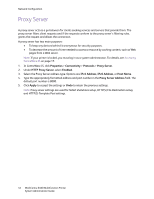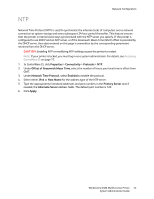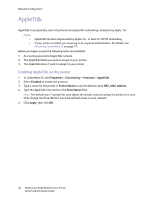Xerox 6400X WorkCentre 6400 System Administrator Guide - Page 41
Configuring Filters for LDAP, Login Credentials to Access LDAP Server
 |
UPC - 095205743715
View all Xerox 6400X manuals
Add to My Manuals
Save this manual to your list of manuals |
Page 41 highlights
Network Configuration Configuring Filters for LDAP Note: If your printer is locked, you must log in as a system administrator. For details, see Accessing CentreWare IS on page 17. 1. In CentreWare IS, click Properties > Connectivity > Protocols > LDAP. 2. Click Custom Filters at the top of the page. 3. Under LDAP Authentication on the Custom Filters page, select Prepend Base DN. When enabled, the user's Active Directory domain name will be added to the user name in the form of domain_name\username, when authenticating to the LDAP server. Notes: • Many UNIX/Linux LDAP servers require the Append Base DN attribute to be set when Login Credentials to Access LDAP Server is set to Authenticated User. • For more detail on Base DN formatting, refer to the RFC 2849 - LDAP Data Interchange Format (LDIF) Technical Specification on the IETF website. 4. Under Email Address Book Filter, select Enable Custom Filter. 5. In the Email Address Book Filter field, type the LDAP search string or filter that you want to apply. The filter defines a series of conditions that the LDAP search must fulfill in order to return the information you want. Note: Format the search string as LDAP objects placed inside parentheses. For example, to find all users that have an email attribute (mail enabled), type (objectClass=user) (mail=*). 6. Under User ID Query Filter, select Enable Custom Filter. 7. In the User ID Query Filter field, type the LDAP search string or filter that you wish to apply. The filter defines a series of conditions that the LDAP search must fulfill in order to return the information you want. Note: The search string should be formatted as LDAP objects inside of parentheses. For example, to find the user with a sAMAccountName of Bob, type (objectClass=user) (sAMAccountName=Bob). 8. Click Apply. WorkCentre 6400 Multifunction Printer 41 System Administrator Guide