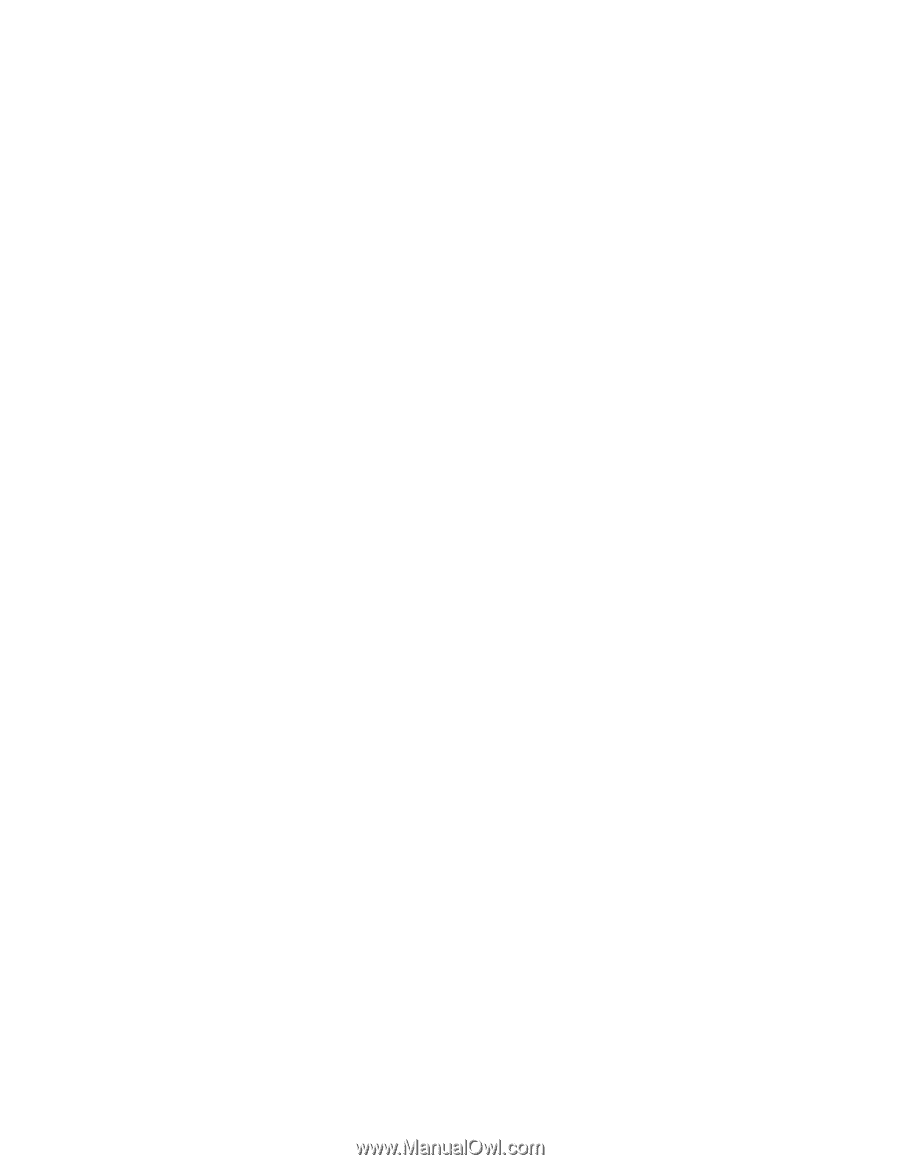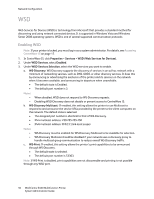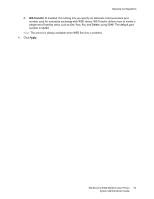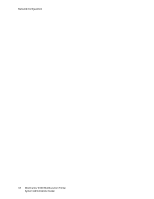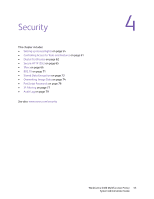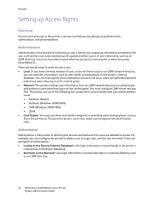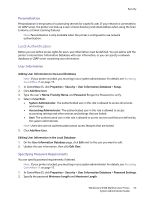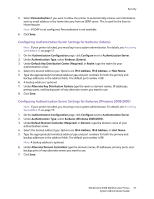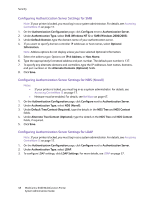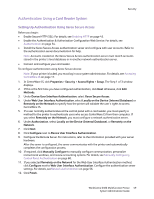Xerox 6400X WorkCentre 6400 System Administrator Guide - Page 55
Local Authentication, Personalization, User Information, Specifying Password Requirements - adding new email address
 |
UPC - 095205743715
View all Xerox 6400X manuals
Add to My Manuals
Save this manual to your list of manuals |
Page 55 highlights
Security Personalization Personalization is the process of customizing services for a specific user. If your network is connected to an LDAP server, the printer can look up a user's home directory and email address when using the Scan to Home, or Email scanning features. Note: Personalization is only available when the printer is configured to use network authentication. Local Authentication Before you can define access rights for users, user information must be defined. You can add or edit the printer's internal User Information Database with user information, or you can specify a network database or LDAP server containing user information. User Information Adding User Information to the Local Database Note: If your printer is locked, you must log in as a system administrator. For details, see Accessing CentreWare IS on page 17. 1. In CentreWare IS, click Properties > Security > User Information Database > Setup. 2. Click Add New User. 3. Type the user's Name, Friendly Name, and Password. Retype the Password to verify. 4. Select a User Role: • System Administrator: The authenticated user in this role is allowed to access all services and settings. • Accounting Administrator: The authenticated user in this role is allowed to access accounting settings and other services and settings that are locked. • User: The authenticated user in this role is allowed to access services and features defined by the system administrator. Note: Users who are not authenticated cannot access features that are locked. 5. Click Add New User. Editing User Information in the Local Database 1. On the User Information Database page, click Edit next to the user you want to edit. 2. Update the user information, then click Edit User. Specifying Password Requirements You can specify password requirements if desired. Note: If your printer is locked, you must log in as a system administrator. For details, see Accessing CentreWare IS on page 17. 1. In CentreWare IS, click Properties > Security > User Information Database > Password Settings. 2. Specify the password Minimum Length and Maximum Length. WorkCentre 6400 Multifunction Printer 55 System Administrator Guide