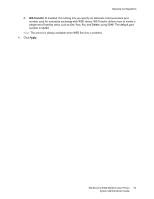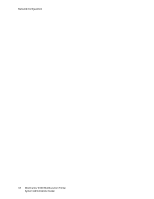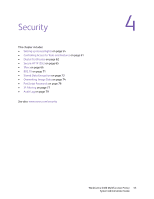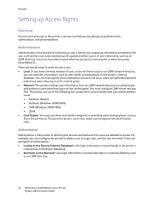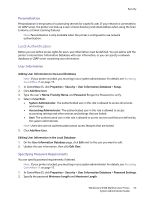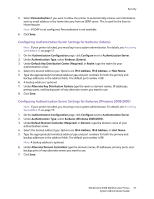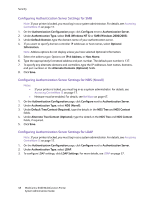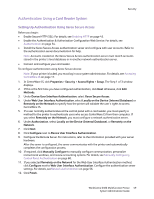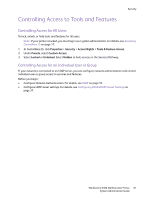Xerox 6400X WorkCentre 6400 System Administrator Guide - Page 56
Network Authentication, Setting Up Local Authentication
 |
UPC - 095205743715
View all Xerox 6400X manuals
Add to My Manuals
Save this manual to your list of manuals |
Page 56 highlights
Security 3. Select rules as desired: • Cannot contain Friendly Name • Cannot contain User Name • Must contain at least 1 number 4. Click Save. Note: Existing passwords are not affected by new password rules. Setting Up Local Authentication To configure local authentication: Note: If your printer is locked, you must log in as a system administrator. For details, see Accessing CentreWare IS on page 17. 1. In CentreWare IS, click Properties > Security > Access Rights > Setup. 2. On the Authentication Configuration page, next to Authentication, click Edit Methods. 3. Click Next. 4. Under Device User Interface Authentication, select Locally on the Device (Internal Database). 5. Under Authorization, select Locally on the Device (Internal Database). 6. Select Personalization if you want to allow the printer to automatically retrieve user information, such as email address or home directory, from an LDAP server. Note: LDAP must be configured to be able to use personalization. 7. Click Save. 8. The Authentication Configuration page displays. To restrict or allow access to tools and features, see Controlling Access to Tools and Features on page 61. Network Authentication If you have an LDAP server connected to your network, you can configure the printer to retrieve user information from the LDAP directory when authenticating a user at the control panel. For details on configuring LDAP settings, see LDAP on page 37. Setting up Network Authentication Note: If your printer is locked, you must log in as a system administrator. For details, see Accessing CentreWare IS on page 17. 1. In CentreWare IS, click Properties > Security > Access Rights > Setup. 2. If this is the first time you have configured authentication, click Next otherwise, click Edit Methods. 3. Under Device User Interface Authentication, select Remotely on the Network. 4. Under Authorization, select Remotely on the Network. 56 WorkCentre 6400 Multifunction Printer System Administrator Guide