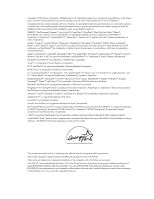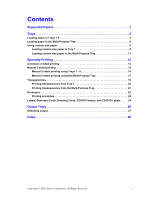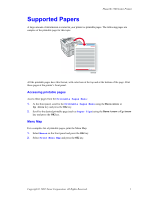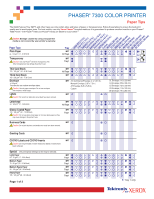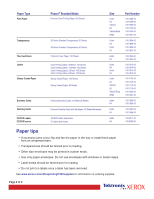Xerox 7300DN Trays and Paper Guide - Page 7
Trays
 |
View all Xerox 7300DN manuals
Add to My Manuals
Save this manual to your list of manuals |
Page 7 highlights
Phaser® 7300 Color Printer Trays This section covers: I Loading paper in Trays 1-5 - see page 3. I Loading paper in the Multi-Purpose Tray - see page 6. I Using custom size paper - see page 8. For a list of the acceptable papers, transparencies, envelopes, and labels that can be used in each tray, refer to the Supported Papers section of the Trays and Paper Guide on the Interactive Documentation CD-ROM. Instructional videos for loading trays are available on the Interactive Documentation CD-ROM or the Xerox web site at: www.xerox.com/officeprinting/7300support You can also refer to the labels inside the printer for paper loading instructions. Note Do not load a tray that is currently being used for printing. Caution You MUST set the paper type and size in the printer's front panel any time you add paper to the printer. If you change paper sizes or types, take moment to ensure that the front panel values agree with your paper choice. If you fail to do this, you can damage the printer's fuser. OK 6200-46 Copyright © 2002 Xerox Corporation. All Rights Reserved. 2