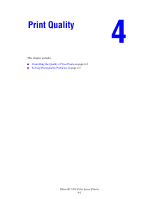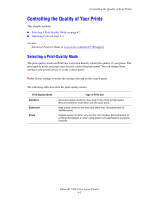Xerox 7760GX User Guide - Page 93
Light Lines or Streaks in One Color, Problem, Solution - cartridge
 |
UPC - 095205225396
View all Xerox 7760GX manuals
Add to My Manuals
Save this manual to your list of manuals |
Page 93 highlights
Light Lines or Streaks in One Color Problem Solving Print-Quality Problems Thin, light or white lines appear in only one color. Solution 1. Open the front door. 2. Remove the waste cartridge. 3. Clean the laser window for the color affected with the laser window cleaner wand. See Cleaning the Laser Window on page 5-3. Note: The laser window cleaner wand is located inside the front door. Insert the wand until the arrow aligns with the front plate of the printer. 4. Return the waste cartridge to the printer. 5. If the problem continues after cleaning the laser window, replace the imaging unit that corresponds to the color affected. Phaser® 7760 Color Laser Printer 4-6

Solving Print-Quality Problems
Phaser® 7760 Color Laser Printer
4-6
Light Lines or Streaks in One Color
Problem
Solution
1.
Open the front door.
2.
Remove the waste cartridge.
3.
Clean the laser window for the color affected with the laser window cleaner wand. See
Cleaning the Laser Window
on page 5-3.
Note:
The laser window cleaner wand is located inside the front door. Insert the wand
until the arrow aligns with the front plate of the printer.
4.
Return the waste cartridge to the printer.
5.
If the problem continues after cleaning the laser window, replace the imaging unit that
corresponds to the color affected.
Thin, light or white lines appear in only one color.