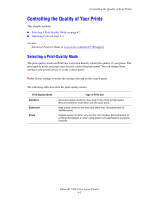Xerox 7760GX User Guide - Page 94
Dark Lines, Smudges, or Streaks Through All Colors - toner
 |
UPC - 095205225396
View all Xerox 7760GX manuals
Add to My Manuals
Save this manual to your list of manuals |
Page 94 highlights
Solving Print-Quality Problems Dark Lines, Smudges, or Streaks Through All Colors Problem Dark or light marks appear on the page in all colors and/or in non-printed areas. Solution 1. Verify that the paper you are using is the correct type for the printer. See Supported Paper and Media on page 3-3. 2. Verify that the paper is properly loaded in the tray, and the correct paper type is selected in the Paper Tray Setup menu. See Loading Paper on page 3-9. If the problem continues, remove toner print smears: 1. On the control panel, select Troubleshooting, select Print Quality Problems, and then select Remove Print Smears. Several cleaning pages are printed. 2. Repeat Step 1 until no toner appears on the pages. If the problem is not resolved by removing the toner print smears, follow these steps. 1. On the control panel, select Troubleshooting, select Print Quality Problems, and then select Repeating Defects Page. The Repeating Defects page prints with instructions for identifying defective units. 2. Replace the item(s) identified on the Repeating Defects page to correct the problem. If the problem continues, replace the belt cleaner assembly or the accumulator belt. Note: If the Transfer Roller is replaced, on the control panel, select Information, select Supplies Info, and then select Reset Transfer Roller Life. Phaser® 7760 Color Laser Printer 4-7