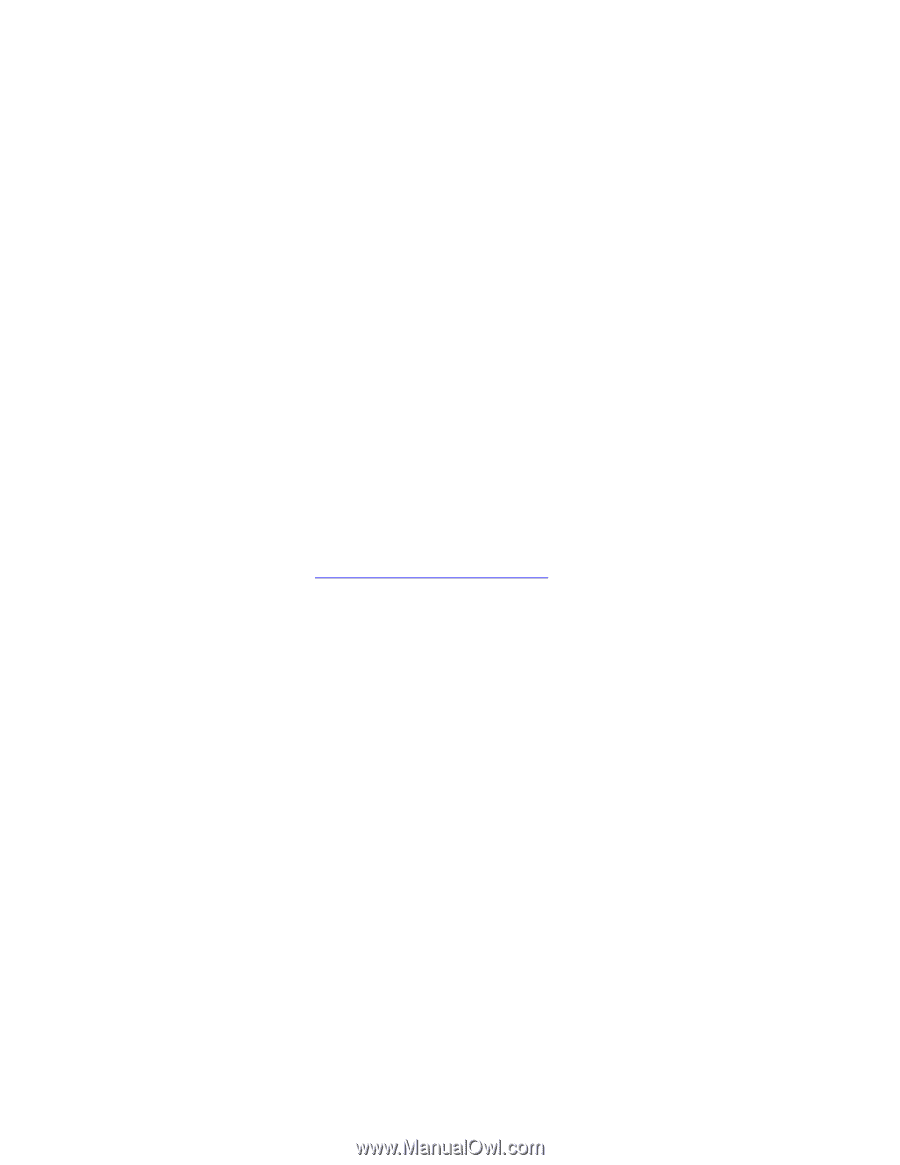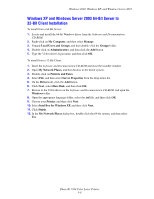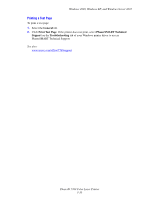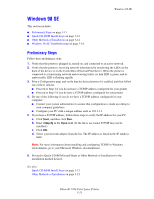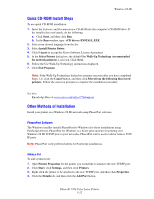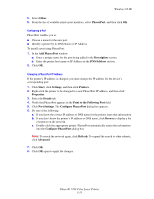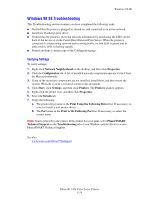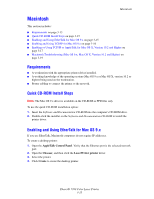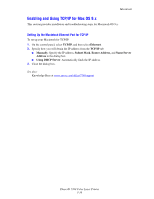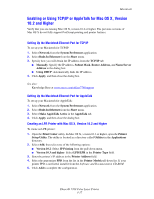Xerox 7760GX Advanced Features Guide - Page 50
Quick CD-ROM Install Steps, Other Methods of Installation, PhaserPort Software
 |
UPC - 095205225396
View all Xerox 7760GX manuals
Add to My Manuals
Save this manual to your list of manuals |
Page 50 highlights
Windows 98 SE Quick CD-ROM Install Steps To use quick CD-ROM installation: 1. Insert the Software and Documentation CD-ROM into the computer's CD-ROM drive. If the installer does not launch, do the following: a. Click Start, and then click Run. b. In the Run window, type: :\INSTALL.EXE. 2. Select your desired language from the list. 3. Select Install Printer Driver. 4. Click I Agree to accept the Xerox Software License Agreement. 5. In the Select Printer dialog box, the default Use Walk-Up Technology (recommended for network printers) is selected. Click Next. 6. Follow the Use Walk-Up Technology instructions displayed. 7. Click Exit Program. Note: If the Walk-Up Technology dialog box remains onscreen after you have completed Steps 1-6, click the Cancel button, and then click Select from the following discovered printers. Follow the onscreen prompts to complete the installation procedure. See also: Knowledge Base at www.xerox.com/office/7760support Other Methods of Installation Install your printer on a Windows 98 SE network using PhaserPort software. PhaserPort Software The Windows installer installs PhaserPort for Windows (for those installations using PostScript drivers). PhaserPort for Windows is a Xerox print monitor for printing over Windows 98 SE TCP/IP peer-to-peer networks. PhaserPort can be used to add or remove TCP/ IP ports. Note: PhaserPort is the preferred utility for PostScript installations. Adding a Port To add a printer port: 1. Open Printer Properties for the printer you would like to attach to the new TCP/IP port. 2. Click Start, click Settings, and then click Printers. 3. Right-click the printer to be attached to the new TCP/IP port, and then click Properties. 4. Click the Details tab, and then click the Add Port button. Phaser® 7760 Color Laser Printer 3-12