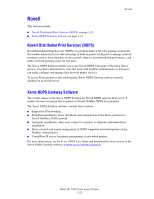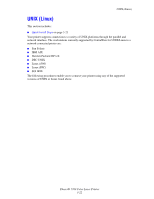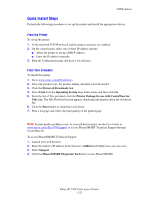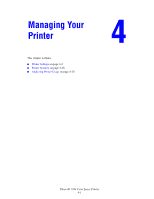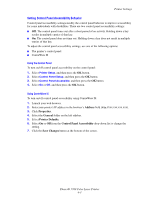Xerox 7760GX Advanced Features Guide - Page 64
Setting Control Panel Accessibility Behavior, Address, Properties, General, Printer Defaults.
 |
UPC - 095205225396
View all Xerox 7760GX manuals
Add to My Manuals
Save this manual to your list of manuals |
Page 64 highlights
Printer Settings Setting Control Panel Accessibility Behavior Control panel accessibility settings modify the control panel behavior to improve accessibility for some individuals with disabilities. There are two control panel accessibility settings: ■ Off: The control panel times out after a short period of no activity. Holding down a key results in multiple entries of that key. ■ On: The control panel does not time out. Holding down a key does not result in multiple entries of that key. To adjust the control panel accessibility settings, use one of the following options: ■ The printer's control panel ■ CentreWare IS Using the Control Panel To turn on/off control panel accessibility on the control panel: 1. Select Printer Setup, and then press the OK button. 2. Select Control Panel Setup, and then press the OK button. 3. Select Control Panel Accessible, and then press the OK button. 4. Select On or Off, and then press the OK button. Using CentreWare IS To turn on/off control panel accessibility using CentreWare IS: 1. Launch your web browser. 2. Enter your printer's IP address in the browser's Address field (http://xxx.xxx.xxx.xxx). 3. Click Properties. 4. Select the General folder on the left sidebar. 5. Select Printer Defaults. 6. Select On or Off from the Control Panel Accessibility drop-down list to change the setting. 7. Click the Save Changes button at the bottom of the screen. Phaser® 7760 Color Laser Printer 4-3