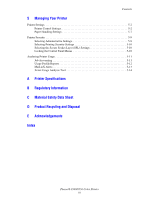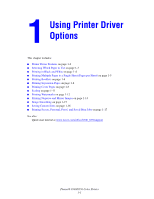Xerox 8500DN Advanced Features Guide - Page 10
Printing Multiple s to a Single Sheet ( s per Sheet - windows 7
 |
UPC - 095205022063
View all Xerox 8500DN manuals
Add to My Manuals
Save this manual to your list of manuals |
Page 10 highlights
Printing Multiple Pages to a Single Sheet (Pages per Sheet) Printing Multiple Pages to a Single Sheet (Pages per Sheet) When printing a multiple-page document, you can print more than one page on a single sheet of paper. Print one, two, four, six, nine, or 16 pages per side. 1 2 3 4 To print multiple pages on a single sheet of paper in a supported driver: Operating System Steps Windows 98 SE, Windows Me PostScript driver 1. Select the Setup tab. 2. Click the More Layout Options button. 3. Select the number of pages per side from the drop-down list. When you print more than one page on a side, you can also print a border around each page. Windows 2000, Windows XP, Windows Server 2003 PostScript driver 1. Select the Layout tab. 2. Select the number of pages per side from the drop-down list. Windows NT 4.x PostScript driver 1. Select the Advanced tab. 2. Under Document Options, select the number of pages per side for Page Layout (N-up) Option. Mac OS 9 driver 1. In the Print dialog box, select General. 2. Select Layout from the drop-down list. 3. Select the number of Pages per sheet and Layout direction. Mac OS X (version 10.2 1. In the Print dialog box, select Layout. and higher) driver 2. Select the number of Pages per Sheet and Layout Direction. Phaser® 8500/8550 Color Printer 1-5