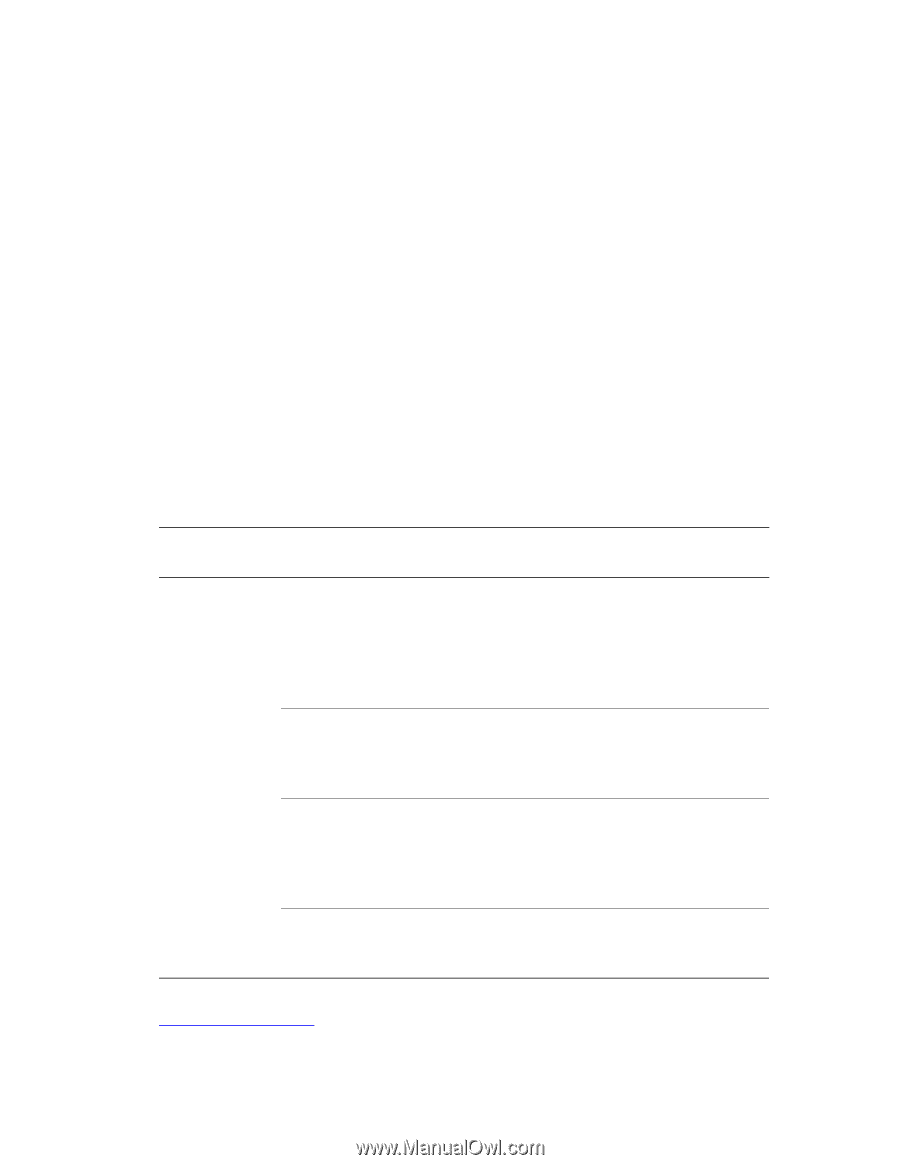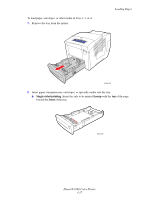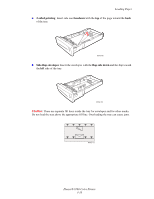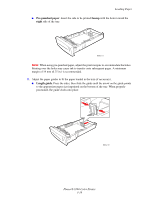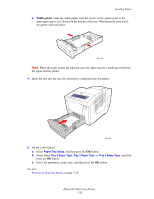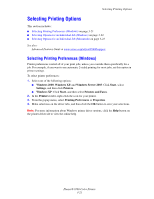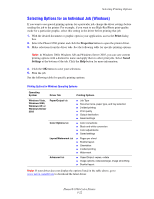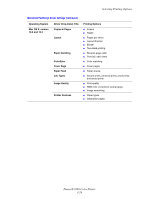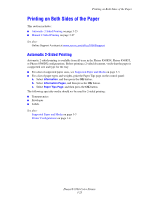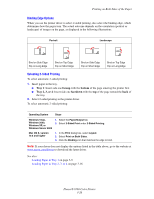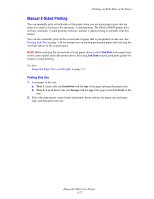Xerox 8560DN User Guide - Page 52
Selecting Options for an Individual Job (Windows), Print, Properties, Saved, Settings - driver download
 |
UPC - 095205733280
View all Xerox 8560DN manuals
Add to My Manuals
Save this manual to your list of manuals |
Page 52 highlights
Selecting Printing Options Selecting Options for an Individual Job (Windows) If you want to use special printing options for a particular job, change the driver settings before sending the job to the printer. For example, if you want to use High-Res/Photo print-quality mode for a particular graphic, select this setting in the driver before printing that job. 1. With the desired document or graphic open in your application, access the Print dialog box. 2. Select the Phaser 8560 printer and click the Properties button to open the printer driver. 3. Make selections from the driver tabs. See the following table for specific printing options. Note: In Windows 2000, Windows XP, and Windows Server 2003, you can save current printing options with a distinctive name and apply them to other print jobs. Select Saved Settings at the bottom of the tab. Click the Help button for more information. 4. Click the OK button to save your selections. 5. Print the job. See the following table for specific printing options: Printing Options for Windows Operating Systems Operating System Driver Tab Printing Options Windows Vista, Windows 2000, Windows XP, or Windows Server 2003 Paper/Output tab Color Options tab Layout/Watermark tab Advanced tab ■ Job Type ■ Document size, paper type, and tray selection ■ 2-sided printing ■ Print quality ■ Output destination ■ Saved settings ■ Color corrections ■ Black and white conversion ■ Color adjustments ■ Saved settings ■ Pages per sheet ■ Booklet layout ■ Orientation ■ 2-sided printing ■ Watermark ■ Paper/Output: copies, collate ■ Image options: reduce/enlarge, image smoothing ■ Booklet layout Note: If your driver does not display the options listed in the table above, go to www.xerox.com/drivers to download the latest driver. Phaser® 8560 Color Printer 3-22