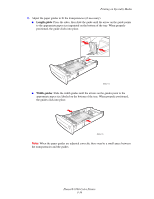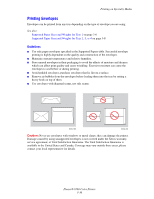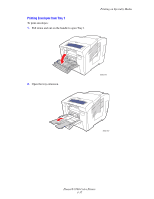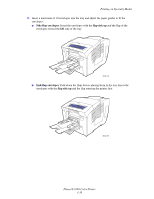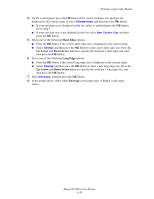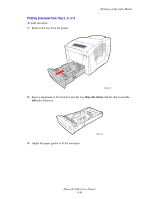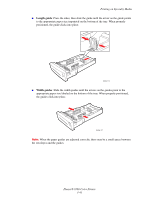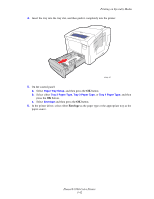Xerox 8560DN User Guide - Page 69
Short Edge, Up Arrow, Down Arrow, Long Edge, Envelope, Tray 1, Go to Step 7.
 |
UPC - 095205733280
View all Xerox 8560DN manuals
Add to My Manuals
Save this manual to your list of manuals |
Page 69 highlights
Printing on Specialty Media 4. On the control panel, press the OK button if the correct envelope size and type are displayed as the current setup, or select Change setup, and then press the OK button. ■ If your envelope size is displayed in the list, select it, and then press the OK button. Go to Step 7. ■ If your envelope size is not displayed in the list, select New Custom Size, and then press the OK button. 5. Select one of the following Short Edge options: ■ Press the OK button if the correct short edge size is displayed as the current setup. ■ Select Change, and then press the OK button to enter a new short edge size. Press the Up Arrow and Down Arrow buttons to specify the envelope's short edge size, and then press the OK button. 6. Select one of the following Long Edge options: ■ Press the OK button if the correct long edge size is displayed as the current setup. ■ Select Change, and then press the OK button to enter a new long edge size. Press the Up Arrow and Down Arrow buttons to specify the envelope's long edge size, and then press the OK button. 7. Select Envelope, and then press the OK button. 8. In the printer driver, select either Envelope as the paper type or Tray 1 as the paper source. Phaser® 8560 Color Printer 3-39