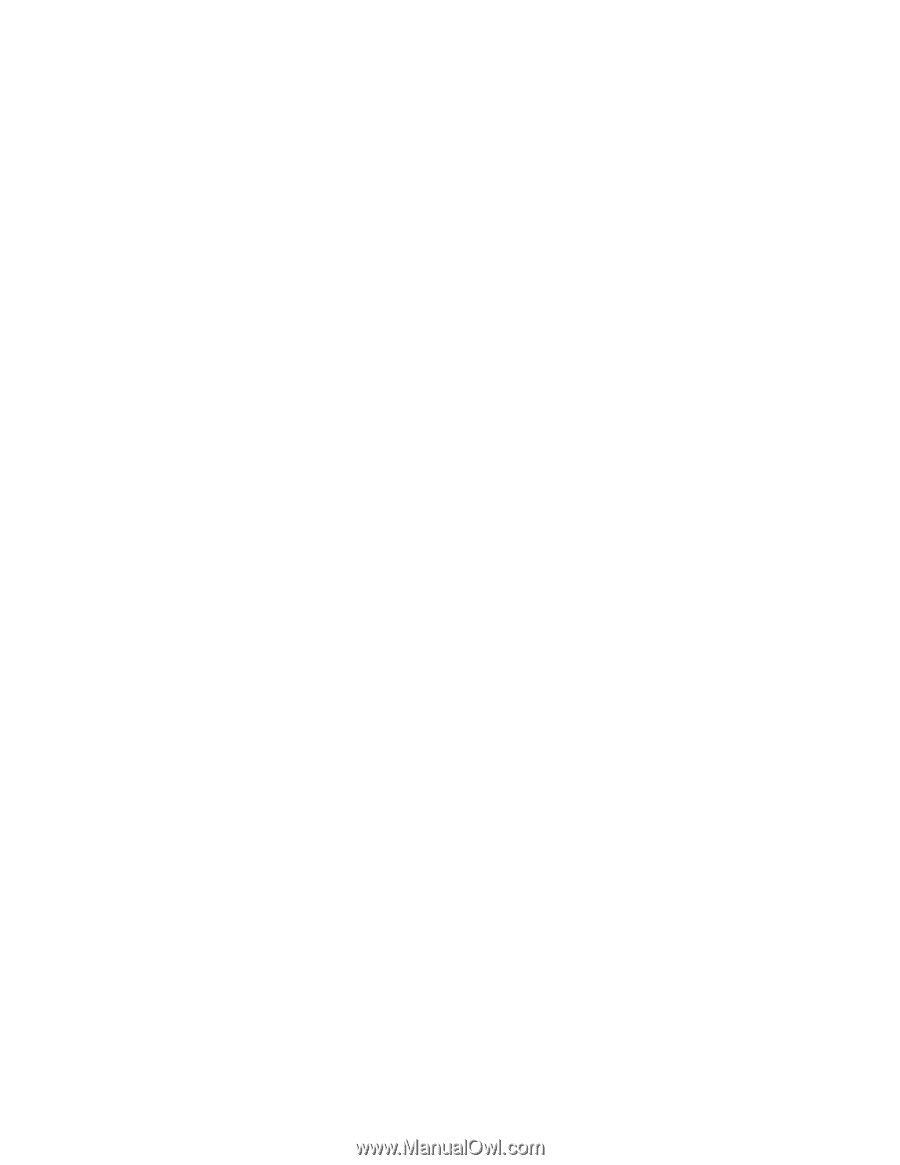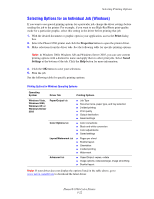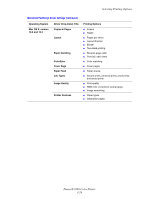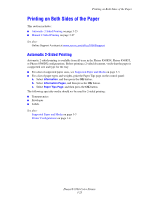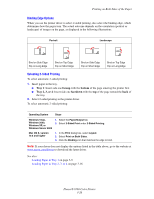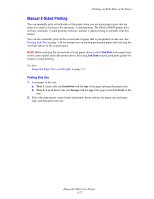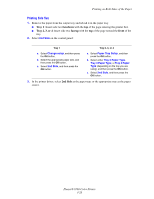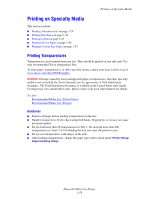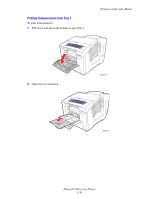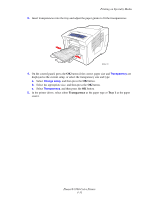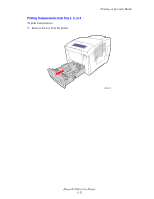Xerox 8560DN User Guide - Page 57
Manual 2-Sided Printing, Printing Side One - 8560n
 |
UPC - 095205733280
View all Xerox 8560DN manuals
Add to My Manuals
Save this manual to your list of manuals |
Page 57 highlights
Printing on Both Sides of the Paper Manual 2-Sided Printing You can manually print on both sides of the paper when you are using paper types that are either too small or too heavy for automatic 2-sided printing. The Phaser 8560N printer does not have automatic 2-sided printing; however, manual 2-sided printing is available with this printer. You can also manually print on the second side of paper that is pre-printed on side one. See Printing Side Two on page 3-28 for instructions on loading pre-printed paper and selecting the 2nd Side option on the control panel. Note: Before printing the second side of your paper, always select 2nd Side as the paper type on the control panel and in the printer driver. Selecting 2nd Side ensures good print quality for manual 2-sided printing. See also: Supported Paper Sizes and Weights on page 3-5 Printing Side One 1. Load paper in the tray. ■ Tray 1: Insert side one facedown with the top of the page entering the printer first. ■ Tray 2, 3, or 4: Insert side one faceup with the top of the page toward the front of the tray. 2. Select the appropriate control panel and printer driver options for paper size and paper type, and then print side one. Phaser® 8560 Color Printer 3-27