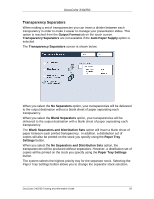Xerox DC240 DocuColor 240/250 Training and Information Guide in PDF format. - Page 56
Output Format, Booklet Creation
 |
View all Xerox DC240 manuals
Add to My Manuals
Save this manual to your list of manuals |
Page 56 highlights
DocuColor 240/250 Output Format Booklet Creation The Booklet Creation feature enables the production of booklets or multi-page copies from 1 or 2-sided originals. The machine will scan your originals and automatically reduce and arrange the images in the correct sequence on your selected copy paper so that a booklet is created when the copy set is folded in half. The Booklet Creation options are accessed by touching the Booklet Creation button on the Output Format tab. You can choose left, top, or right binding options, and you can specify no covers, blank covers, or printed covers for your booklet. When you have made your selection you must select Save so that you can program any other features you may require from the control panel. Depending on your finisher, you may also have the option to choose from the following Finishing selections: • No Finishing • Folded • Folded and Stapled These features are accessed by touching the Finishing button on the Booklet Creation screen. In addition to finishing, you can also include a Binding Shift, or create Subsets (sub-dividing a large booklet into subsets) on the Booklet Creation screen. DocuColor 240/250 Training and Information Guide 56